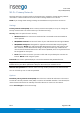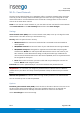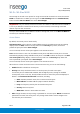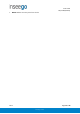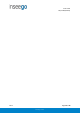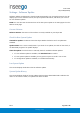User's Guide
Table Of Contents
- 1. Product Overview
- 2. UI Reference
- Support
- Admin Password
- Wi-Fi - Settings
- Wi-Fi – Primary Network
- Wi-Fi – Guest Network
- Wi-Fi – Wi-Fi as WAN
- Connected Devices
- Access Control - Devices
- Access Control - Schedules
- Settings - Preferences
- Settings – Software Update
- Settings – Backup and Restore
- Advanced Features – Lan
- Advanced Features – Network
- Advanced Features – Manual DNS
- Advanced Features – Firewall
- Advanced Features – MAC Filter
- Advanced Features – Port Filtering
- Advanced Features – Port Forwarding
- Advanced Features – WAN Configuration
- GPS - Status
- GPS - Local
- GPS - Remote
- GPIO
- VPN
- Remote Management
- About – General Status
- About – Primary WAN
- About - Ethernet WAN
- About – Wi-Fi as WAN
- About – System Status
- 3. Using, Testing, Troubleshooting
- 4. Regulatory Information
User Guide
Skyus 500 (Ninkasi)
Rev 1 Page 20 of 78
inseego.com
Settings – Software Update
Software updates are delivered to the Skyus 500 automatically over the mobile network. This tab
displays your current software version, last system update information, and allows you to check
for new software updates.
NOTE: You can also view the date and time of the last system update in the Settings panel on the
Web UI Home page.
Current Software
Software Version: The version of the software currently installed on your Skyus 500.
Check for New System Update
Checked for update: The date and time the Skyus 500 last checked to see if an update was
available.
Update status: This is area is usually blank. If you check for an update, the result of that check, or
the download progress of an update displays.
Check for update: Click this button to manually check for available software updates.
• If a new software update is available, click Download now to install it.
• If a new system update is available, you are given an option to install it now or later.
• If a configuration update is available, it is installed automatically.
Last System Update
This section displays details about the last software update.
System Update History
This section displays details of the last updates that have been downloaded and installed to this
device. If this section is blank, no updates have been installed.