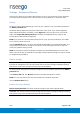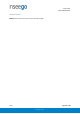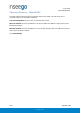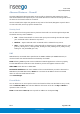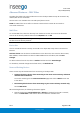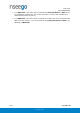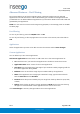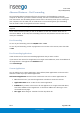User's Guide
Table Of Contents
- 1. Product Overview
- 2. UI Reference
- Support
- Admin Password
- Wi-Fi - Settings
- Wi-Fi – Primary Network
- Wi-Fi – Guest Network
- Wi-Fi – Wi-Fi as WAN
- Connected Devices
- Access Control - Devices
- Access Control - Schedules
- Settings - Preferences
- Settings – Software Update
- Settings – Backup and Restore
- Advanced Features – Lan
- Advanced Features – Network
- Advanced Features – Manual DNS
- Advanced Features – Firewall
- Advanced Features – MAC Filter
- Advanced Features – Port Filtering
- Advanced Features – Port Forwarding
- Advanced Features – WAN Configuration
- GPS - Status
- GPS - Local
- GPS - Remote
- GPIO
- VPN
- Remote Management
- About – General Status
- About – Primary WAN
- About - Ethernet WAN
- About – Wi-Fi as WAN
- About – System Status
- 3. Using, Testing, Troubleshooting
- 4. Regulatory Information
User Guide
Skyus 500 (Ninkasi)
Rev 1 Page 23 of 78
inseego.com
Advanced Features – Lan
This tab provides settings and information about the Skyus 500's local area network (LAN). For
this device, the LAN consists of this device and all Wi-Fi and Ethernet connected devices.
IPv4
IP Address: The IP address for this device, as seen from the local network. Normally, you can use
the default value.
Subnet Mask: The subnet mask network setting for the Skyus 500. The default value
255.255.255.0 is standard for small (class "C") networks. If you change the LAN IP Address, make
sure to use the correct Subnet Mask for the IP address range of the LAN IP address.
MAC Address: (read-only) The Media Access Controller (MAC) Address for the Wi-Fi and USB
interfaces on this device. The MAC address is a unique network identifier assigned when a
network device is manufactured.
Turn on DHCP server: This checkbox turns the DHCP Server feature on or off. This should be left
checked. The DHCP server allocates an IP address to each connected device. NOTE: If the DHCP
Server is turned off, each connected device must be assigned a fixed IP address.
DHCP lease time: The number of minutes in which connected devices must renew the IP address
assigned to them by the DHCP server. Normally, this can be left at the default value, but if you
have special requirements, you can change this value.
Start DHCP address range at: The start of the IP address range used by the DHCP server. If
using a fixed IP address on a connected device, use an IP address outside of this range. NOTE:
Only expert users should change this setting.
End DHCP address range at: The end of the IP address range used by the DHCP server. If using
a fixed IP address on a connected device, use an IP address outside of this range. NOTE: Only
expert users should change this setting.
Use Reserved IP Addresses: This allows you to ensure that a connected device will always be
allocated the same IP Address by the Skyus 500. To use this feature, click the Reserve specific IP
addresses for selected devices link. A list of devices with their MAC Address, Current IP Address,
and a field to enter a Reserved IP Address appears.
Click Save Changes to activate and save new settings.