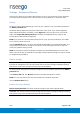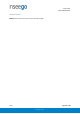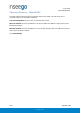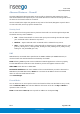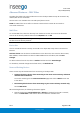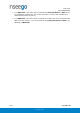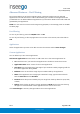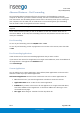User's Guide
Table Of Contents
- 1. Product Overview
- 2. UI Reference
- Support
- Admin Password
- Wi-Fi - Settings
- Wi-Fi – Primary Network
- Wi-Fi – Guest Network
- Wi-Fi – Wi-Fi as WAN
- Connected Devices
- Access Control - Devices
- Access Control - Schedules
- Settings - Preferences
- Settings – Software Update
- Settings – Backup and Restore
- Advanced Features – Lan
- Advanced Features – Network
- Advanced Features – Manual DNS
- Advanced Features – Firewall
- Advanced Features – MAC Filter
- Advanced Features – Port Filtering
- Advanced Features – Port Forwarding
- Advanced Features – WAN Configuration
- GPS - Status
- GPS - Local
- GPS - Remote
- GPIO
- VPN
- Remote Management
- About – General Status
- About – Primary WAN
- About - Ethernet WAN
- About – Wi-Fi as WAN
- About – System Status
- 3. Using, Testing, Troubleshooting
- 4. Regulatory Information
User Guide
Skyus 500 (Ninkasi)
Rev 1 Page 24 of 78
inseego.com
Advanced Features – Network
In most configurations, the Skyus 500 is used with a dynamic IP and SIM and the Access Point
Name (APN) is available from the network, for example: vzwinternet. However, if you are on a
private network, you may need to set the APN on this tab for the network to communicate with
the Skyus 500, for example: we01.vzwstatic.
APN
Internal Modem: Enter the APN for your private network.
CAUTION: Changing the internal modem APN may cause a loss of data connectivity and
disconnect you from the Web UI.
Click Save APN Changes. The router will reboot for changes to take effect.
External Modem: This option is configurable if you have a Skyus DS2 connected to the external
USB port of your Skyus 500. In this case, enter the APN for your private network.
CAUTION: Changing the external modem APN may cause a loss of data connectivity and
disconnect you from the Web UI.
Click Save APN Changes. The router will reboot for changes to take effect.