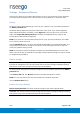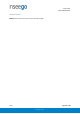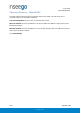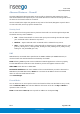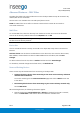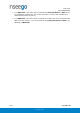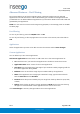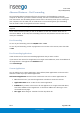User's Guide
Table Of Contents
- 1. Product Overview
- 2. UI Reference
- Support
- Admin Password
- Wi-Fi - Settings
- Wi-Fi – Primary Network
- Wi-Fi – Guest Network
- Wi-Fi – Wi-Fi as WAN
- Connected Devices
- Access Control - Devices
- Access Control - Schedules
- Settings - Preferences
- Settings – Software Update
- Settings – Backup and Restore
- Advanced Features – Lan
- Advanced Features – Network
- Advanced Features – Manual DNS
- Advanced Features – Firewall
- Advanced Features – MAC Filter
- Advanced Features – Port Filtering
- Advanced Features – Port Forwarding
- Advanced Features – WAN Configuration
- GPS - Status
- GPS - Local
- GPS - Remote
- GPIO
- VPN
- Remote Management
- About – General Status
- About – Primary WAN
- About - Ethernet WAN
- About – Wi-Fi as WAN
- About – System Status
- 3. Using, Testing, Troubleshooting
- 4. Regulatory Information
User Guide
Skyus 500 (Ninkasi)
Rev 1 Page 27 of 78
inseego.com
Advanced Features – MAC Filter
The MAC filter allows only selected devices to access the Skyus 500’s Primary Wi-Fi network. By
default, MAC filter is turned OFF.
Use this tab to turn the MAC Filter ON and specify device access.
NOTE: The MAC filter has no effect on devices connected to the Guest Wi-Fi network or
connected via Ethernet.
MAC Filter
To use the MAC filter, select the device(s) from the device list that you want to be allowed to
connect to the Primary network and move the ON/OFF slider to ON.
CAUTION: Turning on MAC filtering immediately disconnects all devices that are not included in
the filter from the Primary network.
Device List
This list includes all devices currently connected to the Skyus 500, except those connected via
Ethernet.
Add new device: Use this button to add a device to the device list, then enter the device name,
MAC address, choose whether to select the MAC Address Filter checkbox, and click Save
Changes.
To delete a device from the list, select its Delete checkbox and click Save Changes.
To discard any unsaved changes and refresh the list, click Refresh List.
Notes on Blocking Devices
There are two ways to block devices from connecting to the Skyus 500:
• Temporarily block a device from connecting to the router via the Primary and Guest
networks and via Ethernet.
To use this method, go to the Connected Devices page and click the Block button next
to the device.
• Permanently block a device from connecting to your router’s Primary network only.
Use the MAC Filter.
When blocking devices, the following information applies:
• Devices blocked with Connected Devices > Block are blocked from the Wi-Fi network,
even if the MAC Filter is ON and the device is enabled for the MAC Filter.