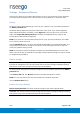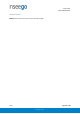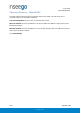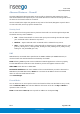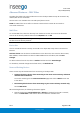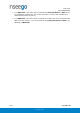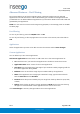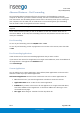User's Guide
Table Of Contents
- 1. Product Overview
- 2. UI Reference
- Support
- Admin Password
- Wi-Fi - Settings
- Wi-Fi – Primary Network
- Wi-Fi – Guest Network
- Wi-Fi – Wi-Fi as WAN
- Connected Devices
- Access Control - Devices
- Access Control - Schedules
- Settings - Preferences
- Settings – Software Update
- Settings – Backup and Restore
- Advanced Features – Lan
- Advanced Features – Network
- Advanced Features – Manual DNS
- Advanced Features – Firewall
- Advanced Features – MAC Filter
- Advanced Features – Port Filtering
- Advanced Features – Port Forwarding
- Advanced Features – WAN Configuration
- GPS - Status
- GPS - Local
- GPS - Remote
- GPIO
- VPN
- Remote Management
- About – General Status
- About – Primary WAN
- About - Ethernet WAN
- About – Wi-Fi as WAN
- About – System Status
- 3. Using, Testing, Troubleshooting
- 4. Regulatory Information
User Guide
Skyus 500 (Ninkasi)
Rev 1 Page 29 of 78
inseego.com
Advanced Features – Port Filtering
Port Filtering allows you to block outgoing Internet connections and permit only selected
applications to access the Internet. Traffic is identified by port numbers. Some applications are
pre-defined. You can define additional applications if you know the details of the traffic used and
generated by the applications.
NOTE: You can view the current Port Filtering setting (ON/OFF) in the Settings panel on the Web
UI Home page.
Port Filtering
To turn on port filtering, move the ON/OFF slider to ON.
To turn off port filtering, so that any application can connect to the Internet, move the slider to
OFF.
Applications
Select the applications you want to be able to access the Internet and click Save Changes.
Custom Applications
You can define up to ten custom applications.
Add custom application: Use this button to add a new row to the custom application list.
• On: Check this box if you want the new application to be able to access the Internet.
• Application Name: Enter a name for the custom application.
• Start Port: Enter the beginning of the range of port numbers used by outgoing traffic for
the custom application being added.
• End Port: Enter the end of the range of port numbers used by the application.
• NOTE: If the application uses a single port instead of a range, type the same value for
both the Start Port and the End Port.
• Protocol: Select the protocol used by the port range from the drop-down list (TCP, UDP,
or both).
• Delete: Check this box to delete a custom application. NOTE: Click on the Port Filtering
tab again to remove deleted custom applications from view on the screen.
Click Save Changes to save any changes made to the custom applications.