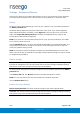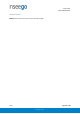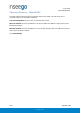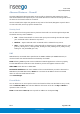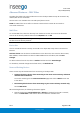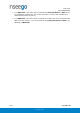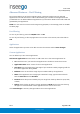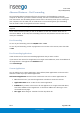User's Guide
Table Of Contents
- 1. Product Overview
- 2. UI Reference
- Support
- Admin Password
- Wi-Fi - Settings
- Wi-Fi – Primary Network
- Wi-Fi – Guest Network
- Wi-Fi – Wi-Fi as WAN
- Connected Devices
- Access Control - Devices
- Access Control - Schedules
- Settings - Preferences
- Settings – Software Update
- Settings – Backup and Restore
- Advanced Features – Lan
- Advanced Features – Network
- Advanced Features – Manual DNS
- Advanced Features – Firewall
- Advanced Features – MAC Filter
- Advanced Features – Port Filtering
- Advanced Features – Port Forwarding
- Advanced Features – WAN Configuration
- GPS - Status
- GPS - Local
- GPS - Remote
- GPIO
- VPN
- Remote Management
- About – General Status
- About – Primary WAN
- About - Ethernet WAN
- About – Wi-Fi as WAN
- About – System Status
- 3. Using, Testing, Troubleshooting
- 4. Regulatory Information
User Guide
Skyus 500 (Ninkasi)
Rev 1 Page 30 of 78
inseego.com
Advanced Features – Port Forwarding
Port Forwarding allows incoming traffic from the Internet to be forwarded to a particular
computer or device on your Wi-Fi network. Normally, the built-in firewall blocks incoming traffic
from the Internet. Port forwarding allows Internet users to access any server you are running on
your computer, such as a Web, FTP, or Email server. For some online games, port forwarding
must be used in order for the games to function correctly.
IMPORTANT: Port forwarding creates a security risk and should not be turned on unless it is
required.
Some mobile networks provide you with an IP address on their own network rather than an
Internet IP address. In this case, Port Forwarding cannot be used, because Internet users cannot
reach your IP address.
Port Forwarding
To turn on port forwarding, move the ON/OFF slider to ON.
To turn off port forwarding, so that any application can connect to the Internet, move the slider
to OFF.
Port Forwarding Applications
Check the box next to each Port Forwarding application that you want to allow.
If you want to limit service for an application to a single connected device, enter the IP address of
the target device in the application’s IP Address field.
Click Save Changes.
Custom Applications
You can add up to ten custom applications. Once defined, these applications can be turned on
and off the same way as pre-defined applications.
Add Custom Application: Use this button to add a new row to the custom applications list.
• On: Check this box if you want the application to be able to access the Internet.
• Application Name: Enter a name for the custom application.
• IP Address: If you want to limit service for the application to a single connected device,
enter the IP address of the target device. To find the IP address of a device, go to the
Connected Devices page.
• Port Type: Select Range or Translate from the drop-down list.