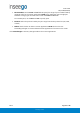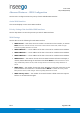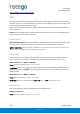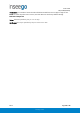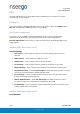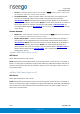User's Guide
Table Of Contents
- 1. Product Overview
- 2. UI Reference
- Support
- Admin Password
- Wi-Fi - Settings
- Wi-Fi – Primary Network
- Wi-Fi – Guest Network
- Wi-Fi – Wi-Fi as WAN
- Connected Devices
- Access Control - Devices
- Access Control - Schedules
- Settings - Preferences
- Settings – Software Update
- Settings – Backup and Restore
- Advanced Features – Lan
- Advanced Features – Network
- Advanced Features – Manual DNS
- Advanced Features – Firewall
- Advanced Features – MAC Filter
- Advanced Features – Port Filtering
- Advanced Features – Port Forwarding
- Advanced Features – WAN Configuration
- GPS - Status
- GPS - Local
- GPS - Remote
- GPIO
- VPN
- Remote Management
- About – General Status
- About – Primary WAN
- About - Ethernet WAN
- About – Wi-Fi as WAN
- About – System Status
- 3. Using, Testing, Troubleshooting
- 4. Regulatory Information
User Guide
Skyus 500 (Ninkasi)
Rev 1 Page 35 of 78
inseego.com
http://192.168.0.1/cgi-bin/luci/vzw/gps/gps_remote
(rewrite – Replace all text)
GPS - Remote
Use this tab to configure the system to stream GPS data to remote servers. NOTE: These servers
are not IoT Connect. Use the Remote Management page to configure IoT Connect remote
servers.
Global device ID: The 4-digit unique ID specific to your Skyus 500 that is inserted into your GPS
packet for routing to remote servers.
GPS Remote Server Configurations
Add remote server: Use this button to add a remote server. The Add GPS Remote Server
dialog appears with the following options:
• Server name — Enter a name for the GPS remote server.
• Odometer value — If you want to utilize this feature, input the current Odometer
reading from your vehicle. Once set, the Skyus 500 will monitor distance traveled and add
to this value. For example, if you set this to 0 and you drive 10 miles, the value will be 10;
if you set this to 100 and drive 10 miles, the value will be 110. NOTE: You can only set
one odometer value, which will serve as the value for all GPS remote servers.
• Report current odometer value — You have the option to track this data, but not report
it to remote servers in order to save data usage. If this box is un-checked, the device will
not report the odometer value to remote servers.
GPS Report Server
• Reporting— To begin streaming GPS data from your Skyus 500 to the remote server,
check this box.
• Store and forward — If there is an interruption in the WAN interface, the system can
store packets and forward them once the WAN interface connection returns. Check this
box if you want the system to store and forward packets.
• Server address — Enter the address for the remote server to which you would like to
route packets.
• Port Number — Enter the port for the remote server to which you would like to route
packets. Acceptable port values are between 1024 and 65535.
• Network protocol — Select the protocol to use for routing packets to your remote serve
from the drop-down (TCP or UDP).
NMEA/TAIP Reporting
The Skyus 500 is capable of routing NMEA or TAIP sentences to the remote server.