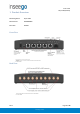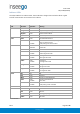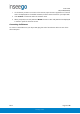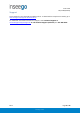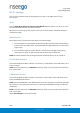User's Guide
Table Of Contents
- 1. Product Overview
- 2. UI Reference
- Support
- Admin Password
- Wi-Fi - Settings
- Wi-Fi – Primary Network
- Wi-Fi – Guest Network
- Wi-Fi – Wi-Fi as WAN
- Connected Devices
- Access Control - Devices
- Access Control - Schedules
- Settings - Preferences
- Settings – Software Update
- Settings – Backup and Restore
- Advanced Features – Lan
- Advanced Features – Network
- Advanced Features – Manual DNS
- Advanced Features – Firewall
- Advanced Features – MAC Filter
- Advanced Features – Port Filtering
- Advanced Features – Port Forwarding
- Advanced Features – WAN Configuration
- GPS - Status
- GPS - Local
- GPS - Remote
- GPIO
- VPN
- Remote Management
- About – General Status
- About – Primary WAN
- About - Ethernet WAN
- About – Wi-Fi as WAN
- About – System Status
- 3. Using, Testing, Troubleshooting
- 4. Regulatory Information
User Guide
Skyus 500 (Ninkasi)
Rev 1 Page 6 of 78
inseego.com
2. UI Reference
Navigating the Web UI
Home Page
The Skyus 500 Home page is the local gateway to configuring and managing your router. It
displays current router status, lists currently connected devices, and offers links to other pages
with option settings and help.
Click > in the bottom-right corner of a panel to access subscreens with further information and
options.
Side Menu
Each subscreen in the Skyus 500 Web Interface includes a menu on the left, which you can use to
return to the Home page or jump to other screens. The current screen is indicated by a red bar.
The side menu includes items that are not visible from the Home page, including Access Control,
GPS, GPIO, VPN, and Remote Management. Access a subscreen from the Home page to
choose these additional options from the Side Menu.
Help
Select the question mark (?) in the upper right hand corner of a page to view Help on that topic.
Initial Configuration
There are some initial steps you may want to take before connecting more devices to your Skyus
500.
1. Set up Primary network name, security, and password on the Wi-Fi > Wi-Fi Primary
Network tab. You can also set up a Guest network on the Wi-Fi > Wi-Fi Guest Network tab.
2. Change the Admin password for the Web UI. Click the down arrow next to Sign Out in the
top-right corner of any Web Interface page and select Change Password. Select Help >
Admin Password for more information.
3. To set an Access Point Name (APN) for your network to communicate with the Skyus 500, go
to Settings > Advanced > Network tab.
Connecting Devices
You can connect up to 128 client devices to your Skyus 500 via Wi-Fi. NOTE: This many client
devices may affect throughput and stability.
Connecting via Wi-Fi
To wirelessly connect a Wi-Fi-capable device to your Skyus 500 for the first time: