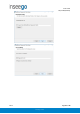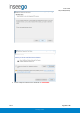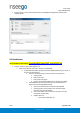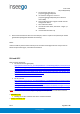User's Guide
Table Of Contents
- 1. Product Overview
- 2. UI Reference
- Support
- Admin Password
- Wi-Fi - Settings
- Wi-Fi – Primary Network
- Wi-Fi – Guest Network
- Wi-Fi – Wi-Fi as WAN
- Connected Devices
- Access Control - Devices
- Access Control - Schedules
- Settings - Preferences
- Settings – Software Update
- Settings – Backup and Restore
- Advanced Features – Lan
- Advanced Features – Network
- Advanced Features – Manual DNS
- Advanced Features – Firewall
- Advanced Features – MAC Filter
- Advanced Features – Port Filtering
- Advanced Features – Port Forwarding
- Advanced Features – WAN Configuration
- GPS - Status
- GPS - Local
- GPS - Remote
- GPIO
- VPN
- Remote Management
- About – General Status
- About – Primary WAN
- About - Ethernet WAN
- About – Wi-Fi as WAN
- About – System Status
- 3. Using, Testing, Troubleshooting
- 4. Regulatory Information
User Guide
Skyus 500 (Ninkasi)
Rev 1 Page 64 of 78
inseego.com
4. Ensure Laptop is connected to Ninkasi device and NetMotion Diagnostics Client should
populating info
GPS Enablement:
The screenshot in this location \\nvtlsdsfile01\temp\GPS_ninkasi\GPS.zip
1. First you need to check if GPS engine is up
• telnet to the device, then enter “i2cget -y 0 0x42 0x00”
if return 0xff then GPS is up (see screenshot i2cget.PNG) then go to step 2, if
not then do the following
1. telnet to the device and you need to set the root password
a. enter passwd
b. then press enter
c. then press enter again
d. here we set empty password (see screenshot root.PNG)
2. open WINSCP if you don’t have then you can download from
https://winscp.net/eng/download.php
e. open it and set is based of screenshot winscp.PNG
f. press login then press ok again since we have empty
passcode then you should be in
g. click on etc folder then scroll till you see file rc.local (se
screenshot etcroot.PNG)
h. double click on it
i. now under Enable GPS, BT