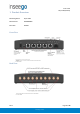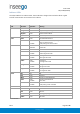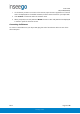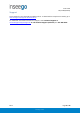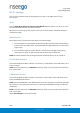User's Guide
Table Of Contents
- 1. Product Overview
- 2. UI Reference
- Support
- Admin Password
- Wi-Fi - Settings
- Wi-Fi – Primary Network
- Wi-Fi – Guest Network
- Wi-Fi – Wi-Fi as WAN
- Connected Devices
- Access Control - Devices
- Access Control - Schedules
- Settings - Preferences
- Settings – Software Update
- Settings – Backup and Restore
- Advanced Features – Lan
- Advanced Features – Network
- Advanced Features – Manual DNS
- Advanced Features – Firewall
- Advanced Features – MAC Filter
- Advanced Features – Port Filtering
- Advanced Features – Port Forwarding
- Advanced Features – WAN Configuration
- GPS - Status
- GPS - Local
- GPS - Remote
- GPIO
- VPN
- Remote Management
- About – General Status
- About – Primary WAN
- About - Ethernet WAN
- About – Wi-Fi as WAN
- About – System Status
- 3. Using, Testing, Troubleshooting
- 4. Regulatory Information
User Guide
Skyus 500 (Ninkasi)
Rev 1 Page 7 of 78
inseego.com
1. On the device you want to connect to the Internet, open the Wi-Fi application or controls
and in the displayed list of available networks, find the network name for your Skyus 500.
2. Click Connect or otherwise select the network name.
3. When prompted, enter the password. NOTE: The Wi-Fi name and password are displayed
in the Wi-Fi panel of the Home screen.
Connecting via Ethernet
To connect a wired device to your Skyus 500, plug the end of an Ethernet cable into one of the
three LAN ports.