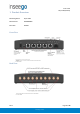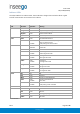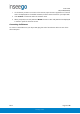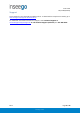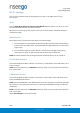User's Guide
Table Of Contents
- 1. Product Overview
- 2. UI Reference
- Support
- Admin Password
- Wi-Fi - Settings
- Wi-Fi – Primary Network
- Wi-Fi – Guest Network
- Wi-Fi – Wi-Fi as WAN
- Connected Devices
- Access Control - Devices
- Access Control - Schedules
- Settings - Preferences
- Settings – Software Update
- Settings – Backup and Restore
- Advanced Features – Lan
- Advanced Features – Network
- Advanced Features – Manual DNS
- Advanced Features – Firewall
- Advanced Features – MAC Filter
- Advanced Features – Port Filtering
- Advanced Features – Port Forwarding
- Advanced Features – WAN Configuration
- GPS - Status
- GPS - Local
- GPS - Remote
- GPIO
- VPN
- Remote Management
- About – General Status
- About – Primary WAN
- About - Ethernet WAN
- About – Wi-Fi as WAN
- About – System Status
- 3. Using, Testing, Troubleshooting
- 4. Regulatory Information
User Guide
Skyus 500 (Ninkasi)
Rev 1 Page 9 of 78
inseego.com
Admin Password
The Admin password is what you use to sign into the Skyus 500 Web Interface. Initially, it is the
same as the default password for your router’s Primary network and is printed on the bottom of
the router.
NOTE: You can set up separate Wi-Fi passwords both Primary and Guest networks in Wi-Fi, but
these are different from the Admin password, which is for this Web Interface.
Important: It is critical that you change the Admin password from the default to keep the
device and your network secure.
To change the Admin password, click the down arrow next to Sign Out in the top-right corner of
any Web Interface page and select Change Password. Enter your current Admin password, then
enter a new password and confirm it.
You must also select a security question from the drop-down list and type an answer to question
in the Answer field. NOTE: Answers are case-sensitive. Click Save Changes.
The next time you sign in to the Skyus 500 Web Interface, use the new Admin password. If you
cannot remember the password, click I forgot the Admin password. After you correctly answer
the security question you set up, the current password is displayed.