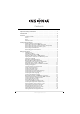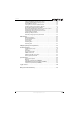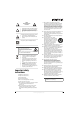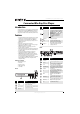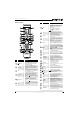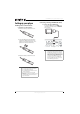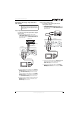User manual
6
NS-WBRDVD Connected Blu-Ray Disc Player
www.insigniaproducts.com
Connecting a TV using an A/V cable (good)
To connect a TV using an AV cable:
• Connect an A/V cable to the VIDEO OUT and
AUDIO OUT L/R jacks on the back of your
player and to the VIDEO IN and AUDIO IN L/R
jack on the TV. Jacks and cable connectors are
usually color-codes. Make sure that you match
the colors.
Connecting a USB flash drive
To connect a USB flash drive:
• Plug the USB flash drive into the USB port on the
back of your player.
Connecting your home network
Your player can be connected to your home
network:
• By connecting an Ethernet cable to the
ETHERNET jack on the back of your player and to
a wired router. Using a wired network provides
the best performance, because the attached
devices connect directly to the network and are
not subject to radio frequency interference.
• By connecting through the built-in wireless
device and a wireless access point or router.
To connect your player to a wired router:
1 Connect an Ethernet cable (CAT5 or better with
RJ45 connector) to the ETHERNET jack on the
back of your player and to an Ethernet jack on a
router.
2 Connect an Ethernet cable (CAT5 or better with
RJ45 connector) to the router and the computer.
Ye l lo w =Vi d eo
White=Left audio
Red=Right audio
TV
Back of player
Note
When plugging or unplugging the cable, hold the
connector on the end of the cable. When
unplugging, do not pull on the cable. Press down the
lock tab and pull the connector out of the jack.
Note
• Do not connect a modular phone cable to the
ETHERNET jack.
• Because there are various connection
configurations, follow the instructions from
your telecommunication carrier or Internet
service provider.
VIDEO L R
Y
CB / PB CR / PR
HDMI
ETHERNET
COAXIAL
OPT I CA L
DIG ITAL OUT
COM PON ENT VI DEO OU T
VIDEO OUT AUDIO OUT
Back of player
Wired router
Incoming
broadband
Internet
connection
Ethernet cable
Ethernet cable
Computer