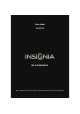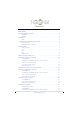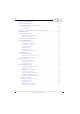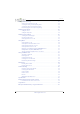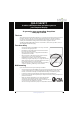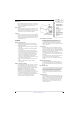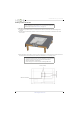User Guide 24" LED TV NS-24E400NA14 Before using your new product, please read these instructions to prevent any damage.
Contents CHILD SAFETY . . . . . . . . . . . . . . . . . . . . . . . . . . . . . . . . . . . . . . . . . . . . . . . . . . . . . . . . . . . . . . . 1 Important Safety Instructions . . . . . . . . . . . . . . . . . . . . . . . . . . . . . . . . . . . . . . . . . . . . . . . . 2 WARNING . . . . . . . . . . . . . . . . . . . . . . . . . . . . . . . . . . . . . . . . . . . . . . . . . . . . . . . . . . . . . . . . . . . . . . . . . . 2 CAUTION . . . . . . . . . . . . . . . . . . . . . . . . . . . . . . . . . .
Contents Connecting a USB flash drive . . . . . . . . . . . . . . . . . . . . . . . . . . . . . . . . . . . . . . . . . . . . . . . 28 Connecting headphones . . . . . . . . . . . . . . . . . . . . . . . . . . . . . . . . . . . . . . . . . . . . . . . . . . . 29 Connecting a basic home theater system . . . . . . . . . . . . . . . . . . . . . . . . . . . . . . . . . . . 30 Using digital audio . . . . . . . . . . . . . . . . . . . . . . . . . . . . . . . . . . . . . . . . . . . . . . . . . . . . . . . . . . .
Contents Using closed captioning . . . . . . . . . . . . . . . . . . . . . . . . . . . . . . . . . . . . . . . . . . . . . . . . . . . . 52 Turning closed captioning on or off . . . . . . . . . . . . . . . . . . . . . . . . . . . . . . . . . . . . . . . . . . . . . . . . 52 Selecting the analog closed captioning mode . . . . . . . . . . . . . . . . . . . . . . . . . . . . . . . . . . . . . . 53 Selecting the digital closed captioning mode . . . . . . . . . . . . . . . . . . . . . . . . . . . . . . . . . .
f CHILD SAFETY It makes a difference how and where you use your flat panel display As you enjoy your new product, keep these safety tips in mind The issue The home theater entertainment experience is a growing trend, and larger TVs are popular purchases. However, TVs are not always supported on the proper stands or installed according to the manufacturer’s recommendations. We and the consumer electronics industry are committed to making home entertainment enjoyable and safe.
NS-24E400NA14 Important Safety Instructions CAUTION RISK OF ELECTRIC SHOCK DO NOT OPEN This symbol indicates that dangerous voltage constituting a risk of electric shock is present within your TV. This label is located on the back of your TV. This symbol indicates that there are important operating and maintenance instructions in the literature accompanying your TV. 1 2 3 4 5 6 7 8 9 10 11 12 13 2 Read these instructions. Keep these instructions. Heed all warnings. Follow all instructions.
Safety check After completing any service or repair to this device, ask the service technician to perform routine safety checks to determine that your TV is in correct operating condition. 1 Antenna lead-in wire 2 Grounding clamp Antenna discharge unit Grounding 4 conductors 5 Ground clamps 3 Power source Operate your TV only from the type of power source indicated on the marking label. If you are not sure of the type of power supplied to your home, consult an electrician or your local power company.
NS-24E400NA14 Insignia 24" LED TV Insignia 24" LED TV Introduction Congratulations on your purchase of a high-quality Insignia product. Your NS-24E400NA14 represents the state of the art in LED TV design and is designed for reliable and trouble-free performance. INlink Enjoy the benefit of having HDMI CEC compatible products plug and play! No setup is needed! CEC technology lets different components discover and communicate with each other. (See page 58 for instructions on how to use INlink.
Insignia 24" LED TV 2 Carefully place your TV face-down on a cushioned, clean surface to protect the screen from damages and scratches, then insert the stand column. Front of TV stand 3 Secure the stand column to the TV with two of the provided screws. Screw type M4 Screw length 16 mm # of screws 2 www.insigniaproducts.
NS-24E400NA14 Insignia 24" LED TV Installing a wall-mount bracket Warning This TV is intended to be supported by a UL Listed wall mount bracket with suitable weight/load. (See “Miscellaneous” on page 72.) To attach your TV to a wall-mount bracket: 1 Carefully place your TV face-down on a cushioned, clean surface to protect the screen from damages and scratches. 2 If the TV stand is installed, remove the two screws that secure the stand column to the TV, then remove the stand column.
Insignia 24" LED TV TV components Front Package contents • • • • • • • • 24" LED TV Remote control and batteries (2 AAA) Stand column TV stand Screws (3) Power cord Quick Setup Guide Important Information # Item 1 Power indicator 2 Remote control sensor 3 MENU 4 INPUT 5 VOL+/VOL– 6 CH 7 POWER /CH www.insigniaproducts.com Description Turns off when your TV is on. Lights red when your TV is off (standby mode). Receives signals from the remote control. Do not block.
NS-24E400NA14 Insignia 24" LED TV Side # Item 1 8 /AUDIO OUT 2 HDMI 2 3 HDMI 1/ARC/DVI 4 USB www.insigniaproducts.com Description Connect headphones, an analog audio amplifier, a home theater system, or a sound bar to this jack. For more information, see “Using analog audio” on page 31. Connect an HDMI device to this jack. For more information, see “Using HDMI (best)” on pages 12, 18, 22, or 26. Connect an HDMI device to this jack.
Insignia 24" LED TV Back # Item 1 2 Power cord connector DIGITAL OUTPUT (coaxial) COMPONENT/AV Y/VIDEO, PB, PR 3 OR COMPONENT/AV Y/VIDEO 4 L and R (audio) 5 ANT/CABLE 6 VGA 7 PC/DVI AUDIO IN www.insigniaproducts.com Description Plug the power cord into this connector. Connect a digital audio amplifier or home theater system to this jack to listen to TV audio through the amplifier speakers. For more information, see “Using digital audio” on page 30.
NS-24E400NA14 Insignia 24" LED TV Remote control # Button Description 10 FAVORITE Press to open the Favorite channel list. For more information, see “Setting up a favorite channel list” on page 46 and “Viewing a favorite channel” on page 46. 11 INlink Controls Press to control INlink-compatible (HDMI CEC) devices. For more information, see “Using INlink” on page 58. 12 INPUT Press to open the INPUT SOURCE list, press S or T on the remote control to select the video input source, then press ENTER.
Insignia 24" LED TV What connection should I use? Your TV has several connection types for connecting devices to your TV. For the best video quality, you should connect a device to the best available connection.
NS-24E400NA14 Insignia 24" LED TV Connecting a cable or satellite box Many cable or satellite TV boxes have more than one connection type. To get the best video, you should use the best connection type available. For more information, see “What connection should I use?” on page 11.
Insignia 24" LED TV Using DVI (same as HDMI but requires an audio connection) Note You must use the HDMI 1 /ARC/DVI jack to connect a cable or satellite box. If you use another HDMI jack, you will not hear sound from the TV speakers. Cable or satellite box Side of TV On your TV HDMI cable connector HDMI 1/ ARC/DVI jack 3.5mm audio connector HDMI cable with HDMI-DVI adapter PC/DVI AUDIO IN jack Back of TV 3.
NS-24E400NA14 Insignia 24" LED TV Using component video (better) Note Cables are often color-coded to match color-coded jacks. On your TV Component video cable connectors Cable or satellite box Analog audio cable connectors Back of TV Component video jacks Analog audio jacks Audio cable Component video cable To connect a cable or satellite box using component video: 1 Make sure that your TV’s power cord is unplugged and all connected equipment is turned off.
Insignia 24" LED TV Using composite video (good) Notes • Cables are often color-coded to match color-coded jacks. • The yellow video connector on the AV cable connects to the green COMPONENT/AV Y/VIDEO jack.
NS-24E400NA14 Insignia 24" LED TV Using coaxial (good) On your TV Cable or satellite box Coaxial cable connector ANT/CABLE jack Back of TV Coaxial cable To connect a cable or satellite box using coaxial: 1 Make sure that your TV’s power cord is unplugged and all connected equipment is turned off. 2 Connect the incoming cable from the cable wall jack to the cable-in jack on the cable or satellite box.
Insignia 24" LED TV Connecting an antenna or cable TV (no box) On your TV Antenna or cable TV (no box) Coaxial cable connector ANT/CABLE jack Back of TV Coaxial cable To connect an antenna or cable TV (no box): 1 Make sure that your TV’s power cord is unplugged and all connected equipment is turned off. 2 Connect a coaxial cable (not provided) to the ANT/CABLE jack on the back of your TV and to the antenna or cable TV wall jack. 3 Plug your TV’s power cord into a power outlet, then turn on your TV.
NS-24E400NA14 Insignia 24" LED TV Connecting a DVD or Blu-ray player Many DVD or Blu-ray players have more than one connection type. To get the best video, you should use the best connection type available. For more information, see “What connection should I use?” on page 11.
Insignia 24" LED TV Using DVI (same as HDMI but requires an audio connection) Note You must use the HDMI 1/ARC/DVI jack to connect a DVD or Blu-ray player using DVI. If you use another HDMI jack, you will not hear sound from the TV speakers. Side of TV On your TV DVD or Blu-ray player HDMI cable connector 3.5mm cable connector HDMI 1/ ARC/DVI jack PC/DVI AUDIO IN jack HDMI cable with HDMI-DVI adapter Back of TV 3.
NS-24E400NA14 Insignia 24" LED TV Using component video (better) Note Cables are often color-coded to match color-coded jacks. On your TV DVD or Blu-ray player Component video cable connectors Analog audio cable connectors Back of TV Component video jacks Analog audio jacks Audio cable Component video cable To connect a DVD or Blu-ray player using component video: 1 Make sure that your TV’s power cord is unplugged and the DVD or Blu-ray player is turned off.
Insignia 24" LED TV Using composite video (good) Notes • Cables are often color-coded to match color-coded jacks. • The yellow video connector on the AV cable connects to the green COMPONENT/AV Y/VIDEO jack.
NS-24E400NA14 Insignia 24" LED TV Connecting a game console Using HDMI (best) Side of TV On your TV Game console HDMI cable connector HDMI jack HDMI cable To connect a game console using HDMI: 1 Make sure that your TV’s power cord is unplugged and the game console is turned off. 2 Connect an HDMI cable (not provided) to one of the HDMI jacks on the side of your TV and to the HDMI OUT jack on the game console. 3 Plug your TV’s power cord into a power outlet, then turn on your TV.
Insignia 24" LED TV Using component video (better) Note Cables are often color-coded to match color-coded jacks. On your TV Component video cable connectors Analog audio cable connectors Component video jacks Analog audio jacks Game console Back of TV Console-specific component video and audio cable To connect a game console using component video: 1 Make sure that your TV’s power cord is unplugged and the game console is turned off.
NS-24E400NA14 Insignia 24" LED TV Using composite video (good) Notes • Cables are often color-coded to match color-coded jacks. • The yellow video connector on the AV cable connects to the green COMPONENT/AV Y/VIDEO jack.
Insignia 24" LED TV Connecting a computer Using VGA (most common) On your TV VGA cable connector VGA jack Audio cable with stereo mini plug PC/DVI AUDIO IN jack Audio cable with stereo mini plug Back of TV VGA cable To connect a computer using VGA: 1 Make sure that your TV’s power cord is unplugged and the computer is turned off. 2 Connect a VGA cable (not provided) to the VGA jack on the back of your TV and to the VGA jack on the computer.
NS-24E400NA14 Insignia 24" LED TV Using HDMI (best) Side of TV On your TV HDMI cable connector HDMI cable HDMI jack To connect a computer using HDMI: 1 Make sure that your TV’s power cord is unplugged and the computer is turned off. 2 Connect an HDMI cable (not provided) to one of the HDMI jacks on the side of your TV and to the HDMI OUT jack on the computer. 3 Plug your TV’s power cord into a power outlet, then turn on your TV and the computer. 4 Press INPUT to open the INPUT SOURCE list.
Insignia 24" LED TV Using DVI (same as HDMI but requires an audio connection) Note You must use the HDMI 1/ARC/DVI jack to connect a computer using DVI. If you use another HDMI jack, you will not hear sound from the TV speakers.
NS-24E400NA14 Insignia 24" LED TV Connecting a USB flash drive Side of TV USB flash drive To connect a USB flash drive: 1 Plug a USB flash drive into the USB port on the side of your TV. Caution Do not remove the USB flash drive or turn off the TV while using the USB flash drive. You may lose data or damage the USB flash drive. 2 If your TV is turned on when you connect the USB flash drive, press S or T to select Yes in the message that appears. The PHOTOS menu opens.
Insignia 24" LED TV Connecting headphones When you connect headphones, the TV speakers are muted. Warning Loud noise can damage your hearing. When using headphones, use the lowest volume setting on your headphones that still lets you hear the sound. Side of TV To connect headphones: 1 Connect the headphones to the /AUDIO OUT jack on the side of your TV. 2 In the screen that opens, press W or X to highlight Headphone, then press ENTER. For more information, see “Selecting the audio out mode” on page 43.
NS-24E400NA14 Insignia 24" LED TV Connecting a basic home theater system Using digital audio On your TV Home theater system Digital coaxial audio cable connector Digital coaxial audio jack Back of TV Digital coaxial audio cable To connect a basic home theater system using digital audio: 1 Make sure that your TV’s power cord is unplugged and the home theater system is turned off.
Insignia 24" LED TV Using analog audio When you connect an analog home theater system to the /AUDIO OUT jack, the TV speakers are muted. Side of TV On your TV Home theater system 3.5mm audio cable connector /AUDIO OUT jack 3.5mm audio cable To connect a home theater system using analog audio: 1 Make sure that your TV’s power cord is unplugged and the home theater system is turned off. 2 Connect a 3.
NS-24E400NA14 Insignia 24" LED TV Connecting a home theater system with multiple devices DVD or Blu-ray player Cable or satellite box AV receiver Game console USB flash drive Antenna or cable TV connected directly to the wall jack Computer The connections you make depend on the video and audio jacks available on your devices. Refer to the documentation that came with your devices for connection information. Just remember to use the best connection types available for the best picture and sound.
Insignia 24" LED TV Connecting power To connect the power: 1 Plug the AC power cord into the POWER jack on the back of your TV. 2 Plug the other end of the cable into a power outlet. Caution • Your TV should only be operated from the power source indicated on the label. • Always unplug the AC power cord from the power outlet when you will not be using your TV for an extended period of time. www.insigniaproducts.
NS-24E400NA14 Insignia 24" LED TV Using the remote control Installing remote control batteries To install remote control batteries: 1 While pressing the release latch on the back of the remote control, lift the battery compartment cover off the remote control. Cautions • Batteries should not be exposed to excessive heat, such as sunshine, heat registers, or fire. • Battery chemicals can cause a rash. If the batteries leak, clean the battery compartment with a cloth.
Insignia 24" LED TV Turning on your TV for the first time The first time you turn on your TV, the Setup Wizard opens. The Setup Wizard guides you through setting up basic settings including the menu language, time setting, picture mode, TV signal source, and the channel list. To set up your TV: 1 Make sure that you have: • Installed the remote control batteries. (See page 34 for details.) • Connected an antenna, cable TV, or satellite TV. (See page 12 through 17 for details.) • Connected the power cord.
NS-24E400NA14 Insignia 24" LED TV 13 Press S or T to highlight Antenna, Cable, or Satellite Box, then press ENTER. A If you select Antenna, your TV scans for available channels. The scan may take several minutes. B If you select Cable, a message asks if you have a cable box: • Select No, then press ENTER if no cable box is connected. Your TV scans for available channels. The scan may take several minutes. • Select Yes, then press ENTER if a cable box is connected.
Insignia 24" LED TV C If you select Satellite Box, a message asks how you connected the satellite box to your TV: Understanding the basics Turning your TV on or off To turn your TV on or off: 1 Make sure that the power cord is connected to a power outlet. 2 Press (power) to turn on your TV. The power indicator turns off. 3 Press (power) again to turn off your TV. Your TV enters standby mode, and the power indicator turns red.
NS-24E400NA14 Insignia 24" LED TV On-screen menu overview SETTINGS menu (TV mode) Notes • Depending on the signal source selected, you may see different options on your screen. The following menus are shown in TV mode (except the Photos menu). • Menu items that are not selectable are grayed out. • Menus in this manual are described in TV mode, unless otherwise indicated. • The screens shown in this manual are for explanation purposes and may vary from the actual screens on your TV.
Insignia 24" LED TV Selecting a channel To select a channel: • Press CH or CH to go to the next or previous channel on the memorized channel list. • Press the number buttons to enter the channel number you want, then wait for the channel to change or press ENTER to immediately change the channel. • To select a digital sub-channel, press the number buttons to select the main digital channel, press (sub-channel), then press the number button for the sub-channel.
NS-24E400NA14 Insignia 24" LED TV • Tint—Adjusts the color balance of the picture. Use this control to make skin tones look more natural. • Sharpness—Adjusts the color detail of images. If you set this control too high, dark images may appear with light or white edges. • Advanced Video—Opens the PICTURE · ADVANCED VIDEO menu where you can adjust additional video options. • Aspect Ratio—Adjusts how the picture fills the screen.
Insignia 24" LED TV Setting the power on picture mode Adjusting the computer image You can set the picture mode your TV uses when you turn it on. To set the power on picture mode: 1 Press MENU. The on-screen menu opens. 2 Press W or X to highlight SETTINGS, then press T or ENTER. The SETTINGS menu opens. When you connect a computer to your TV using the VGA jack, you may need to adjust the computer image to improve the quality.
NS-24E400NA14 Insignia 24" LED TV Adjusting the sound Adjusting sound settings You can adjust sound settings to improve the sound quality. You also can reset all sound settings to the factory default. To adjust sound settings: 1 Press MENU. The on-screen menu opens. 2 Press W or X to highlight AUDIO, then press T or ENTER. The AUDIO menu opens. 3 Press S or T to highlight an option, then press ENTER to access the option. You can select: • Sound Mode—Selects the sound mode.
Insignia 24" LED TV Selecting the audio out mode Playing TV audio only If your TV is on when you connect a device into the /AUDIO OUT jack on the side of your TV, a screen opens where you select which audio out mode you want to use. To select the audio out mode: 1 Connect headphones, an amplifier, a home theater system, or a sound bar to the /AUDIO OUT jack on the side of your TV. The following screen opens. 2 Press W or X to highlight the audio out mode you want to use, then press ENTER.
NS-24E400NA14 Insignia 24" LED TV Changing channel settings Note You can press EXIT to stop the auto channel search, but you will need to run the auto channel search again to create a channel list. Automatically scanning for channels When you scan for channels, your TV searches for channels with signals and stores the channel information in the channel list. When you press CH or CH , your TV goes to the next or previous channel in the channel list.
Insignia 24" LED TV C If you select Satellite Box, a message asks how you connected the satellite box to your TV: Hiding channels You can hide channels in the channel list. When you press CH or CH , your TV skips the hidden channels. You can still tune to a hidden channel by pressing the number buttons for the channel. To hide channels: 1 Press MENU. The on-screen menu opens. 2 Press W or X to highlight CHANNELS, then press T or ENTER. The CHANNELS menu opens.
NS-24E400NA14 Insignia 24" LED TV Setting up a favorite channel list Adding or changing a channel label You can create a favorite channel list so you can quickly browse through your favorite channels by pressing FAVORITE, then selecting a channel from the favorite channel list. To set up a favorite channel list: 1 Press MENU. The on-screen menu opens. 2 Press W or X to highlight CHANNELS, then press T or ENTER. The CHANNELS menu opens. 3 Press S or T to highlight Favorites, then press ENTER.
Insignia 24" LED TV Checking the digital signal strength Automatically adjusting the aspect ratio You can check the digital signal strength to determine if you need to adjust your antenna or digital cable input. The higher the signal strength, the less likely you are to experience picture degradation. To check the digital signal strength: 1 Press MENU. The on-screen menu opens. 2 Press W or X to highlight CHANNELS, then press T or ENTER. The CHANNELS menu opens.
NS-24E400NA14 Insignia 24" LED TV Setting parental controls 5 Press S or T to highlight Change Password, then press ENTER. The SETTINGS · PARENTAL CONTROLS · CHANGE PASSWORD screen opens. Setting or changing the password Parental controls let you prevent your children from watching inappropriate material on TV. When set, parental controls read the rating of the program (with some exceptions, such as news and sports) and deny access to programs that exceed the ratings level you select.
Insignia 24" LED TV Locking control buttons Blocking unrated TV When the button lock is turned On, the buttons on the side of your TV are locked, and you can only operate your TV using the remote control. To lock control buttons: 1 Press MENU. The on-screen menu opens. 2 Press W or X to highlight SETTINGS, then press T or ENTER. The SETTINGS menu opens. 3 Press S or T to highlight Parental Controls, then press ENTER. The Enter password screen opens.
NS-24E400NA14 Insignia 24" LED TV Setting parental control levels You can set parental controls for the U.S. and Canada. U.S. rating levels U.S. TV ratings NONE TV-Y TV-Y7 TV-G TV-PG TV-14 TV-MA To set parental control levels: 1 Press MENU. The on-screen menu opens. 2 Press W or X to highlight SETTINGS, then press T or ENTER. The SETTINGS menu opens.
Insignia 24" LED TV 5 Press S or T to highlight USA Parental Locks, then press ENTER. (To set Canadian ratings, select Canadian Parental Locks.) USA Parental Locks Downloading rating information If the program you are viewing has downloadable rating information, you can download the information to use when setting parental controls. Note If the program you are viewing does not have RRT5 rating information, RRT5 is grayed on the SETTINGS · PARENTAL CONTROLS menu and cannot be selected.
NS-24E400NA14 Insignia 24" LED TV 5 Press S or T to highlight RRT5, then press ENTER. The SETTINGS · PARENTAL CONTROLS · RRT5 screen opens. The screen that opens may vary depending on the broadcaster. Using closed captioning Closed captioning displays a text version of the TV program audio or displays information provided by the broadcaster. Turning closed captioning on or off To turn closed captioning on or off: 1 Press MENU. The on-screen menu opens.
Insignia 24" LED TV Selecting the analog closed captioning mode Selecting the digital closed captioning mode Analog channels usually have one or more closed captioning modes. The CC1 mode usually displays a text version of the TV program audio in a small banner. The other CC modes display information provided by the broadcaster. The Text modes display information in a box that covers half of the screen. Digital channels usually have one or more closed captioning modes.
NS-24E400NA14 Insignia 24" LED TV Customizing digital closed captioning settings To customize digital closed captioning styles: 1 Press MENU. The on-screen menu opens. 2 Press W or X to highlight SETTINGS, then press T or ENTER. The SETTINGS menu opens. 7 Press S or T to highlight an option, then press ENTER. You can select: • Size—Selects the font size. • Font—Selects the font style. • Text Color—Selects the color for the words. • Text Opacity—Selects the opacity level for the words.
Insignia 24" LED TV Adjusting time settings When you set up your TV for the first time, the clock was set up. If you move your TV to a different time zone, you need to reset the clock to the correct time. Setting the clock To set the clock: 1 Press MENU. The on-screen menu opens. 2 Press W or X to highlight SETTINGS, then press T or ENTER. The SETTINGS menu opens. 3 Press S or T to highlight Time, then press ENTER. The SETTINGS · TIME menu opens.
NS-24E400NA14 Insignia 24" LED TV Setting the sleep timer You can specify the amount of time before your TV automatically turns off. Adjusting menu settings Selecting the menu language To set the sleep timer: 1 Press MENU. The on-screen menu opens. 2 Press W or X to highlight SETTINGS, then press T or ENTER. The SETTINGS menu opens. Your TV can display the on-screen menu in English, French, or Spanish. When you set your TV up for the first time, the language was selected.
Insignia 24" LED TV Labeling an input source Turning Input Sensor on or off You can add a label to an input source to make it easier to identify. To label an input source: 1 Press MENU. The on-screen menu opens. 2 Press W or X to highlight SETTINGS, then press T or ENTER. The SETTINGS menu opens. When the Input Sensor feature is turned on, your TV automatically detects which video jacks have devices connected to them.
NS-24E400NA14 Insignia 24" LED TV Using INlink Turning Device Auto Power Off on or off INlink lets you control HDMI CEC-compatible devices connected to the HDMI jacks on your TV using the remote control that came with your TV. To use INlink, you must set the INlink Control setting on the SETTINGS · INlink menu to On. Note • HDMI cables must be used to connect HDMI CEC-compatible devices to your TV. • The connected device’s HDMI CEC feature must be turned on.
Insignia 24" LED TV Turning TV Auto Power On on or off Turning Audio Receiver on or off TV Auto Power On automatically turns on your TV when an HDMI CEC device is turned on, if the device has this feature. To turn TV Auto Power On on or off: 1 Press MENU. The on-screen menu opens. 2 Press W or X to highlight SETTINGS, then press T or ENTER. The SETTINGS menu opens. 3 Press S or T to highlight INlink, then press ENTER. The SETTINGS · INlink menu opens.
NS-24E400NA14 Insignia 24" LED TV Displaying a list of INlink-compatible (HDMI CEC) devices Waking INlink-compatible (HDMI CEC) devices You can display a list of HDMI CEC devices that are connected to your TV. To display a list of INlink-compatible (HDMI CEC) devices: 1 Press MENU. The on-screen menu opens. 2 Press W or X to highlight SETTINGS, then press T or ENTER. The SETTINGS menu opens. When a connected INlink-compatible device is in turned off (standby mode), Connect wakes (turns on) the device.
Insignia 24" LED TV Opening an INlink-compatible device’s root menu You can open an INlink-compatible device’s root menu, then use your TV’s remote control to control the device, if the device has this feature. To open an INlink-compatible device’s root menu: 1 Press INPUT, press S or T to highlight the INlink-compatible device you want, then press ENTER. 2 Press MENU. The on-screen menu opens. 3 Press W or X to highlight SETTINGS, then press T or ENTER. The SETTINGS menu opens.
NS-24E400NA14 Insignia 24" LED TV Browsing photos To browse photos: 1 Switch to USB mode. See “Switching to USB mode” on page 61. The PHOTOS menu opens. 2 Press S or T to highlight Browse Photos, then press ENTER. The screen displays folder names and photo files stored on the USB flash drive in a thumbnail index with the first photo or folder highlighted. A control bar appears at the bottom of the screen. Note Photos are shown in the order they appear on the USB flash drive.
Insignia 24" LED TV Viewing favorite photos Viewing photos in a slideshow After you created your favorite photo list, you can browse among your favorite photos quickly. To view favorite photos: 1 Switch to USB mode. See “Switching to USB mode” on page 61. The PHOTOS menu opens. You can view your photos in a slideshow. To view photos in a slideshow: 1 Switch to USB mode. See “Switching to USB mode” on page 61. The PHOTOS menu opens.
NS-24E400NA14 Insignia 24" LED TV Customizing slideshow settings You can customize the slideshow settings, including Repeat, Shuffle, Speed, and Transition. To customize slideshow settings: 1 Switch to USB mode. See “Switching to USB mode” on page 61. The PHOTOS menu opens. Maintaining • Do not use your TV in areas that are too hot or too cold, because the cabinet may warp or the screen may malfunction. Your TV works best in temperatures that are comfortable to you.
Insignia 24" LED TV Troubleshooting Viewing system information You may need to view system information during troubleshooting. Warning Do not try to repair your TV yourself. Contact authorized service personnel. To view system information: 1 Press MENU. The on-screen menu opens. 2 Press W or X to highlight SETTINGS, then press T or ENTER. The SETTINGS menu opens.
NS-24E400NA14 Insignia 24" LED TV Video and audio Problem Problem Solution Picture does not fill the screen. There are black bars around the picture. • Change the aspect ratio. An increasing amount of digital TV and movies are presented in wide screen (16:9). See the “Aspect Ratio option in “Adjusting the TV picture” on page 39. No picture (screen is not lit) and no sound. • Press on the TV or the remote control. • Make sure that the Audio Only option is set to Off.
Insignia 24" LED TV Problem Solution Problem Only snow (noise) appears on the screen. • Try another channel. The station may be experiencing problems. • Make sure that the antenna or cable TV is connected correctly and securely. See “Connecting a cable or satellite box” on page 12 or “Connecting an antenna or cable TV (no box)” on page 17. • If you are using an antenna, the digital channel signal may be low.
NS-24E400NA14 Insignia 24" LED TV Problem Good picture, but no sound. Solution Problem • Increase the volume. • Make sure that the sound is not muted. • Make sure that you do not have headphones connected. When headphones are connected, no sound comes from the TV speakers. • Make sure that the correct audio mode is selected. • Make sure that the audio cables are connected correctly and securely to your TV. • Make sure that the antenna or cable TV is connected correctly and securely.
Insignia 24" LED TV General Problem Problem Solution No power. • Make sure that the power cord is correctly connected to your TV and a power outlet. • Unplug the power cord, wait 60 seconds, then plug the cord back in and turn on your TV. • Other devices (for example, a surround sound receiver, external speakers, fans, or hair dryers) may be interfering with your TV. Try turning off one device at a time to determine which device is causing interference.
NS-24E400NA14 Insignia 24" LED TV INlink (CEC-compatible) device Problem Problem Solution My TV is not displaying the video from the connected CEC device. • Make sure that the HDMI cable is connected securely to your TV and the device. • Make sure that the device is connected to your TV with an HDMI cable. • Make sure that the device is a CEC device. See the documentation that came with the device for more information. • Make sure that the correct video input source is selected.
Insignia 24" LED TV Problem My TV does not turn on when I turn on my device. The Audio Receiver setting on the INlink menu keeps turning back on after it is turned off. Solution Problem • Make sure that the INlink feature is turned on. See “Turning INlink on or off” on page 58. • Make sure that TV Auto Power On is set to On on the INlink menu. See “Turning TV Auto Power On on or off” on page 59. • The device may not support this feature.
NS-24E400NA14 Insignia 24" LED TV Specifications Outputs Specifications are subject to change without notice. Dimensions and weight Without stand With stand 22.31 × 14.44 × 1.7 in. (56.68 × 36.68 × 4.33 cm) 7.72 lbs. (3.5 kg) 22.31 × 16.01 × 5.71 in. (56.68 × 40.67 × 14.5 cm) 8.18 lbs. (3.
Insignia 24" LED TV Programming universal remote controls You can operate your Insignia TV with a new or existing universal remote control. To program a universal remote control: 1 See the table in “Common universal remote control codes” for common codes. If you have problems programming your remote or need a different remote control code, visit www.insigniaproducts.com/remotecodes for the latest remote control code information.
NS-24E400NA14 Insignia 24" LED TV Legal notices Dolby License Notice and Trademark Acknowledgement Manufactured under license from Dolby Laboratories. Dolby and the double-D symbol are trademarks of Dolby Laboratories. FCC Statement This device complies with Part 15 of the FCC Rules.
Insignia 24" LED TV One-year limited warranty Insignia Televisions Definitions: Insignia Products ("Insignia") warrants to you, the original purchaser of this new Insignia-branded television ("Product"), that the Product shall be free of defects in the original manufacturer of the material or workmanship for a period of one (1) year from the date of your purchase of the Product ("Warranty Period").
www.insigniaproducts.com (877) 467-4289 Distributed by Best Buy Purchasing, LLC 7601 Penn Avenue South, Richfield, MN 55423-3645 USA © 2013 BBY Solutions, Inc. All rights reserved. INSIGNIA is a trademark of BBY Solutions, Inc. Registered in some countries. All other products and brand names are trademarks of their respective owners.