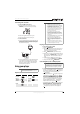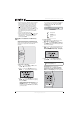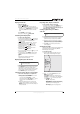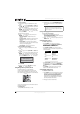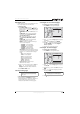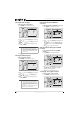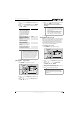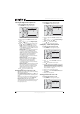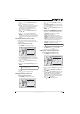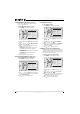Blu-Ray Disc Home Theater System User Guide
8
NS-BRHTIB Blu-ray Disc Home Theater System
www.insigniaproducts.com
• To fast-reverse, press . Each time you press this
button, the fast-reverse speed changes in the
following sequence: Fast x 2, Fast x 4, Fast x 8,
Fast x 16, Fast x 32, Fast x 64, Fast x 128. Press
(play/pause) to resume normal playback.
• To go to the previous chapter, press within
two seconds after the current chapter starts. To go
to the beginning of the chapter, press any
time after playing the first five seconds of the
chapter.
• To go to the next chapter, press .
• To play one frame at a time, press (step). Each
time you press this button, the video advances
one frame. Press (play/pause) to resume
normal playback.
Playing files on a data disc or USB memory
stick
When you insert a data disc or USB memory stick
containing picture, music, or video files into your
player, icons are added to the menu to indicate that
video, music, or picture files are available for
playback.
To play audio or video files:
1 Press or to select Music or Videos, then
press ENTER. A menu opens.
2 Press or to select Play Files, then press
ENTER. The Please select Play mode box opens.
3 Press or to select Play All (plays all files) or
Play Selection (plays files added to the playlist),
then press ENTER.
• If you are playing music files and want to view
JPG picture files at the same time, press
RETURN then press or to select Browse
Pictures, then press ENTER. Select the JPG files
you want to view.
• If you want to to see information about the file
that is playing, press or to select Now
Playing, then press ENTER. The following
display appears
To create a playlist:
1 Insert a disc or plug in a USB flash drive, select
Music, Videos, or Pictures, then press .
2 Press or to select Optical Disc or USB, then
press ENTER. A file browser window opens with
a list of files and folders.
3 Press or to select a file or folder, then press
ENTER. If you selected a folder, the files in the
folder are displayed. Press or to select a file,
then press ENTER. The following menu opens:
4 Press or to select Add to playlist, then
press ENTER. The file is added to the playlist.
When you add a file to the playlist, Remove all
from playlist appears on the screen
automatically. You can use Remove all from
playlist, Previous Folder, Play Files, Browse
Pictures, and Now Playing to control playback.
Vid eos
Music
Pictures
Settings
Random play indicator
Repeat indicator
Play indicator
Note
If the file you selected is already in the playlist,
Remove from playlist appears.
File 1/5 song1.mp3
Title: Cool Track
Artist: Ricardo Funiccio
Album: Dead Dux
0:02:00
0:30:00 O O
Play