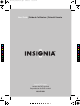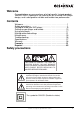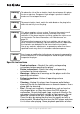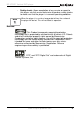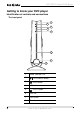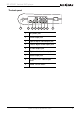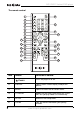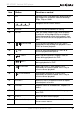NS-VDVD1_FrontCVR [A5].
Welcome Congratulations on your purchase of a high-quality Insignia product. Your NS-VDVD1 represents the state of the art in vertical DVD player design, and is designed for reliable and trouble-free performance. Contents Welcome . . . . . . . . . . . . . . . . . . . . . . . . . . . . . . . . . . . . . . . . . . 1 Safety precautions . . . . . . . . . . . . . . . . . . . . . . . . . . . . . . . . . . 1 Getting to know your DVD player . . . . . . . . . . . . . . . . . . . . . . .
NS-VDVD1 Vertical DVD player Warning To reduce the risk of fire or electric shock, do not expose this player to rain or moisture. Dangerous high voltage is present inside the enclosure. Do not open the case. Warning To prevent electric shock, match the wide blade on the plug to the wide slot and fully insert the plug. Warning This player employs a laser system. To ensure the correct use of the player, read this manual carefully and keep it for future reference.
NS-VDVD1 Vertical DVD player • • • • • • may be intentionally fixed by software producers. Since this DVD player plays discs according to the disc contents the software producers designed, some playback functions may not be available. Also refer to the instructions supplied with the discs. Regional Coding—Both the DVD player and disc are coded by region. These regional codes must match in order for the disc to play. If the codes don’t match, the disc won’t play. This DVD player’s code is Region 1.
NS-VDVD1 Vertical DVD player • • • • • • • • 4 Grounding or polarization—This player may be equipped with a polarized alternating-current line plug (a plug having one blade wider than the other). This plug will only fit into the power outlet one way. This is a safety feature. If you are unable to insert the plug fully into the outlet, try reversing the plug. If the plug still fails to fit, contact your electrician to replace your obsolete outlet.
NS-VDVD1 Vertical DVD player • Note Safety check—Upon completion of any service or repair to this player, ask the service technician to perform safety checks to make sure that the player is in correct operating condition. When the player is in use for a long period of time, the surface of the player will be hot. This will not affect its operation. Notices: This Product incorporates copyright protection technology that is protected by method claims of certain U.S.
NS-VDVD1 Vertical DVD player Getting to know your DVD player Identification of controls and connections The front panel S TO P PLAY /PA U S E 2 EJECT HD 4 1 3 LA B E L S ID E LE F T 5 6 7 8 1 2 3 4 5 6 Power indicator LED PLAY/PAUSE button STOP button HD button EJECT button 6 Disc slot 7 LED screen 8 Remote control sensor www.insignia-products.
NS-VDVD1 Vertical DVD player The back panel 1 2 3 4 5 6 7 8 9 1 AC power jack 2 HDMI output jack 3 Optical digital audio output jack 4 Coaxial digital audio output jack 5 S-video output jack 6 Right and Left audio output jacks 7 Video output jack 8 Y, Cb/Pb, Cr/Pr video output jacks 9 Power On/Off switch www.insignia-products.
NS-VDVD1 Vertical DVD player The remote control 1 20 2 3 21 4 5 6 22 23 7 8 9 10 24 12 26 14 28 11 25 13 15 27 16 29 17 30 18 31 19 Item 1 8 Button POWER Function or control Turns the player on or off. 2 DISPLAY Opens the on-screen display to adjust the picture. 3 MENU Opens or closes the on-screen menu. 4 TITLE/PBC Shows the title menu (main menu) on a DVD. PBC lets you play video CDs interactively. 5 SETUP Accesses the Setup menu.
NS-VDVD1 Vertical DVD player Item Button Function or control 7 HD Switches to HD (high definition) output and lets you choose the resolution from the following: 576p, 720p, or 1080i. 8 Navigates the on-screen menus. (Direction buttons) 9 ENTER Selects an item or confirms a setting. 10 INTRO Lets you select a digest type, which displays thumbnails of the program titles or chapters. Move the cursor to select the thumbnail, then press ENTER/PLAY to start playback from that point.
NS-VDVD1 Vertical DVD player Item Button Function or control 22 SEARCH Press to access the Search menu. 23 PROG Press to enter program mode while playing a disc. 24 ZOOM Zooms the picture in or out. 25 Press once to stop the playback of the DVD at the present point. Press twice to stop playing the DVD. Stop 26 F.REV (fast reverse) Scans backward at 2, 4, 8, 16, or 32 times normal. 27 F.FWD (fast forward) Scans forward at 2, 4, 8, 16, or 32 times normal.
NS-VDVD1 Vertical DVD player Type DVCD Label Contents Size Audio and video (motion pictures) 12 cm 8 cm Audio CD Audio 12 cm 8 cm MP3 Audio 12 cm 8 cm JPEG Video (pictures) 12 cm 8 cm KODAK CD Video (pictures) 12 cm 8 cm CD-R Audio or video 12 cm 8 cm CD-RW Audio or video 12 cm 8 cm HDCD Audio 12 cm 8 cm www.insignia-products.
NS-VDVD1 Vertical DVD player Disc structure DVDs are divided into titles, and the titles are sub-divided into chapters. Audio CDs are divided into tracks. Each title, chapter, or track is assigned a number, called title number, chapter number, or track number, respectively. Notes 12 • Discs other than those listed above cannot be played. • Non-standardized discs, even if they are labeled as above, cannot be played. • The performance of recorded discs depends on the method and quality of disc-burning.
NS-VDVD1 Vertical DVD player Setting up the player and remote Box contents Make sure the box contains the following items: • DVD player • Remote control with batteries (2) • Audio/video cable (1) • User manual Making connections Connecting to a device with an HDMI connection Television DVD player Connecting to a TV with video or S-Video cable Television DVD player Yellow S-video To S-video input Yellow Red White S-video Yellow to video input White and Red to audio input If the TV has an S-video inpu
NS-VDVD1 Vertical DVD player Connecting to a TV with YUV video input Amplifier Red White Red White DVD player Television Cr video output Cb video output Y video output Y video input Cb video input Cr video input 14 www.insignia-products.
NS-VDVD1 Vertical DVD player Connecting to an amplifier with a digital audio input and a TV Amplifier To digital coaxial audio input To optical digital audio input Connect either Optical digital audio Digital coaxial audio DVD player Cr video output Cb video output Y video output Y video input Cb video input Cr video input Note When making connections: • Turn off the DVD player and other equipment. • Insert the plug fully. • Hold the plug while unplugging the cord. Do not pull the cord. www.
NS-VDVD1 Vertical DVD player Setting up the remote control To install the battery: 1 Open the battery compartment of the remote control. 2 Insert the batteries, making sure to match the + and – polarity of the batteries with the marks inside the battery compartment. 3 Close the battery compartment. Notes • The batteries may last for about one year. Replace the batteries if the remote control does not work. • Do not charge, heat, open, or short-circuit the batteries. • Do not throw batteries into a fire.
NS-VDVD1 Vertical DVD player Using the player Playing DVDs and CDs To play a disc: 1 Turn your TV on and select the video input from the player. 2 Press POWER on the back of the player. 3 Press the VOLUME buttons to adjust volume (including when using headphones). 4 Hold the edges of the disc and place the disc into the disc slot with the label facing left. The disc should automatically start playback. If the disc does not automatically start playback, press Play.
NS-VDVD1 Vertical DVD player To play a disc using slow forward or slow reverse (not available for CDs or MP3s: 1 When playing a CD, press or to play the disc in slow motion forward or reverse. 2 Press the same button again to increase the speed forward or back. 3 Press Play to resume playback. To adjust the volume: • To adjust the volume, press the VOL + or – button. To stop playback: 1 Press Stop to stop playback. 2 Press Play to resume playback at the point where the disc was stopped.
NS-VDVD1 Vertical DVD player INTRO–Press to display a menu that lets you select the type of intro you want. When you select an intro, press ENTER or Play to display thumbnails of the available starting points. Move the cursor or use the number keys to select the starting point you want, then press ENTER or Play. The disc will play back from the point you select. ZOOM–Press to zoom into the picture. Each time the button is pressed, the magnification level changes.
NS-VDVD1 Vertical DVD player 4 Press to return to the previous menu, or press PREV or NEXT to go to the previous or next page. Playing Kodak Picture CDs To play a Kodak Picture CD: 1 Insert the CD into the player. A slide show automatically begins. Each picture on the CD is displayed consecutively, in slide-show fashion, and is scaled to fit in the whole TV screen. 2 Press PROG to set transition effects for each picture. 3 Press PAUSE to pause the slide show.
NS-VDVD1 Vertical DVD player 5 Press ENTER or Note Play to resume the slide show. The quality of the pictures displayed on the screen depends on the viewing device. Playing JPEG discs To play a JPEG disc: 1 Insert the JPEG disc. A navigation menu is displayed. 2 Press press or to select a file, then press ENTER or Play to play the slide show. 3 Press to return to the previous menu, or press PREV or NEXT to select the previous or the next picture.
NS-VDVD1 Vertical DVD player Using the menus Menu Available settings General Setup Page TV Display–You can select from 4:3 Letter box, 4:3 Pan scan, or 16:9 Wide. See “Setting the TV screen size” on page 25. • No matter which display format is selected, a picture recorded in standard 4:3 format always displays in the 4:3 aspect ratio. • The display format of DVD titles may vary. Please refer to the information that accompanies your DVD.
NS-VDVD1 Vertical DVD player Menu Available settings Audio Setup Page Downmix mode–You can set the front speakers to left and right stereo. POST DRC (Dynamic Range Compression)–You can set this to even the sound level, quieting loud noises and increasing dialogue. SPDIF Output–You can choose from three SPDIF settings: • SPDlF OFF–Analog surround sound is output through the back-paneI connections for L, R. LS, RS, and Center speakers, and a Subwoofer simulation.
NS-VDVD1 Vertical DVD player Menu Available settings Preference Setup Page Note: The preference setting is active only when no disc or stop completely, and the setting is effective on next time power on till exchanging the saved setting. TV TYPE–You can set your player to support different television standards, including MULTI (Auto), NTSC, and PAL. lf your TV supports only NTSC or PAL, and you select the wrong TV type, the screen flickers the picture is black-and-white.
NS-VDVD1 Vertical DVD player Setting the TV screen size Pic tu re format on Dis c TV Screen Size 16:9 4:3 Pan Scan Lett er-box Wid e Screen 4:3 16:9 Maintenance Precautions for handling and cleaning discs Handling discs • To keep a disc clean, do not touch the play side (non-label side) of the disc. • Do not attach paper or tape to the disc. • • Keep the disc away from direct sunlight or heat sources. Store the disc in a disc case after playback.
NS-VDVD1 Vertical DVD player Troubleshooting Please check the following guide for the possible cause and solution for a problem before contacting the nearest service center or dealer for repairs. Problem Solution No power Make sure that the power connection is secure. No picture Make sure that there is a good connection between the player and the TV. Make sure that the TV is in good working condition. No sound Make sure that there are good connections between the player and other devices.
NS-VDVD1 Vertical DVD player If condensation occurs, the player will not operate properly. Remove the disc, connect the power cord, turn on the player, and leave it for two or three hours so the player can warm up and evaporate any moisture. Specifications Video system Frequency response Audio signal/noise ratio Video/Picture CD: DVD: ) 20 Hz - 20 KHz (EIAJ) 20 Hz - 44 KHz (96 KHz 20 Hz - 22 KHz (48 KHz) > 90 dB MPEG1 V2.0, MPEG2 MPEG LAYER2 standard Audio Output NTSC/PAL Audio output Analog: 1.
NS-VDVD1 Vertical DVD player Copyright © 2006 Insignia. Insignia and the Insignia logo are trademarks of Best Buy Enterprise Services, Inc. Other brands and product names are trademarks or registered trademarks of their respective holders. Specifications and features are subject to change. This product incorporates copyright protection technology that is protected by method claims of certain U.S. patents and other intellectual property rights owned by Macrovision Corporation and other rights owners.
NS-VDVD1 Vertical DVD player To obtain warranty service, you must take the Product with your original receipt or other proof of purchase, either in its original packaging or packaging affording an equal degree of protection, to your nearest retail store location of the store or online web site from which you purchased the Product.
NS-VDVD1 Vertical DVD player 30 www.insignia-products.
Distributed by Insignia™ Products Distribué par Insignia™ Products Distribuido por Insignia™ Products 7601 Penn Avenue South, Richfield, MN USA 55423-3645 www.Insignia-Products.com © 2006 Insignia™ Products All rights reserved. All other products and brand names aretrademarks of their respective owners. © 2006 produits Insignia™ Tous droits réservés. Tous les autres produits ou noms de marques sont des marques de commerce qui appartiennent à leurs propriétaires respectifs.