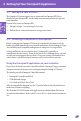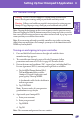Users Manual
44
4 Setting Up Your Omnipod5 Application
4.1. Setting Up Your Account
e Omnipod 5 System requires you to sign in with an Omnipod ID. If you
already have an Omnipod ID, use the same username and password to sign into
your controller.
If you need to create an Omnipod ID:
1. Navigate to https:// www.omnipod.com/setup.
2. Follow the on-screen instructions to set up your account.
4.2. Choosing a Controller or Smartphone
Before setting up your Omnipod 5 System, decide whether you want to use the
Insulet-provided controller or your personal smartphone for the Omnipod 5 app.
You can nd a list of compatible smartphones at omnipod.com/compatibility.
Settings and history are stored on the device (Omnipod 5 controller or
smartphone) that you choose. If you decide later to use a dierent device, you will
need to start setup again on the new device. If you are wearing a Pod and need to
switch devices, you will need to deactivate your Pod and activate a new one.
Using the Omnipod 5 application on your controller
If you select the Insulet-provided controller with the Omnipod 5 app, your initial
shipment contains the items you need to begin using the Omnipod 5 System.
e Insulet-provided Omnipod 5 Intro Kit contains:
• Omnipod5 controller and Pods
• USB cable and charger
• User Guide and Quick Start Guide
Aer you unpack the shipment, use the "Contents" label on the side of the box to
make sure you have everything.
e Dexcom G6 CGM System and supplies must be obtained from Dexcom or
an authorized distributor. Refer to the Dexcom G6 User Guide for instructions for
use.
Starting
Your
OmniPod 5
Effective Date: 22DEC2020, PCO-000267