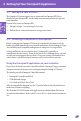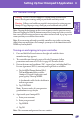Users Manual
47
Setting Up Your Omnipod5 Application 4
4.4. General Settings
Warning: Do NOT use the Omnipod 5 System before you have been
trained. Inadequate training could put your health and safety at risk.
Warning: Follow your healthcare provider's instructions for setting up your
Omnipod 5 app. Improper setup could put your health and safety at risk.
Note: Tapping the back arrow on the screen returns you to the previous screen.
However, tapping the CANCEL button in any of these setup steps takes you to the
rst screen of each section and erases any entries in that section. A pop-up screen
warns you that you could lose these entries.
Note: If you are using an Insulet-provided controller, steps in this section may
dier from your smartphone. For example, you may see a checkmark instead of
DONE on your keyboard.
Turning on and signing in to your controller
1. Press and hold the Power button on the right side until the device
manufacturer logo appears.
2. e controller runs through a series of checks. If prompted, allow
permissions and connect to Wi-Fi. See page 207 for more details.
3. Review the terms and conditions (ToU - terms of use), including End User
License Agreement (EULA), warranty and Legal Notices as follows:
a. Tap the HIPAA Privacy Notice, EULA,
ToU, and Warranty link to read the
Omnipod 5 System's legal notices and
privacy policy. en tap AGREE.
A checkmark is added to the checkbox to
indicate agreement.
b. Tap CONTINUE.
Note: If you are under 18, your parent or
guardian must accept for you.
4. Sign in with your Omnipod ID:
a. Enter your username.
b. Enter your password.
c. Tap SIGN IN.
d. Tap OK.
Note: e username and password are case sensitive.
Starting
Your
OmniPod 5
Effective Date: 22DEC2020, PCO-000267