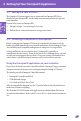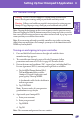Users Manual
48
4 Setting Up Your Omnipod5 Application
Setting up your controller
Personalize your controller
Follow the steps below to personalize your controller.
1. Enter a personalized screen message (at least two characters), tap Done, then
tap CONTINUE.
A screen appears showing several background images.
2. Swipe right or le to see more images. Tap on your preferred image, then tap
CONTINUE.
Note: When you wake up your controller, you will see your personalized screen
message and background image. Always conrm that the controller is yours
before using it.
Setting the PIN on your controller
To protect against unintended use or screen touches, you must create a 4-digit
personal identication number or PIN.
To set a PIN:
1. Choose 4 numbers to be your PIN. You
will use this PIN every time you wake
up your controller. You may want to
record the PIN in a safe place.
Tip: To keep the PIN visible, tap the eye
icon located to the right of the PIN entry
elds. To hide the number, tap the eye
icon again.
2. Tap a eld to display the number pad.
Enter your 4-digit PIN. Tap Done.
3. Enter the same 4 numbers again to conrm your PIN. Tap Done.
If the second PIN entry does not match the rst, you must repeat the above steps.
Once PIN has been set, continue on to "Enabling notications and sound on your
Omnipod 5 app" on page 49.
Starting
Your
OmniPod 5
Effective Date: 22DEC2020, PCO-000267