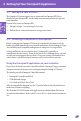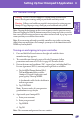Users Manual
49
Setting Up Your Omnipod5 Application 4
Setting your Omnipod 5 app security (on your smartphone)
If you already have a security method on your smartphone, the Omnipod 5 app
will require it to enter the app.
1. Read the Omnipod 5 Security screen.
¾ Tap I UNDERSTAND.
If you do not have a security method on
your smartphone you will be prompted
to create one to continue setting up your
Omnipod 5 app.
1. Tap SET UP SECURITY to continue.
2. You will be taken to your smartphone's
screen lock settings screen. Select your
desired security method and complete
security setup.
3. Aer you successfully set your security method, you will see the Omnipod 5
Security screen on the Omnipod 5 app.
¾ Tap I UNDERSTAND.
Note: To learn more about security settings on your smartphone, see your
smartphone's instruction manual.
Enabling notications and sound on your Omnipod5 app
1. Read the message explaining the
importance of enabling Omnipod 5
app notications on your Omnipod 5
app. If notications are not enabled, you
may miss important messages from the
Omnipod 5 app.
¾ Tap I UNDERSTAND.
2. Read the message explaining the
importance of enabling sound on your
Omnipod 5 app. If you do not have
sound enabled, you may miss important
messages from the Omnipod 5 app.
¾ Tap I UNDERSTAND.
Starting
Your
OmniPod 5
Effective Date: 22DEC2020, PCO-000267