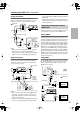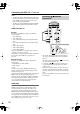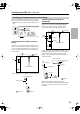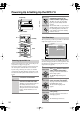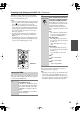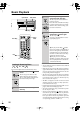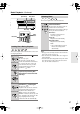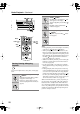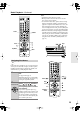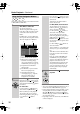Owner's Manual
29
Basic Playback
—Continued
DVD-Video discs usually have an on-screen menu from
which you can select titles, chapters, and other options,
including foreign language soundtracks, subtitles, and
audio formats (e.g., Dolby Digital or DTS).
Notes:
• Not all DVD-Video discs have menus.
• Menu operation varies from disc-to-disc. See the
disc’s sleeve notes for details.
• On some DVD-Video discs, options such as foreign
language soundtracks, subtitles, and audio formats
appear on a separate menu called the
disc menu,
and
titles and chapters appear on what’s called the
title
menu
. To display the disc menu, press the [Menu] but-
ton. If no menu appears, press the [Top Menu] button.
•With DVD-Video discs, foreign language soundtracks
and audio formats can usually be selected during play-
back by using the remote controller’s [Audio] button
(see page 41). Similarly, subtitles can be selected by
using the remote controller’s [Subtitle] button (see
page 41).
Navigating Disc Menus
1
Load and select a DVD-Video
disc.
See page 26 and page 27.
With DVD-Video discs, a menu usually
appears automatically. If it doesn’t, try
pressing the [Top Menu] button.
2
Use the remote controller’s navi-
gation [ ], [ ], [ ], [ ] buttons to
select items on the menu, and
use the [Enter] button to confirm
your selection.
If you select a playback option (e.g.,
subtitles), another menu of options will
typically appear, in which case you use
the remote controller’s navigation but-
tons to select items and the [Enter] but-
ton to confirm your choice.
Top Menu
Menu
Audio
Subtitle
Enter
DVD
Remote controller
Return
Play
Stop
Top Menu
Menu
Enter
Stop
Down
Up
Play
DPC-7.9_En.book Page 29 Tuesday, July 22, 2008 4:37 PM