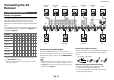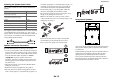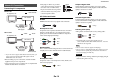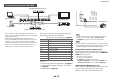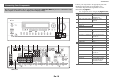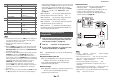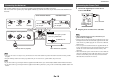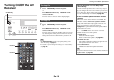Owner's Manual
Connections
En-17
Note
*1
Do not connect the AV receiver’s USB port to a USB port on
your computer. Music on your computer cannot be played
through the AV receiver in this way.
*2
Only the front-panel USB input is compatible with
iPod/iPhone.
*3
When the USB input is selected, you can input video signals
from the AUX Input Video jack. Video signals input from
AUX Input Video will be output from the MONITOR OUT
V and HDMI output jacks.
*4
Connect a turntable (MM) that has a built-in phono preamp to
TV/CD IN, or connect it to PHONO IN with the phono
preamp turned off. If your turntable (MM) doesn’t have a
phono preamp, connect it to PHONO IN. If your turntable has
a moving coil (MC) type cartridge, you’ll need a commercially
available MC head amp or MC transformer to connect to
PHONO IN. See your turntable’s manual for details.
If your turntable has a ground wire, connect it to the AV
receiver’s GND screw. With some turntables, connecting the
ground wire may produce an audible hum. If this happens,
disconnect it.
*5
When you connect your personal computer to PC IN and select
the PC input selector, the video of the personal computer is
output from the HDMI outputs. However, if you have assigned
the HDMI inputs to the PC input selector, the AV receiver will
output signals received from the HDMI inputs instead of
signals from PC IN. To have the signals output from PC IN,
select “-----” for “PC” in the “HDMI Input” setting
(➔ page 52).
• With connection D, you can enjoy Dolby Digital and
DTS. (To listen in Zone 2/3 as well, use D and F.)
• With connection G, you can enjoy analog video from
external components while you are in Zone 2.
• With connection F, you can enjoy audio from external
components while you are in Zone 2/3.
• With connection F, if your Blu-ray Disc/DVD player
has both the main stereo and multichannel outputs, be
sure to connect the main stereo.
With u (Remote Interactive), you can use the following
special functions:
■ System On/Auto Power On
When you start playback on a component connected via
u, while the AV receiver is on standby, the AV
receiver will automatically turn on and select that
component as the input source.
■ Direct Change
When playback is started on a component connected via
u, the AV receiver automatically selects that
component as the input source.
■ Remote Control
You can use the AV receiver’s remote controller to
control your other u-capable Integra/Onkyo
components, pointing the remote controller at the AV
receiver’s remote control sensor instead of the
component. You must enter the appropriate remote
control code first (➔ page 78).
Note
•Use only u cables for u connections. u cables are supplied
with Integra/Onkyo components.
• Some components have two u jacks. You can connect either
one to the AV receiver. The other jack is for connecting
additional u-capable components.
• Connect only Integra/Onkyo components to u jacks.
Connecting other manufacturer’s components may cause a
malfunction.
• Some components may not support all u functions. Refer to the
manuals supplied with your Integra/Onkyo components.
• While Zone 2/3 is on, the System On/Auto Power On and Direct
Change u functions do not work.
G
VIDEO IN
IN 1 (BD/DVD) Blu-ray Disc/DVD player ✔
IN 2 (CBL/SAT) Satellite/cable set-top box,
etc.
✔
IN 3 (STB/DVR) Set top box/Digital video
recorder, etc
✔
IN 4 (GAME) Game console, RI dock ✔
H
MONITOR OUT TV, projector, etc.
I
COMPONENT VIDEO
MONITOR OUT TV, projector, etc.
IN 1 (BD/DVD) Blu-ray Disc/DVD player,
RI dock
✔
IN 2 (CBL/SAT) Satellite/cable set-top box,
RI dock, etc.
✔
J
ZONE 2 OUT TV, projector, etc.
K
PC IN
*5
Personal computer
No. Jack/Port Components
Connecting Integra/Onkyo RI
Components
1
Make sure that each Integra/Onkyo component is
connected with an analog audio cable (connection
F
in the hookup examples) (➔ page 16).
2
Make the u connection (see the illustration).
3
If you’re using an RI Dock, or cassette tape deck,
change the Input Display (➔ page 45).
L R
ANALOG
AUDIO OUT
L R
ANALOG
AUDIO OUT
e.g., cassette tape deck
RI Dock