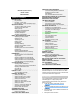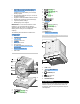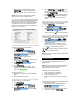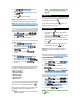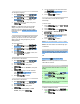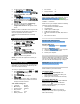User's Manual

2. On the handset, press / .
3. Use , or the track ring to select
“Handset Setting”, then press
/ .
4. Select “Registration”, then press
/ .
5. Use , or the track ring to select
“Base 1, 2, 3 or 4”, then press
/ .
6. Enter the default Pin Code “0000” then press
/ .
7. You will see the message: “Registering”.
8. When the registration is complete,
“Registration Success” will appear on the
screen.
NOTE: The base unit will then send a signal to the
handset registering the handset to the base unit.
Once the registration function has been
completed, the handset will return to Standby
Mode.
DE-REGISTERING HANDSETS
To de-register a handset from the base unit:
1. On the handset, press
/ .
2. Use and to select “Handset
Setting”, then press
/ .
3. Select “Remove HS”, then press
/ .
4. Use
and to select handset
number, then press
/ .
5. “Confirm?” appears on the screen. Press
/ and “Handset Removed” will
appear to confirm de-registration.
NOTE: You cannot de-register the handset you
are using.
RESETTING YOUR SYSTEM
If you need to reset your system, you will lose any
information you have stored and all settings will
return to their default settings.
To reset your system to the default settings:
1. Press
/ , then use and
to select “Handset Setting”.
2. Press
/ .
3. Select “Set Default”, then press
/ .
4. When prompted, select “Yes”. You will then
hear the double beep to indicate the default
settings have been restored.
Your default settings are:
• Language: English
• INT melody: Melody 1
• Handset name: Handset
• Ring volume: 3
• Dial mode: Tone
• Battery indicator: On
• Ear volume: 1
• Range indicator: On
THE MP3 FUNCTIONS
Your CU328 comes with a built-in MP3 player,
which supports multiple audio standards, such as
WMA (Windows Media AudioTM Version 8) and
MP3 formats. You can also transfer files easily via
a USB2.0 TM connection.
Please ensure your computer meets the following
minimum system requirements:
• Intel ® Pentium ® 133MHz or faster
• CD-ROM Drive
• USB1.1 port or USB2.0 port
• 10MB free hard disk space
• Microsoft ® Windows ®, 98SE, ME, 2000 or
XP
• Mac OS 9.0 or above
DRIVER INSTALLATION
Windows® ME, 2000, XP Users
Windows® already provides the USB driver.
Windows 98SE Users
Installing the MP3 driver software is necessary.
To install the MP3 driver software:
1. Insert the MP3 CD-ROM into your computer.
2. Follow the on-screen instructions.
3. Restart your computer.
CONNECTING TO YOUR COMPUTER
Insert the USB cable to the USB port in your PC
and connect the mini-USB connector to your USB
port. The unit will automatically begin charging.
IMPORTANT: Do not disconnect while
downloading data from your PC.
DISCONNECTING FROM YOUR COMPUTER
Please follow the procedures below.
For Windows 98SE:
1. Double click the My Computer icon.
2. Right click the removable drive letter your
player has been assigned.
3. Click “Eject” from list before disconnecting.
For Windows ME, 2000, XP:
Before disconnecting, click the "Stop USB Mass
Storage Device"
icon on the Windows
taskbar at the bottom right of your computer
screen to stop the device.
For Macintosh:
Drag and drop the “Untitled” icon from the
desktop to the “Trash” icon to eject the player
before disconnecting.