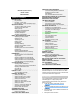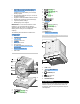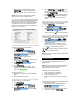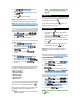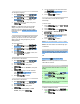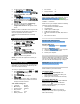User's Manual

3. Use , or the track ring to select
“Edit for Call”.
4. Use
/ and 0-9 buttons to edit the
number.
5. Press
to dial the number.
NOTE: If “No Calls” appears on the screen, then
no records are stored in the Caller ID memory.
NOTE: When the Caller ID memory is full, it will
automatically delete your 1
ST
Caller ID record.
SAVING CALLER ID RECORDS IN YOUR
PHONEBOOK
When you have a Caller ID record on your screen:
1. Press / , then use , or
the track ring to select “Save Phonebook”.
2. Press
/ . “Saved” will appear on
the screen to confirm the action.
DELETING CALLER ID RECORDS
To delete a record:
1. Press , or the track ring whilst in
Standby Mode and select the number you
want to delete. Then, press / .
2. Select “Delete Record”, then press
/ .
3. Select “Yes”, then press
/ to
confirm.
To delete all records:
1. Press , or the track ring whilst in
Standby Mode. Then, press
/ .
2. Select “Delete All”, then press
/ .
3. Select “Yes”, then press
/ to
confirm.
NO CALLER ID
If a caller has withheld their Caller ID name and /
or number, one of the following messages will
appear on your screen:
• “Blocked Number”
• “Unknown Number”
• “Blocked Name”
• “Unknown Name”
• “Unknown Caller”
• “Blocked Call”
MISSED CALLS
If you miss a call, the handset will display:
.
When you view the Caller ID of your missed calls,
the following notifications will appear on the
screen:
• “NEW” – This is the first missed call from this
particular Caller ID.
• “REPT” – This appears when more than one
call has been missed from this particular
Caller ID.
DURING A CALL
USING THE MUTE FUNCTION
To mute the handset, press .
To un-mute the handset, press again. You
will return to the normal mode.
HANDSET SETTINGS
IMPORTANT:
• If you press the
button, you will enter
Talk Mode.
• If you press the
/ button, you will
enter Menu Mode.
• You cannot enter the Menu Mode when the
phone is in Talk Mode. To exit the Talk Mode
press
.
• To leave a setting at any time and return to
Standby Mode, press the
button.
NOTE: When you have completed a setting, 2
beeps will sound to indicate that the task is
complete.
SETTING THE RING TONE
You have a choice of 10 polyphonic melodies, 4
tones and MP3 songs for incoming calls.
To select a ring tone:
1. Press / , then use , or
the track ring to select “Sound & Display”.
2. Press
/ .
3. Select “Ringer Tone”, then press
/ .
4. Select the melody or tone you prefer, then
press / to confirm. You will here a
demonstration of the tone/song selected.
SETTING THE RING TONE VOLUME
To set the ring tone volume:
1. Press / , then use , or
the track ring to select “Sound & Display”.
2. Press / , then use , or
the track ring to select “Ringer Volume”.
3. Use , or the track ring to increase
or decrease the volume.
4. Then press
/ to confirm.
NOTE: If the ring volume is turned off, you will see
the icon.