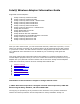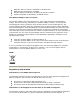User's Manual
power. Enables you to expand the number of coverage areas or
confine a coverage area. Reduces the coverage area in high traffic
areas to improve overall transmission quality and avoids congestion
and interference with other devices.
Highest: Maximum Coverage: Set the adapter to a maximum
transmit power level. Select for maximum performance and range in
environments with limited additional WiFi radio devices.
NOTE: The optimal setting is for a user to always set the transmit
power at the lowest possible level that is still compatible with the
quality of their communication. This allows the maximum number of
wireless devices to operate in dense areas and reduce interference
with other devices that it shares the same radio spectrum with.
NOTE: This setting takes effect when either Network (Infrastructure)
or Device to Device (ad hoc) mode is used.
Wireless Mode
Select which mode to use for connection to a wireless network:
802.11a only: Connect the wireless WiFi adapter to 802.11a
networks only. Not applicable for all adapters.
802.11b only: Connect the wireless WiFi adapter to 802.11b
networks only. Not applicable for all adapters.
802.11g only: Connect the wireless WiFi adapter to 802.11g
networks only.
802.11a and 802.11g: Connect the WiFi adapter to 802.11a
and 802.11g networks only. Not applicable for all adapters.
802.11b and 802.11g: Connect the WiFi adapter to 802.11b
and 802.11g networks only. Not applicable for all adapters.
802.11a, 802.11b, and 802.11g: (Default) - Connect to
either 802.11a, 802.11b or 802.11g wireless networks. Not
applicable for all adapters.
OK
Saves settings and returns to the previous page.
Cancel
Closes and cancels any changes.
Microsoft Windows* Advanced Options (Adapter Settings)
To access the Windows* XP Advanced options:
1. Start Windows and log on with administrative privileges.
2. From your desktop, right-click My Computer and click Properties.
3. Click the Hardware tab.
4. Click Device Manager.
5. Double-click Network adapters.
6. Right-click the name of the installed WiFi adapter that is in use.
7. Click Properties.
8. Select the Advanced tab.