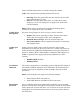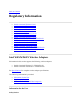User's Manual
Adapter Settings
The Advanced tab displays the device properties for the WiFi adapter installed on your
computer.
How to Access
WiFi Adapter Settings Description
Name Description
802.11n Channel
Width (2.4 GHz)
Set high throughput channel width to maximize performance. Set the
channel width to Auto or 20MHz. Use 20MHz if 802.11n channels are
restricted. This setting applies to 802.11n capable adapters only.
NOTE: This setting does not apply to the Intel® Wireless WiFi Link
4965AGN (uses 20 MHz channel width only).
802.11n Channel
Width (5.2 GHz)
Set high throughput channel width to maximize performance. Set the
channel width to Auto or 20MHz. Use 20MHz if 802.11n channels are
restricted. This setting applies to 802.11n capable adapters only.
NOTE: This setting does not apply to the following adapters:
Intel® WiFi Link 1000
Intel® Wireless WiFi Link 4965AGN
802.11n Mode
The 802.11n standard builds on previous 802.11 standards by adding
multiple-input multiple-output (MIMO). MIMO increases data throughput to
improve transfer rate. Select Enabled or Disabled to set the 802.11n mode
of the WiFi adapter. Enabled is the default setting. This setting applies to
802.11n capable adapters only.
NOTE: To achieve transfer rates greater than 54 Mbps on 802.11n
connections, WPA2*-AES security must be selected. No security (None)
can be selected to enable network setup and troubleshooting.
An administrator can enable or disable support for high throughput mode to
reduce power-consumption or conflicts with other bands or compatibility
issues.
Ad Hoc Channel
Unless the other computers in the ad hoc network use a different channel