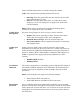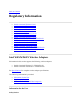User's Manual
Power
Management
Lets you select a balance between power consumption and WiFi adapter
performance. The WiFi adapter power settings slider sets a balance between
the computer's power source and the battery.
Use default value: (Default) Power settings are based on the
computer's power source.
Manual: Adjust the slider for the desired setting. Use the lowest
setting for maximum battery life. Use the highest setting for
maximum performance.
NOTE: Power consumption savings vary based on Network (Infrastructure)
settings.
Roaming
Aggressiveness
This setting lets you define how aggressively your wireless client roams to
improve connection to an access point.
Default: Balanced setting between not roaming and performance.
Lowest: Your wireless client will not roam. Only significant link
quality degradation causes it to roam to another access point.
Highest: Your wireless client continuously tracks the link quality. If
any degradation occurs, it tries to find and roam to a better access
point.
Throughput
Enhancement
Changes the value of the Packet Burst Control.
Enable: Select to enable throughput enhancement.
Disable: (Default) Select to disable throughput enhancement.
Transmit Power
Default Setting: Highest power setting.
Lowest: Minimum Coverage: Set the adapter to the lowest transmit power.
Enables you to expand the number of coverage areas or confine a coverage
area. Reduces the coverage area in high traffic areas to improve overall
transmission quality and avoids congestion and interference with other
devices.
Highest: Maximum Coverage: Set the adapter to a maximum transmit
power level. Select for maximum performance and range in environments
with limited additional WiFi radio devices.
NOTE: The optimal setting is for a user to always set the transmit power at
the lowest possible level that is still compatible with the quality of their
communication. This allows the maximum number of wireless devices to
operate in dense areas and reduce interference with other devices that it
shares the same radio spectrum with.