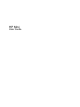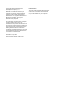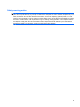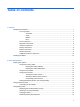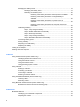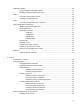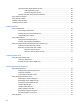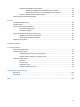HP Mini User Guide
© Copyright 2009 Hewlett-Packard Development Company, L.P. Bluetooth is a trademark owned by its proprietor and used by Hewlett-Packard Company under license. Microsoft and Windows are U.S. registered trademarks of Microsoft Corporation. SD Logo is a trademark of its proprietor. The information contained herein is subject to change without notice. The only warranties for HP products and services are set forth in the express warranty statements accompanying such products and services.
Safety warning notice WARNING! To reduce the possibility of heat-related injuries or of overheating the computer, do not place the computer directly on your lap or obstruct the computer air vents. Use the computer only on a hard, flat surface. Do not allow another hard surface, such as an adjoining optional printer, or a soft surface, such as pillows or rugs or clothing, to block airflow.
iv Safety warning notice
Table of contents 1 Features Identifying the hardware ....................................................................................................................... 1 Top components .................................................................................................................. 1 TouchPad ............................................................................................................ 1 Lights ............................................................................
Managing low battery levels .............................................................................................. 19 Identifying low battery levels ............................................................................. 19 Resolving a low battery level ............................................................................. 20 Resolving a low battery level when external power is available ....... 20 Resolving a low battery level when a charged battery is available .......................
Multimedia software ........................................................................................................................... 36 Using preinstalled multimedia software ............................................................................. 37 Installing multimedia software from a disc ......................................................................... 37 Audio .......................................................................................................................
Using Computer Setup stringent security .......................................................................... 60 Setting stringent security ................................................................................... 61 Removing stringent security .............................................................................. 62 Viewing Computer Setup System Information ................................................................... 62 Using antivirus software ................................
Using the embedded numeric keypad ............................................................................... 79 Enabling and disabling the embedded numeric keypad .................................... 80 Switching key functions on the embedded numeric keypad ............................. 80 Using an optional external numeric keypad ....................................................................... 80 Cleaning the TouchPad and keyboard ................................................................
x
1 Features Identifying the hardware Components included with the computer may vary by region and model. The illustrations in this chapter identify the standard features on most computer models. To see a list of hardware installed in the computer, follow these steps: 1. Select Start > My Computer. 2. In the left pane of the System Tasks window, select View system information. 3. Select Hardware tab > Device Manager. You can also add hardware or modify device configurations using Device Manager.
Component Description (2) Left TouchPad button* Functions like the left button on an external mouse. (3) Right TouchPad button* Functions like the right button on an external mouse. (4) TouchPad scroll zone Scrolls up or down. *This table describes factory settings. To view or change pointing device preferences, select Start > Control Panel > Printers and Other Hardware > Mouse.
Lights Component Description (1) Caps lock light On: Caps lock is on. (2) Quick Launch Web light On: The default Internet browser is being launched. (3) Quick Launch Mail light On: The default mail application is being launched. (4) Power light ● On: The computer is on. ● Blinking: The computer is in the Standby state. ● Off: The computer is off or in Hibernation.
Buttons Component Description (1) Quick Launch Web button Opens the default Internet browser when the computer is on. (2) Quick Launch Mail button Opens the default mail application when the computer is on. (3) Power button ● When the computer is off, press the button to turn on the computer. ● When the computer is on, press the button to shut down the computer. ● When the computer is in the Standby state, press the button briefly to exit Standby.
Keys Component Description (1) esc key Displays system information when pressed in combination with the fn key. (2) fn key Displays system information when pressed in combination with the esc key. (3) Windows logo key Displays the Windows Start menu. (4) Windows applications key Displays a shortcut menu for items beneath the pointer. (5) Embedded numeric keypad keys Can be used like the keys on an external numeric keypad.
Component Description (2) ● Blue: An integrated wireless device, such as a wireless local area network (WLAN) device and/or a Bluetooth® device, is on. ● Amber: All wireless devices are off. Wireless light NOTE: The wireless light turns amber when the computer turns on and all wireless devices are off. (3) Wireless switch Turns the wireless feature on or off, but does not create a wireless connection. NOTE: To establish a wireless connection, a wireless network must already be set up.
Left-side components Component Description (1) ● Amber: A battery is charging. ● Blue: A battery is close to full charge capacity. ● Blinking amber: A battery that is the only available power source has reached a low battery level. When the battery reaches a critical battery level, the battery light begins blinking rapidly. ● Off: If the computer is plugged into an external power source, the light turns off when all batteries in the computer are fully charged.
Display components Component Description (1) Webcam light On: The webcam is in use. (2) Webcam Records audio and video and captures still photographs. (3) Internal microphones (2) Record sound. NOTE: If there is a microphone icon next to each microphone opening, your computer has internal microphones. (4) Speakers (2) Bottom components 8 Chapter 1 Features Produce sound.
Component Description (1) Battery bay Holds the battery. (2) Battery release latches (2) Release the battery from the battery bay. (3) Service tag Provides the product brand and series name, serial number (s/n), and product number (p/n) of your computer. Have this information available when you contact technical support. (4) Memory module compartment Contains the memory module slot. (5) Vents (2) Enable airflow to cool internal components.
Additional hardware components Component Description (1) Power cord* Connects an AC adapter to an AC outlet. (2) AC adapter Converts AC power to DC power. (3) Battery* Powers the computer when the computer is not plugged into external power. *Batteries and power cords vary in appearance by region and country. Identifying the labels The labels affixed to the computer provide information you may need when you troubleshoot system problems or travel internationally with the computer.
◦ Product Name (1). This is the product name affixed to the front of your computer. ◦ Serial Number (s/n) (2). This is an alphanumeric identifier that is unique to each product. ◦ Part Number/Product Number (p/n) (3). This number provides specific information about the product's hardware components. The part number helps a service technician to determine what components and parts are needed. ◦ Model Description (4).
2 Power management Setting power options Using power-saving states The computer has two power-saving states enabled at the factory: Standby and Hibernation. When Standby is initiated, the power lights blink and the screen clears. Your work is saved to memory. Exiting Standby is faster than exiting Hibernation. If the computer is in Standby for an extended period or if the battery reaches a critical battery level while in Standby, the computer initiates Hibernation.
To exit Standby: ▲ Briefly press the power button. When the computer exits Standby, the power lights turn on and your work returns to the screen where you stopped working. NOTE: If you have set a password to be required when the computer exits Standby, you must enter your Windows password before your work will return to the screen.
3. Clear the Always show icon on the taskbar check box. 4. Click Apply, and then click OK. To show the Power Meter icon in the notification area, follow these steps: 1. Select Start > Control Panel > Performance and Maintenance > Power Options. 2. Click the Advanced tab. 3. Select the Always show icon on the taskbar check box. 4. Click Apply, and then click OK.
Customizing power schemes 1. Select Start > Control Panel > Performance and Maintenance > Power Options. 2. Select a power scheme from the Power schemes list. 3. Modify the Plugged in and Running on batteries settings as needed. 4. Click OK. Setting password protection upon exiting Standby To set the computer to prompt for a password when the computer exits Standby, follow these steps: 1. Right-click the Power Meter icon in the notification area, and then click Adjust Power Properties. 2.
Connecting the AC adapter WARNING! To reduce the risk of electric shock or damage to the equipment: Plug the power cord into an AC outlet that is easily accessible at all times. Disconnect power from the computer by unplugging the power cord from the AC outlet (not by unplugging the power cord from the computer). If provided with a 3-pin attachment plug on the power cord, plug the cord into a grounded (earthed) 3pin outlet.
Displaying the remaining battery charge ▲ Double-click the Power Meter icon in the notification area, at the far right of the taskbar. – or – Select Start > Control Panel > Performance and Maintenance > Power Options > Power Meter tab. Most charge indicators report battery status as both a percentage and as the number of minutes of charge remaining: ● The percentage indicates the approximate amount of charge remaining in the battery.
To remove the battery: 1. Turn the computer upside down on a flat surface, with the battery bay toward you. 2. Slide the battery release latches (1) to release the battery. 3. Remove the battery (2) from the computer. Charging a battery WARNING! Do not charge the computer battery while you are onboard aircraft. The battery charges whenever the computer is plugged into external power through an AC adapter, an optional power adapter, an optional expansion product, or an optional docking device.
The battery light displays charge status: ● On: The battery is charging. ● Blinking: The battery has reached a low battery level or critical battery level and is not charging. ● Off: The battery is fully charged, in use, or not installed. Maximizing battery discharge time Battery discharge time varies, depending on the features you use while on battery power. Maximum discharge time gradually shortens as the battery storage capacity naturally degrades.
Resolving a low battery level CAUTION: To reduce the risk of losing information when the computer reaches a critical battery level and has initiated Hibernation, do not restore power until the power lights turn off. Resolving a low battery level when external power is available ▲ Connect one of the following devices: ● AC adapter ● Optional expansion product or docking device ● Optional power adapter Resolving a low battery level when a charged battery is available 1.
To fully charge the battery: 1. Insert the battery into the computer. 2. Connect the computer to an AC adapter, optional power adapter, optional expansion product, or optional docking device, and then plug the adapter or device into external power. The battery light on the computer turns on. 3. Leave the computer plugged into external power until the battery is fully charged. The battery light on the computer turns off. Step 2: Disable Hibernation and Standby 1.
Step 4: Fully recharge the battery To recharge the battery: 1. Plug the computer into external power and maintain external power until the battery is fully recharged. When the battery is recharged, the battery light on the computer turns off. You can use the computer while the battery is recharging, but the battery will charge faster if the computer is off. 2. If the computer is off, turn it on when the battery is fully charged and the battery light has turned off.
Disposing of a used battery WARNING! To reduce the risk of fire or burns, do not disassemble, crush, or puncture; do not short external contacts; do not dispose of in fire or water. Refer to the Regulatory, Safety and Environmental Notices for battery disposal information. Replacing the battery Computer battery life varies, depending on the power management settings, programs running on the computer, display brightness, external devices connected to the computer, and other factors.
Testing an AC adapter Test the AC adapter if the computer exhibits any of the following symptoms: ● The computer will not turn on when connected to the AC adapter. ● The display does not turn on when the computer is connected to the AC adapter. ● The power light is off when the computer is connected to the AC adapter. To test the AC adapter: 1. Remove the battery from the computer. 2. Connect the AC adapter. 3. Turn on the computer.
3 Wireless Using wireless devices (select models only) Wireless technology transfers data across radio waves instead of wires. Your computer may be equipped with one or more of the following wireless devices: ● Wireless local area network (WLAN) device—Connects the computer to wireless local area networks (commonly referred to as Wi-Fi networks, wireless LANs, or WLANs) in corporate offices, your home, and public places such as airports, restaurants, coffee shops, hotels, and universities.
Wireless (connected) Identifies the location of the wireless lights and the wireless switch on the computer. Wireless (disconnected) Indicates that all of the wireless devices are off. Network status (connected) Indicates that one or more of your network drivers are installed and one or more network devices are connected to the network. Network status (disconnected) Indicates that one or more of your network drivers are installed but no network devices are connected to the network.
Using a WLAN With a WLAN device, you can access a wireless local area network (WLAN), which is composed of other computers and accessories that are linked by a wireless router or a wireless access point. NOTE: The terms wireless router and wireless access point are often used interchangeably. ● A large-scale WLAN, such as a corporate or public WLAN, typically uses wireless access points that can accommodate a large number of computers and accessories and can separate critical network functions.
When you set up a WLAN or access an existing WLAN, always enable security features to protect your network from unauthorized access. The common security levels are Wi-Fi Protected Access (WPA) and Wired Equivalent Privacy (WEP). Because wireless radio signals travel outside the network, other WLAN devices can pick up unprotected signals and either connect to your network (uninvited) or capture information being sent across it.
Connecting to a WLAN To connect to the WLAN, follow these steps: 1. Be sure that the WLAN device is on. If it is on, the wireless light is on. If the wireless light is amber, slide the wireless switch. 2. Select Start > Connect To. 3. Select your WLAN from the list, and then type the network security key, if required. ● If the network is unsecured, meaning that anyone can access the network, a warning is displayed. Click Connect Anyway to accept the warning and complete the connection.
Using HP Mobile Broadband (select models only) HP Mobile Broadband enables your computer to use wireless wide area networks (WWANs) to access the Internet from more places and over larger areas than it can by using WLANs. Using HP Mobile Broadband requires a network service provider (called a mobile network operator), which in most cases is a mobile phone network operator. Coverage for HP Mobile Broadband is similar to mobile phone voice coverage.
7. Insert the SIM into the SIM slot, and gently push the SIM into the slot until it is firmly seated. 8. Replace the battery. NOTE: 9. HP Mobile Broadband will be disabled if the battery is not replaced. Reconnect external power. 10. Reconnect external devices. 11. Turn on the computer. Removing a SIM To remove a SIM: 1. Shut down the computer. If you are not sure whether the computer is off or in Hibernation, turn the computer on by pressing the power button.
7. Press in on the SIM (1), and then remove it from the slot (2). 8. Replace the battery. 9. Reconnect external power. 10. Reconnect external devices. 11. Turn on the computer.
Using Bluetooth wireless devices (select models only) A Bluetooth device provides short-range wireless communications that replace the physical cable connections that traditionally link electronic devices such as the following: ● Computers (desktop, notebook, PDA) ● Phones (cellular, cordless, smart phone) ● Imaging devices (printer, camera) ● Audio devices (headset, speakers) Bluetooth devices provide peer-to-peer capability that allows you to set up a personal area network (PAN) of Bluetooth devic
4 Multimedia Multimedia features Your computer includes multimedia features that allow you to listen to music, watch movies, and view pictures.
Component Description (1) Webcam light On: The webcam is in use. (2) Webcam Records audio and video and captures still photographs. (3) Internal microphones (2) Record sound. (4) Audio-in (microphone) jack Connects an optional computer headset microphone, stereo array microphone, or monaural microphone. (5) Audio-out (headphone) jack Produces sound when connected to optional powered stereo speakers, headphones, ear buds, or a headset.
◦ ● To increase volume, press f11. Windows® volume control: a. Click the Volume icon in the notification area, at the far right of the taskbar. b. Increase or decrease the volume by moving the slider up or down. Select the Mute check box to mute the volume. – or – a. Double-click the Volume icon in the notification area. b. In the Master Volume column, you can increase or decrease the volume by moving the Volume slider up or down. You can also adjust the balance or mute the volume.
Using preinstalled multimedia software To locate preinstalled multimedia software: ▲ Select Start > All Programs, and then open the multimedia program you want to use. NOTE: Some programs may be located in subfolders. Installing multimedia software from a disc NOTE: To install multimedia software from a disc, you must have an external optical drive connected to the computer. The computer provides one powered USB port on the left side of the computer.
Audio Your computer enables you to use a variety of audio features: ● Play music using your computer speakers and/or connected external speakers ● Record sound using the internal microphones or connect an external microphone ● Download music from the Internet ● Create multimedia presentations using audio and images ● Transmit sound and images with instant messaging programs ● Stream radio programs (select models only) or receive FM radio signals ● Create or “burn” audio CDs using an external op
NOTE: For best results when recording, speak directly into the microphone and record sound in a setting free of background noise. ▲ To confirm or change the audio settings on your computer, right-click the Sound icon on the taskbar, or select Start > Control Panel > Sounds, Speech, and Audio Devices > Sounds and Audio Devices.
Video Your computer enables you to use a variety of video features: ● Play games over the Internet ● Edit pictures and video to create presentations ● Connect external video devices Connecting an external monitor or projector The external monitor port connects an external display device such as an external monitor or a projector to the computer. ▲ To connect a display device, connect the device cable to the external monitor port.
Optical drive (select models only) Your computer may come with an external optical drive that expands the functionality of the computer. The external optical drive allows you to read data discs, play music, and watch movies. Identifying the external optical drive ▲ Select Start > My Computer. You will see a list of all the devices installed on your computer, including the connected external optical drive.
NOTE: The external optical drive connected to your computer may not support all the types of optical discs discussed in this section. CD-R discs Use CD-R (write-once) discs to create permanent archives and to share files with virtually anyone.
5. Gently press the disc (3) down onto the tray spindle until the disc snaps into place. 6. Close the disc tray. 7. If you have not yet configured AutoPlay, the AutoPlay dialog box opens and asks how you want to use the media content. Choose Windows Media Player, which is preinstalled on your computer. NOTE: After you insert a disc, a short pause is normal. If Standby or Hibernation is accidentally initiated during playback of a disc: ● Your playback may be interrupted.
5. Gently press the disc (3) down onto the tray spindle until the disc snaps into place. 6. Close the disc tray. NOTE: After you insert a disc, a short pause is normal. If you have not selected a media player, an AutoPlay dialog box opens. It prompts you to select how you want to use the media content. Changing DVD region settings Most DVDs that contain copyrighted files also contain region codes. The region codes help protect copyrights internationally.
Observe the following guidelines when burning a CD or DVD: ● Before burning a disc, save and close any open files and close all programs. ● A CD-R or DVD-R is usually best for burning audio files because after the information is copied, it cannot be changed. ● Because some home and car stereos will not play CD-RWs, use CD-Rs to burn music CDs.
2. Remove the disc (3) from the tray by gently pressing down on the spindle while lifting the outer edges of the disc. Hold the disc by the edges and avoid touching the flat surfaces. NOTE: If the tray is not fully accessible, tilt the disc carefully as you remove it. 3. 46 Close the disc tray and place the disc in a protective case.
Webcam Your computer model includes an integrated webcam, located at the top of the display. The webcam can be used with a variety of software for the following functions: ● Capturing video ● Streaming video with instant message software ● Taking still photos NOTE: Be sure that you have installed software that is designed for use with the integrated webcam. NOTE: For information about using software designed for use with the integrated webcam, refer to the online Help for that software.
5 Security Protecting the computer NOTE: Security solutions are designed to act as deterrents. These deterrents may not prevent a product from being mishandled or stolen. NOTE: In some countries or regions, the computer supports CompuTrace, which is an online-securitybased tracking and recovery service. If the computer is stolen, CompuTrace can track the computer if the unauthorized user accesses the Internet. You must purchase the software and subscribe to the service in order to use CompuTrace.
Using passwords A password is a group of characters that you choose to secure your computer information. Several types of passwords can be set, depending on how you want to control access to your information. Passwords can be set in Windows or in the non-Windows Computer Setup utility preinstalled on the computer. CAUTION: To prevent being locked out of the computer, record each password you set.
Computer Setup passwords Function DriveLock master password Protects access to the internal hard drive that is protected by DriveLock. It is also used to remove DriveLock protection. This password is set under DriveLock Passwords during the enable process. DriveLock user password Protects access to the internal hard drive that is protected by DriveLock, and is set under DriveLock Passwords during the enable process.
Managing a setup password A setup password is set, changed, and deleted in Computer Setup. To manage, set, change, or delete this password, follow these steps: 1. Open Computer Setup by turning on or restarting the computer, and then pressing f10 while the “F10 = ROM Based Setup” message is displayed in the lower-left corner of the screen. 2. Use the arrow keys to select Security > Setup password, and then press enter. 3.
Entering a setup password At the Setup password prompt, type your setup password (using the same kind of keys you used to set the password), and then press enter. After 3 unsuccessful attempts to enter the setup password, you must restart the computer and try again. Power-on password The Computer Setup power-on password prevents unauthorized use of the computer. After this password is set, it must be entered each time the computer is turned on.
Managing a power-on password A power-on password is set, changed, and deleted in Computer Setup. To manage, set, change, or delete this password, follow these steps: 1. Open Computer Setup by turning on or restarting the computer, and then pressing f10 while the “F10 = ROM Based Setup” message is displayed in the lower-left corner of the screen. 2. Use the arrow keys to select Security > Power-On password, and then press enter. 3.
Entering a power-on password At the Power-on Password prompt, type your password (using the same kind of keys you used to set the password), and then press enter. After 3 unsuccessful attempts to enter the password, you must turn off the computer, turn it back on, and then try again.
Requiring a power-on password at restart In addition to requiring that a power-on password be entered each time the computer is turned on, you can also require that a power-on password be entered each time the computer is restarted. To enable and disable this feature in Computer Setup, follow these steps: 1. Open Computer Setup by turning on or restarting the computer, and then pressing f10 while the “F10 = ROM Based Setup” message is displayed in the lower-left corner of the screen. 2.
Setting a DriveLock password To access the DriveLock settings in Computer Setup, follow these steps: 1. Open Computer Setup by turning on or restarting the computer, and then pressing f10 while the “F10 = ROM Based Setup” message is displayed in the lower-left corner of the screen. 2. Use the arrow keys to select Security > DriveLock passwords, and then press enter. 3. Select the location of the hard drive you want to protect, and then press f10. 4.
Entering a DriveLock password Be sure that the hard drive is inserted into the computer (not into an optional docking device or external MultiBay). At the DriveLock Password prompt, type your user or master password (using the same kind of keys you used to set the password), and then press enter. After 2 incorrect attempts to enter the password, you must shut down the computer and try again.
Changing a DriveLock password To access the DriveLock settings in Computer Setup, follow these steps: 1. Open Computer Setup by turning on or restarting the computer, and then pressing f10 while the “F10 = ROM Based Setup” message is displayed in the lower-left corner of the screen. 2. Use the arrow keys to select Security > DriveLock passwords, and then press enter. 3. Use the arrow keys to select the location of the internal hard drive, and then press f10. 4.
Removing DriveLock protection To access the DriveLock settings in Computer Setup, follow these steps: 1. Open Computer Setup by turning on or restarting the computer, and then pressing f10 while the “F10 = ROM Based Setup” message is displayed in the lower-left corner of the screen. 2. Use the arrow keys to select Security > DriveLock passwords, and then press enter. 3. Use the arrow keys to select the location of the internal hard drive, and then press f10. 4.
Using Computer Setup security features Securing system devices From the Boot options menu or the Port options menu in Computer Setup, you can disable or enable system devices. To disable or reenable system devices in Computer Setup, follow these steps: 1. Open Computer Setup by turning on or restarting the computer, and then pressing f10 while the “F10 = ROM Based Setup” message is displayed in the lower-left corner of the screen. 2.
Setting stringent security To enable stringent security in Computer Setup, follow these steps: 1. Open Computer Setup by turning on or restarting the computer, and then pressing f10 while the “F10 = ROM Based Setup” message is displayed in the lower-left corner of the screen. 2. Use the arrow keys to select Security > Password options, and then press enter. 3. Use the arrow keys to select Enable in the Stringent security field. 4. Read the warning. To continue, press f10. 5.
Removing stringent security To remove stringent security in Computer Setup, follow these steps: 1. Open Computer Setup by turning on or restarting the computer, and then pressing f10 while the “F10 = ROM Based Setup” message is displayed in the lower-left corner of the screen. 2. Use the arrow keys to select Security > Password options and then press enter. 3. Use the arrow keys to select Disable in the Stringent security field, and then press f10. 4.
Using antivirus software When you use the computer to access e-mail, a network, or the Internet, you expose the computer to computer viruses. Computer viruses can disable the operating system, applications, or utilities, or cause them to function abnormally. Antivirus software can detect most viruses, destroy them, and in most cases, repair any damage they have caused. To provide ongoing protection against newly discovered viruses, antivirus software must be updated.
Using firewall software When you use the computer to access e-mail, a network, or the Internet, unauthorized persons may be able to gain access to information about you, the computer, and your personal files. Use the firewall software preinstalled on the computer to protect your privacy. Firewall features include information on logging and reporting, and automatic alarms to monitor all incoming and outgoing traffic.
Installing critical updates CAUTION: To protect the computer from security breaches and computer viruses, install the online critical updates from Microsoft as soon as you receive an alert. Updates to the operating system and other software may have become available after the computer was shipped. To be sure that all available updates are installed on the computer, observe these guidelines: ● Run Windows Update monthly to install the latest software from Microsoft.
Installing a security cable NOTE: The security cable is designed to act as a deterrent, but it may not prevent the computer from being mishandled or stolen. 1. Loop the security cable around a secured object. 2. Insert the key (1) into the cable lock (2). 3. Insert the cable lock into the security cable slot on the computer (3), and then lock the cable lock with the key. NOTE: Your computer may look different from the illustration. The location of the security cable slot varies by model.
6 External devices Using a USB device Universal Serial Bus (USB) is a hardware interface that can be used to connect an optional external device, such as a USB keyboard, mouse, drive, printer, scanner, or hub. Some USB devices may require additional support software, which is usually included with the device. For more information about device-specific software, refer to the manufacturer's instructions. Your computer model has 2 USB ports, which support USB 1.0, USB 1.1, and USB 2.0 devices.
CAUTION: To prevent damage to a USB connector, do not pull on the cable to remove the USB device. To stop and remove a USB device: 1. Double-click the Safely Remove Hardware icon in the notification area, at the far right of the taskbar. NOTE: To display the Safely Remove Hardware icon, click the Show Hidden Icons icon (< or <<) in the notification area. 2. Click the name of the device in the list. NOTE: If the USB device is not listed, you do not have to stop the device before you remove it. 3.
Using external drives Removable external drives expand your options for storing and accessing information. A USB drive can be added by connecting the drive to a USB port on the computer. NOTE: HP external USB optical drives should be connected to the powered USB port on the left side of the computer. USB drives include the following types: ● 1.
Using an optional external optical drive (select models only) An external optical drive connects to a USB port on the computer and enables you to use optical discs (CDs and DVDs). The computer provides one powered USB port on the left side of the computer. This port provides power to the external optical drive when used with a powered USB cable. An external optical drive connected to the other USB port on the computer must be connected to AC power.
NOTE: If the tray is not fully accessible, tilt the disc carefully to position it over the spindle. 5. Gently press the disc (3) down onto the tray spindle until the disc snaps into place. 6. Close the disc tray. Removing an optical disc (CD or DVD) There are 2 ways to remove a disc, depending on whether the disc tray opens normally or not. When the disc tray opens 1. Press the release button (1) on the drive bezel to release the disc tray, and then gently pull out the tray (2) until it stops.
2. Remove the disc (3) from the tray by gently pressing down on the spindle while lifting the outer edges of the disc. Hold the disc by the edges and avoid touching the flat surfaces. NOTE: If the tray is not fully accessible, tilt the disc carefully as you remove it. 3. Close the disc tray and place the disc in a protective case. When the disc tray does not open 72 1. Insert the end of a paper clip (1) into the release access in the front bezel of the drive. 2.
3. Remove the disc (3) from the tray by gently pressing down on the spindle while lifting the outer edges of the disc. Hold the disc by the edges and avoid touching the flat surfaces. NOTE: 4. If the tray is not fully accessible, tilt the disc carefully as you remove it. Close the disc tray and place the disc in a protective case.
7 External media cards Using SD Card Reader cards Optional digital cards provide secure data storage and convenient data sharing. These cards are often used with digital media–equipped cameras and PDAs as well as with other computers. The SD Card Reader supports the following formats: ● MultiMediaCard (MMC) ● Secure Digital (SD) Memory Card Inserting a digital card CAUTION: To avoid damaging the digital card or the computer, do not insert any type of adapter into the SD Card Reader.
Stopping and removing a digital card CAUTION: 1. Save your information and close all programs associated with the digital card. NOTE: 2. To prevent loss of data or an unresponsive system, stop a digital card before removing it. To stop a data transfer, click Cancel in the operating system Copying window. Stop the digital card: a. Double-click the Safely Remove Hardware icon in the notification area, at the far right of the taskbar.
8 Pointing devices and keyboard Using pointing devices Setting pointing device preferences Use Mouse Properties in Windows® to customize settings for pointing devices, such as button configuration, click speed, and pointer options. To access Mouse Properties, select Start > Control Panel > Printers and Other Hardware > Mouse. Using the TouchPad To move the pointer, slide your finger across the TouchPad surface in the direction you want the pointer to go.
Function Key Alternate between computer display and external display. f2 Decrease screen brightness. f3 Increase screen brightness. f4 Initiate Standby. f5 Initiate QuickLock. f6 Mute or restore computer sound. f8 Decrease computer sound. f10 Increase computer sound.
Switching the screen image (f2) Press f2 to switch the screen image among display devices connected to the system. For example, if a monitor is connected to the computer, pressing f2 alternates the screen image from computer display to monitor display to simultaneous display on both the computer and the monitor. Most external monitors receive video information from the computer using the external VGA video standard.
Muting speaker sound (f8) Press f8 to mute speaker sound. Press the key again to restore speaker sound. Decreasing speaker sound (f10) Press f10 to decrease speaker sound. Hold down the key to decrease speaker sound incrementally. Increasing speaker sound (f11) Press f11 to increase speaker sound. Hold down the key to increase speaker sound incrementally.
Enabling and disabling the embedded numeric keypad Press fn+num lk to enable the embedded numeric keypad. Press fn+num lk again to return the keys to their standard keyboard functions. NOTE: The embedded numeric keypad will not function while an external keyboard or numeric keypad is connected to the computer, an optional docking device, or an optional expansion product.
Cleaning the TouchPad and keyboard Dirt and grease on the TouchPad can cause the pointer to jump around on the screen. To avoid this, clean the TouchPad with a damp cloth, and wash your hands frequently when using the computer. WARNING! To reduce the risk of electric shock or damage to internal components, do not use a vacuum cleaner attachment to clean the keyboard. A vacuum cleaner can deposit household debris on the keyboard surface.
9 Drives Identifying installed drives To view the drives installed on the computer, select Start > My Computer. On models with a secondary hard drive (drive D), the optical drive becomes drive E. The next drive added to the system, such as a new USB drive, will be assigned the next available drive letter. Handling drives Drives are fragile computer components that must be handled with care. Refer to the following cautions before handling drives.
CAUTION: To reduce the risk of damage to the computer, damage to a drive, or loss of information, observe these precautions: Before you move a computer that is connected to an external hard drive, initiate Standby and allow the screen to clear, or properly disconnect the external hard drive. Before handling a drive, discharge static electricity by touching the unpainted metal surface of the drive. Do not touch the connector pins on a removable drive or on the computer.
Improving hard drive performance Using Disk Defragmenter As you use the computer, files on the hard drive become fragmented. Disk Defragmenter consolidates the fragmented files and folders on the hard drive so that the system can run more efficiently. To run Disk Defragmenter: 1. Select Start > All Programs > Accessories > System Tools > Disk Defragmenter. 2. Under Volume, click the listing for the hard drive, usually listed as (C:), and then click Defragment.
Using HP 3D DriveGuard (select models only) HP 3D DriveGuard protects the hard drive by parking the drive and halting I/O requests under either of the following conditions: ● You drop the computer. ● You move the computer with the display closed while the computer is running on battery power. A short time after the end of one of these events, HP 3D DriveGuard returns the hard drive to normal operation.
To open the software and change settings, follow these steps: 1. Double-click the icon in the notification area, at the far right of the taskbar. – or – Right-click the icon in the notification area, and then select Settings. 86 2. Click the appropriate button to change settings. 3. Click OK.
Replacing a hard drive CAUTION: To prevent information loss or an unresponsive system: Shut down the computer before removing the hard drive from the hard drive bay. Do not remove the hard drive while the computer is on, in Standby, or in Hibernation. If you are not sure whether the computer is off or in Hibernation, turn the computer on by briefly pressing the power button. Then shut down the computer through the operating system. To remove a hard drive: 1. Save your work. 2.
9. Lift the top edge of the keyboard up and remove the keyboard from the computer to expose the hard drive. 10. Remove the two hard drive screws (1). 11. Loosen the captive hard drive screw (2). 12. Pull the hard drive tab (3) to the right to disconnect the hard drive, and then lift the hard drive out of the hard drive bay (4). To install a hard drive: 88 1. Insert the hard drive into the hard drive bay (1). 2. Pull the hard drive tab (2) to the left to connect the hard drive. 3.
4. Replace the hard drive screws (4). 5. Insert the front edge (1) of the keyboard into the keyboard tray, and then press the keyboard into place (2). 6. Close the computer display and turn the computer upside down on a flat surface.
90 7. Replace the 3 screws on the back edge of the computer. 8. Replace the battery.
10 Memory modules The computer has one memory module compartment, which is located under the keyboard. The memory capacity of the computer can be upgraded by replacing the existing memory module in the memory module slot. WARNING! To reduce the risk of electric shock and damage to the equipment, unplug the power cord and remove all batteries before installing a memory module. CAUTION: Electrostatic discharge (ESD) can damage electronic components.
9. Remove the memory module compartment cover (2). 10. Remove the existing memory module: a. Pull away the retention clips (1) on each side of the memory module. The memory module tilts up. CAUTION: To prevent damage to the memory module, hold the memory module by the edges only. Do not touch the components on the memory module. b. Grasp the edge of the memory module (2), and gently pull the module out of the memory module slot.
CAUTION: To prevent damage to the memory module, hold the memory module by the edges only. Do not touch the components on the memory module. a. Align the notched edge (1) of the memory module with the tab in the memory module slot. b. With the memory module at a 45-degree angle from the surface of the memory module compartment, press the module (2) into the memory module slot until it is seated. CAUTION: To prevent damage to the memory module, do not bend the memory module. c.
11 Computer Setup Starting Computer Setup Computer Setup is a preinstalled, ROM-based utility that can be used even when the operating system is not working or will not load. NOTE: Some of the Computer Setup menu items listed in this guide may not be supported by your computer. NOTE: Pointing devices are not supported in Computer Setup. You must use the keyboard to navigate and make selections.
● To view navigation information, press f1. ● To change the language, press f2. 2. Select the File, Security, Diagnostics, or System Configuration menu. 3. To exit Computer Setup, choose one of the following methods: ● To exit Computer Setup without saving your preferences, use the arrow keys to select File > Ignore changes and exit. Then follow the instructions on the screen. ● To save your preferences and exit Computer Setup, use the arrow keys to select File > Save changes and exit.
Select To do this Ignore changes and exit Cancel any changes entered during the current session. Then exit and restart the computer. Save changes and exit Save any changes entered during the current session. Then exit and restart the computer. Your changes go into effect when the computer restarts. Security menu NOTE: Some of the menu items listed in this section may not be supported by your computer. Select To do this Setup password Enter, change, or delete a setup password.
System Configuration menu NOTE: Some of the listed System Configuration options may not be supported by your computer. Select To do this Language Change the Computer Setup language. Boot options ● Set an f9, f10, and f12 delay when starting up. ● Enable/disable CD-ROM boot. ● Enable/disable floppy boot. ● Enable/disable internal network adapter boot. ● Enable/disable MultiBoot, which sets a boot order that can include most boot devices in the system.
Select Port options 98 Chapter 11 Computer Setup To do this ● Enable/disable LAN/WLAN Switching. ● Enable/disable Wake on LAN. ● Enable/disable the integrated camera (webcam) ● Enable/disable USB port. ● Enable/disable ExpressCard slot.
12 Backing up and recovering To protect your information, use the Windows® Backup utility to back up files and folders or create recovery points. In case of system failure, you can use the backup files to restore your computer. NOTE: Windows Backup utility is available only on the notebooks with the Windows XP Professional operating system. If your notebook has Windows XP Home, you can back up your personal files to a USB external hard drive (purchased separately).
Backing up Recovery after a system failure is as complete as your most current backup. You should create your initial backup immediately after software setup. As you add new software and data files, you should continue to back up your system on a regular basis to maintain a reasonably current backup. In Windows XP Professional, use the Windows Backup utility to create a backup. Click Start > All Programs > Accessories > System Tools > Backup. Follow the on-screen instructions to back up your files.
Recovering In case of system failure or instability, use the Operating System disc and the Driver Recovery discs that are included with the computer to recover your operating system and programs. CAUTION: The recovery process reformats and completely erases the hard drive. All files you have created and any software installed on the computer are permanently removed. The recovery process reinstalls the original operating system as well as software and drivers.
Index A AC adapter connecting 16 identifying 10 administrator password 49 airport security devices 83 antennas 9 applications key, Windows 5 audio devices, connecting external 38 audio functions, checking 38 audio-in (microphone) jack 6, 35 audio-out (headphone) jack 6, 35 B backing up 99, 100 battery calibrating 20 charging 18, 20 conserving power 22 disposing 23 inserting 17 low battery levels 19 recharging 22 removing 17 replacing 23 storing 22 battery bay 9, 11 battery charge, maximizing 19 battery lig
MultiBay 69 optical 69 drives, boot order 97 drives, optical drive 41 DVD changing region setting inserting 42, 70 removing 45, 71 DVD drive 41, 69 DVD region settings 44 44 E earbuds 35 embedded numeric keypad keys, identifying 5 encryption 28 esc key, identifying 5 external audio devices, connecting 38 external drive 69 external monitor port 40 external monitor port, identifying 7 F File menu 95 firewall 28 fn key, identifying 5 function keys decreasing screen brightness 78 increasing screen brightness
O operating system Microsoft Certificate of Authenticity label 11 Product Key 11 optical disc inserting 42, 70 removing 45, 71 optical discs, using 41 optical drive 41, 69 P passwords administrator 49 DriveLock 55 power-on 52 setup 50 user 49 pointing devices setting preferences 76 ports external monitor 7, 40 USB 6, 7, 67 power connecting 16 conserving 22 power button, identifying 4 power connector, identifying 7 power cord, identifying 10 power light 7 power light, identifying 3 Product Key 11 product nam
equipment needed 27 functional range 29 public WLAN connection security 27 wireless switch 6, 26 WLAN device 11, 25, 27 WLAN label 11 writable media 12 WWAN device 30 29 Index 105