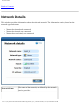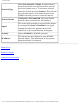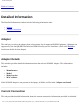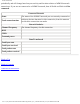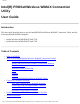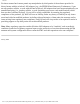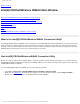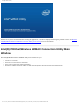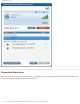Network Details Back to Contents Network Details This window provides information about the selected network. The information varies, based on the network type and status: ● ● ● Network activated and connected Network activated, not connected Network not activated, not connected Network Name The name of the network, as defined by the network service provider. file:///C|/ebro_shilo/Echo%20Peak%20P%20drawings/Wimax_User_Guide/details.
Network Details Network Type Either Not activated, or Home. A network that is not activated needs to be activated before you can access the internet over it. To activate a network, select the network and click Connect. This will start the activation process. Your home network is the WiMAX network you use to access the internet. Network Status Connected or Not connected. Only an activated network can be connected (for this window). Signal This is the signal strength as received at the adapter.
Detailed Information Back to Contents Detailed Information The Detailed Information window has the following information tabs: ● ● Adapter Current Connection Adapter This tab lets you select the adapter from a drop-down list of supported WiMAX adapters. (Adapters not supported by the Intel(R) PROSet/Wireless WiMAX utility are not listed here.) Then click Details to learn learn details for that adapter. Adapter Details This window provides detailed information about the selected WiMAX adapter.
Detailed Information periodically and will change based on your activity and location relative to WiMAX network transceivers. If you are not connected to a WiMAX network, then all fields are filled with Not connected. Connected Network Name The name of the WiMAX network you are currently connected to. Total connection time Indicates the time duration for this connection, from the moment at which the connection was made. Network Statistics Channel Frequency The channel frequency for this connection.
Contents Intel(R) PROSet/Wireless WiMAX Connection Utility User Guide Introduction This user guide describes how to use the Intel(R) PROSet/Wireless WiMAX Connection Utility and the following Intel(R) WiMAX adapters: ● ● Intel® Wireless WiMAX/WiFi Link 5150 Intel® Wireless WiMAX/WiFi Link 5350 Table of Contents ● ● ● ● ● What is WiMAX? What is the Intel(R) PROSet/Wireless WiMAX Connection Utility? ❍ Start Intel(R) PROSet/Wireless WiMAX Utility ❍ Intel(R) PROSet/Wireless WiMAX Utility Main Window ❍ Con
Contents ● ● ● ● ● All Status Messages Specifications Troubleshooting Customer Support Warranty Information in this document is subject to change without notice. © 2008 Intel Corporation. All rights reserved. Intel Corporation, 5200 N.E. Elam Young Parkway, Hillsboro, OR 97124-6497 USA The copying or reproducing of any material in this document in any manner whatsoever without the written permission of Intel Corporation is strictly forbidden.
Contents For these reasons Intel cannot permit any manipulation by third parties of the software provided in binary format with the wireless LAN adapters (e.g., the EEPROM and firmware). Furthermore, if you use any patches, utilities, or code with the Intel wireless LAN adapters that have been manipulated by an unauthorized party (i.e.
Intel(R) WiMAX Utility Back to Contents Intel(R) PROSet/Wireless WiMAX Main Window What is the Intel(R) PROSet/Wireless WiMAX Connection Utility? Start Intel(R) PROSet/Wireless WiMAX Connection Utility Intel(R) PROSet/Wireless WiMAX Connection Utility Main Window Connection Status View WiMAX Networks Icons Options Close Intel(R) PROSet/Wireless WiMAX Connection Utility What is the Intel(R) PROSet/Wireless WiMAX Connection Utility? The Intel(R) PROSet/Wireless WiMAX Connection Utility (or just Intel(R) PR
Intel(R) WiMAX Utility If there are any issues encountered when starting the application, a window is displayed showing the possible reasons. See Reasons Intel(R) PROSet/Wireless WiMAX Connection Utility is not starting for more information. Intel(R) PROSet/Wireless WiMAX Connection Utility Main Window The Intel(R) PROSet/Wireless WiMAX utility main window lets you: ● ● ● ● Connect to a network. Activate a new network for connection. View current connection status information.
Intel(R) WiMAX Utility Connection Status Area This area tells you about the current connection status. For example, if you are currently connected to a network, this area shows you current network name, signal quality, and connection duration. file:///C|/ebro_shilo/Echo%20Peak%20P%20drawings/Wimax_User_Guide/main_win.
Intel(R) WiMAX Utility Information Connected to: Indicates the WiMAX network you are currently connected to. There are several other status messages displayed in this area. See Connection Status Messages. Indicates signal strength. The number of green bars may range from one to five, with more green bars indicating a stronger signal. Stronger signals enable more rapid connections. Weaker signals may result in dropped connections.
Intel(R) WiMAX Utility This area lists the detected networks. Detected networks are shown in the following order: ● ● Connected network. This is the WiMAX network you are currently connected to. Networks available to connect: This list includes activated home networks and un-activated networks. ❍ ❍ A home network is indicated by the icon. Double-click on any home network, you will then be connected to that network. You can also right-click on the network to select either Connect or Show details.
Intel(R) WiMAX Utility Details Provides details of the current network selected from the networks list. Connect When the selected network in the list is an activated (for example, a home network), then clicking Connect opens a connection with that network. Information about the connection is provided in the Network Connection Status window. If the selected network is not yet activated, the clicking Connect will start the activation process.
Intel(R) WiMAX Utility did not start Back to Contents Intel(R) PROSet/Wireless WiMAX Connection Utility did not start If Intel(R) PROSet/Wireless WiMAX does not start, a window opens listing possible reasons. An example of the reasons may be: ● ● ● No WiMAX device was found. The required WiMAX adapter is not installed in the computer, or the adapter is not working correctly. Check that a proper working adapter is installed. (Turn off the computer before doing this.) The WiMAX adapter has been disabled.
WiMAX Overview Back to Contents WiMAX Overview WiMAX is a next generation wireless network communications technology. WiMAX is similar to WiFi, except that WiMAX provides high-speed, broadband access over a much larger area. For fixed WiMAX stations, the range of coverage may be up to 30 miles. WiMAX networks also enjoy less radio interference than Wi-Fi. Notebook computers and Mobile Internet Devices enabled for WiMAX service can access the Internet when WiFi hotspots are not available.
Preferences Back to Contents Preferences The Preferences window has parameters you can set. They are presented on two tabs: ● ● General Preferences Connection Preferences General Preferences The General Preferences tab lets you select to Show application icon in the taskbar. See Taskbar Icons to see what they look like. If you choose to uncheck this box, you will be cautioned with a message: Unselecting this option will file:///C|/ebro_shilo/Echo%20Peak%20P%20drawings/Wimax_User_Guide/prefernc.
Preferences hide all Intel(R) PROSet/Wireless icons. If you uncheck this box and turn off the application icons, you will hide all icons for both Intel(R) PROSet/Wireless WiFi and Intel(R) PROSet/Wireless WiMAX. Click OK to make your selection. Connection Preferences The Intel(R) PROSet/Wireless WiMAX utility is set by default for manual connection. This means that to connect to a WiMAX network, you must do one of the following:: ● ● Right-click the taskbar icon and select Connect WiMAX.
Preferences 3. At the Connection Preferences tab, you can choose one of the following settings: ❍ I want to manually connect to networks. This is the default setting. The utility will not automatically connect to any WiMAX network, you must connect to the desired network. ❍ Automatically connect to networks for me. The utility will automatically connect to the last connected, activated network. The utility will never automatically connect to an unactivated network. 4. Click Save.
Searching for WiMAX Networks Back to Contents Searching for WiMAX Networks The Search Networks option lets you perform two kinds of searches: ● ● Preferred All Preferred Search A Preferred search looks for home networks and available networks, first listing the last connected network. This search is best if you have not left the area where you last connected to a WiMAX network. A Preferred search is faster than an All search, and consumes less battery power.
Adapter Specifications Back to Contents Specifications This section in development. Back to Top Back to Contents Trademarks and Disclaimers file:///C|/ebro_shilo/Echo%20Peak%20P%20drawings/Wimax_User_Guide/specs.
Connection Status Messages Back to Contents Connection Status Messages You will see different messages from time about your WiMAX connection, service, and the WiMAX adapter. These messages are listed next. Click on any message to learn more information. ● ● ● ● ● ● ● ● ● ● ● ● Searching for networks... Not connected. Network A is available to connect. Connecting to Network A... Connecting to network... Connected to Network A... Not connected. The hardware radio switch is off.
Connection Status Messages This message is displayed when the adapter is searching for WiMAX networks, after you have clicked Search for networks. This search is for all networks; networks that you have connected to before, and networks that you have never connected with. The icon itself changes to show that the search is in progress and stops when the search has ended. The results of the search are shown in the Networks available to connect list. Not connected.
Connection Status Messages This message tells you that a network is available to connect. You can connect to it by double clicking on the network or clicking Connect. Connecting to Network A... After clicking Connect or double clicking on a network in the Networks available to connect list, the Intel(R) PROSet/Wireless WiMAX utility connects to the network. This is either a home network or an file:///C|/ebro_shilo/Echo%20Peak%20P%20drawings/Wimax_User_Guide/status.
Connection Status Messages un-activated network, in which case you will begin the activation process for this network. Connecting to network ... This message displays when after you have turn on Automatic Connection mode and the Intel(R) PROSet/Wireless WiMAX is initiating a connection to a home network. The icon changes during the connection process. Connected to: Network A file:///C|/ebro_shilo/Echo%20Peak%20P%20drawings/Wimax_User_Guide/status.
Connection Status Messages You are connected to a WiMAX network. For a complete description of features, controls, and indicators on this window, see Main Window. Not connected You are currently not connected to a WiMAX network. This message does not imply an error, but only file:///C|/ebro_shilo/Echo%20Peak%20P%20drawings/Wimax_User_Guide/status.
Connection Status Messages that you are not connected. To connect, double click on a network present in the Networks available to connect list. For complete help, see Connecting to a WiMAX Network. The hardware radio switch is off. To connect, turn on the hardware radio switch On some laptops, a WiMAX hardware radio switch lets you turn on or off WiMAX radio.
Connection Status Messages The software WiMAX button is set to Off. WiMAX connections and network searches are not possible when this switch is set to Off. On this window, click On to turn WiMAX on. (Also be sure that the hardware radio switch, if present, is set to On.) The Intel(R) PROSet/Wireless WiMAX Utility will then automatically perform a network search and list available networks in Networks available to connect.
Connection Status Messages This message indicates that a WiMAX connection manager is managing WiMAX connections on your laptop. To let Intel(R) PROSet/Wireless WiMAX manage your WiMAX connections, you need to remove the other connection manager software from your laptop. Unrecognized Operator file:///C|/ebro_shilo/Echo%20Peak%20P%20drawings/Wimax_User_Guide/status.
Connection Status Messages This message indicates that you have connected to a network that has not been activated. To be able to access the internet using this WiMAX network, you need to activate service with this WiMAX network service provider. Clicking on the subscription portal link will open an internet browser to this service provider’s web site, to let you enter the necessary subscription information. After subscribing, the network will be activated. See Activating a WiMAX Network.
Connection Status Messages There is a problem with the WiMAX software. You need to contact your WiMAX service provider. Back to Top Back to Contents Trademarks and Disclaimers file:///C|/ebro_shilo/Echo%20Peak%20P%20drawings/Wimax_User_Guide/status.
Connection Status Messages Back to Contents Customer Support Intel support is available online or by telephone. Available services include the most up-to-date product information, installation instructions about specific products, and troubleshooting tips. Online Support Technical Support: http://support.intel.com Network Product Support: http://www.intel.com/network Corporate Web Site: http://www.intel.com Back to Contents file:///C|/ebro_shilo/Echo%20Peak%20P%20drawings/Wimax_User_Guide/support.
Taskbar Back to Contents Intel(R) PROSet/Wireless WiMAX Taskbar ● ● ● ● ● Taskbar Icons Taskbar Menu Commands Tool Tips Desktop Alerts Start Intel(R) PROSet/Wireless WiMAX from the Taskbar Taskbar Icons The Taskbar icons provide visual indication of the current WiMAX connection state. The taskbar status icon is located on the lower right corner of your Windows desktop. Available: WiMAX networks are available for connection.
Taskbar Configure WiFi Command present only if adapter supports WiFi connections. What does this do? Configure WiMAX Command present only if adapter supports WiMAX connections. What does this do? Turn Wireless on/off Command present only if adapter supports both WiFi and WiMAX connections. If so, from here you can turn on or off WiFi and WiMAX separately (or together if permitted by adapter). WiFi on / WiFi off Command present only if adapter supports only WiFi connections.
Taskbar Tip Explanation is available to connect One WiMAX network (in this example ABC WiMAX Network) is available for you to connect. This may be an activated or unactivated network. This message only displays if you are not currently connected. N networks are available to connect. Two or more WiMAX networks are available to connect. They may be an activated or un-activated networks. This message only displays if you are not currently connected. Searching for networks...
Taskbar Content in development. Open Intel(R) PROSet/Wireless WiMAX from Taskbar To open Intel(R) PROSet/Wireless WiMAX: ● ● Double-click the Taskbar icon (Insert Image) located in the lower right corner of your Windows desktop, or Right-click the Taskbar icon (Insert Image), and select Open Intel(R) PROSet/Wireless WiMAX Connection Utility. Back to Top Back to Contents Trademarks and Disclaimers file:///C|/ebro_shilo/Echo%20Peak%20P%20drawings/Wimax_User_Guide/tasktray.
Receiving Updates from your Service Provider Back to Contents Updates from Your WiMAX Network Service Provider Periodically, your network service provider may need to update your WiMAX connection settings or your WiMAX software. The Intel(R) PROSet/Wireless WiMAX utility will prompt with one of the following messages: WiMAX updates are available. These updates are critical for normal operation of WiMAX. Download the updates now? or The network is attempting to update the WiMAX connection settings.
Connection Status Messages Back to Contents Warranty Product Warranty Information One-Year Limited Hardware Warranty Limited Warranty Intel warrants to the purchaser of the Intel® Wireless WiMAX/WiFi Link 5150 adapter, or the Intel® Wireless WiMAX/WiFi Link 5350 adapter (the “Product”), that the Product, if properly used and installed, will be free from defects in material and workmanship and will substantially conform to Intel’s publicly available specifications for the Product for a period of one (1) ye
Connection Status Messages THIS LIMITED WARRANTY, AND ANY IMPLIED WARRANTIES THAT MAY EXIST UNDER APPLICABLE STATE, NATIONAL, PROVINCIAL OR LOCAL LAW, APPLY ONLY TO YOU AS THE ORIGINAL PURCHASER OF THE PRODUCT. Extent of Limited Warranty Intel does not warrant that the Product, whether purchased stand-alone or integrated with other products, including without limitation, semi-conductor components, will be free from design defects or errors known as "errata.
Connection Status Messages a reasonable period of time after receipt of the returned Product by ICS. The returned Product shall become Intel’s property on receipt by ICS. The replacement product is warranted under this written warranty and is subject to the same limitations of liability and exclusions for ninety (90) days or the remainder of the original warranty period, whichever is longer. If Intel replaces the Product, the Limited Warranty period for the replacement Product is not extended.
Connection Status Messages EVENT OF ANY CONFLICT BETWEEN THE ENGLISH LANGUAGE VERSION AND ANY OTHER TRANSLATED VERSION(S)OF THIS LIMITED WARRANTY (WITH THE EXCEPTION OF THE SIMPLIFIED CHINESE VERSION), THE ENGLISH LANGUAGE VERSION SHALL CONTROL.
Activate Service with a WiMAX Network Back to Contents First Time Connection - Activating Service with a WiMAX Network Before you can enjoy the benefits of WiMAX, you need to activate a WiMAX network. Activating a WiMAX network means that you are registering your laptop computer with the WiMAX network service provider. During this process, you will be directed to a website for that provider, where you will open an account or update an existing account. Activation is quick and easy.
Activate Service with a WiMAX Network Network activation is in progress. The adapter's WiMAX settings are being updated... ❍ Network activation is in progress. The WiMAX updates are being installed... 6. When the activation is complete, the message Network ABC has was successfully activated will be displayed. ❍ . Your newly activated WiMAX network is now a home network, as indicated by the following icon: You should now be connected to this network and can use it to access the internet.
Advanced Back to Contents Advanced The Advanced window presents the following two tabs: ● ● ● Adapter Profiles Troubleshooting Adapter This tab lets you reset the WiMAX adapter. You should only do this if the WiMAX adapter seems to be not working. All adapter activities will be stopped, your WiMAX connection will be closed, and any search will be halted. Resetting takes from 5 to 10 seconds. This operation is similar to disabling and then enabling the adapter using the Device Manager.
Advanced Profiles Each activated network has a profile that lets the adapter connect with that network. The profile contains WiMAX connection settings that are maintained by the WiMAX network service provider. This tab lets you remove a profile. NOTE: If you remove a profile, you will no longer be able to connect to that network without going through the activation process again. NOTE: Removing a profile will not terminate your subscription agreement with that WiMAX network service provider.
Advanced Troubleshooting NOTE: The Troubleshooting tab should not be used unless you are directed to do so by your WiMAX network service provider. Changing your WiMAX connection settings may force you to reactive your home network. NOTE: Changing your WiMAX connection settings will not terminate your subscription agreement with that WiMAX network service provider. To change your subscription agreement, you need to contact that WiMAX network service provider.
Advanced ● connection settings. Reset factory default settings: This is will cause the adapter to revert to the factory default connection settings and will force you to reactive your home network. Back to Top Back to Contents Trademarks and Disclaimers file:///C|/ebro_shilo/Echo%20Peak%20P%20drawings/Wimax_User_Guide/advanced.
Connect to a WiMAX Network Back to Contents Connect to a WiMAX Network ● ● ● ● ● First Time Connection to a WiMAX Network Connect to an Activated WiMAX Network Automatic and Manual Connection Disconnect from a WiMAX Network Unsubscribing from a Network Service Provider Connect to an Activated WiMAX Network An activated WiMAX network is a home network: a network with a service provider with which you have already established service.
Connect to a WiMAX Network Automatic and Manual Connection The Intel(R) PROSet/Wireless WiMAX utility is set by default for manual connection. This means that file:///C|/ebro_shilo/Echo%20Peak%20P%20drawings/Wimax_User_Guide/connect.
Connect to a WiMAX Network to connect to a WiMAX network, you must select it in the Networks available to connect list and click Connect (or double-click on the network). Otherwise, you will not be connected. You can configure the utility to perform automatic connection to the most recent home network that you were connected to. This means that whenever you turn on the laptop, the utility will connect to that network (unless you are of range). To turn on automatic connection, see Connection Preferences.