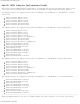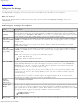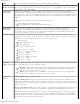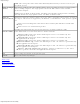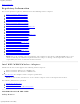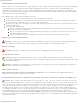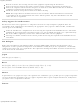User's Manual
Adapter Settings
adaptusr.htm[4/10/2015 2:35:48 PM]
AMP Fi) as the high-speed transport. If disabled, Bluetooth HS is turned off.
HT Mode/VHT
Mode/Disabled
This settings lets you select HT Mode (High Throughput mode), VHT Mode (Very High Throughput
Mode) or to disable both modes. HT Mode supports 802.11n compatibility, whereas VHT Mode
supports 802.11ac compatibility.
Fat Channel
Intolerant
This setting communicates to access points that this WiFi adapter does not prefer 40MHz
channels in the 2.4GHz band. The default setting is for this to be turned off (disabled), so that
the adapter does not send this notification. If the access point continues to use 40MHz channels,
the WiFi adapter will also use 40MHz channels if the 802.11n Channel Width (2.4GHz) setting is
AUTO.
NOTE: This setting does not apply to the following adapters:
Intel® Wireless WiFi Link 4965AG_
Intel® PRO/Wireless 3945ABG Network Connection
Mixed mode
protection
Use to avoid data collisions in a mixed 802.11b and 802.11g environment. Request to
Send/Clear to Send (RTS/CTS) should be used in an environment where clients may not hear
each other. CTS-to-self can be used to gain more throughput in an environment where clients
are in close proximity and can hear each other.
Preferred Band In an environment with other radiating devices nearby (such as microwave ovens, cordless
telephones, access points, or client devices), in order to reduce interference you may prefer the
5GHz band over the 2.4GHz band, or vice-versa. Your choices are:
No Preference
Prefer 2.4GHz band
Prefer 5GHz band
Here are the various Wi-Fi bands:
802.11 legacy - 2.4GHz
802.11a - 3.7GHz and 5GHz
802.11b - 2.4GHz
802.11g - 2.4GHz
802.11n - 2.4GHz and 5GHz
802.11ac - 5GHz
802.11ad - 60GHz
Roaming
Aggressiveness
This setting lets you define how aggressively your wireless client roams to improve connection to
an access point. There are five available settings.
3. Medium: This is the default. A balanced setting between not roaming and performance.
1. Lowest: Your wireless client will not roam. Only significant link quality degradation
causes it to roam to another access point.
5. Highest: Your wireless client continuously tracks the link quality. If any degradation
occurs, it tries to find and roam to a better access point.
Transmit
Power
Default Setting: Highest power setting.
Lowest: Minimum Coverage: Set the adapter to the lowest transmit power. Enables you to
expand the number of coverage areas or confine a coverage area. Reduces the coverage area in
high traffic areas to improve overall transmission quality and avoids congestion and interference
with other devices.
Highest: Maximum Coverage: Set the adapter to a maximum transmit power level. Select for
maximum performance and range in environments with limited additional WiFi radio devices.
NOTE: The optimal setting is for a user to always set the transmit power at the lowest possible
level that is still compatible with the quality of their communication. This allows the maximum
number of wireless devices to operate in dense areas and reduce interference with other devices
that it shares the same radio spectrum with.