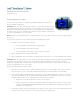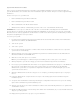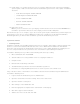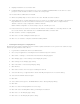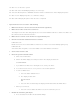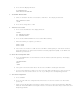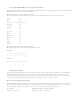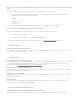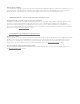Computer Accessories User Manual
15. Install Update 1 to complete the Restore process. Run the update file found on the Intel TeamStation
System Update 1 CD, as instructed in the Intel TeamStation System Version 4.0a, Update 1 Installation
document.
o North American English: TS40AU1NA.EXE
o United Kingdom: TS40AU1EU.EXE
o French: TS40AU1FR.EXE
o German: TS40AU1GR.EXE
o Italian: TS40AU1IT.EXE
16. Reboot the system.
Note: If you use a television set as your display, follow instructions in the Version 4.0a README file to
reinstall the special video driver, then set the display resolution to 800 x 600 pixels.
After the Restore process is complete, copy to the restored system any files and data that you backed up before
you began the restore process. Copy TSDIR.INI (your directory of numbers) to C:\Program Files\BizVideo.
Reinstall applications you want to make available to your Intel TeamStation System users.
System 4.0 and 4.0a
• Installing TCP/IP
Installation of TCP/IP on the Intel® TeamStation™ System is required to make LAN (Local Area Network) calls
and for use of the Intel TeamStation Document Server services. Without this installation the LAN TCP/IP
Connection Type and the Intel TeamStation Document Server services will be disabled. The TCP/IP protocol
does not come preinstalled on the system due to the customization required during its installation.
To install the TCP/IP protocol you will need the following items before proceeding:
1. Microsoft Windows NT* 4.0 CD-ROM.
2. Static IP address if not using a DHCP server for assigning IP addresses.
3. Computer name.
4. Domain name if attaching to a Domain.
5. The Administrator password for the Intel TeamStation System 4.0.
6. Information on configuring RAS (Remote Access Services) if this service will be used.
If any of the above items or information is not available contact the Intel TeamStation System Administrator.
To install the TCP/IP protocol:
1. Login to the Intel TeamStation System as ‘Administrator’.
2. Open the ‘Control Panel’ from the ‘Settings’ menu on the ‘Start’ menu.
3. Open the ‘Network’ control panel.
4. Click ‘Change’ on the Identification tab.
5. Enter the appropriate ‘Computer Name’ and ‘Domain’ or ‘Workgroup’.
6. Click ‘OK’ to approve this information.
7. Switch to the ‘Protocols’ tab and click ‘Add’.