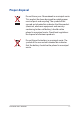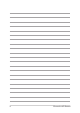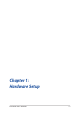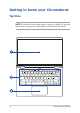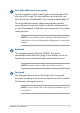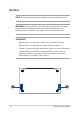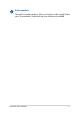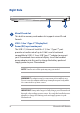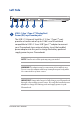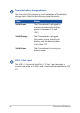Users Manual Part 1
Table Of Contents
Chromebook E-Manual
15
360º-adjustable touch screen panel
Your Chromebook’s touch screen panel can be adjusted all the
way into a 360º angle. This feature allows you to quickly turn
your device from a Notebook PC into a touch-enabled tablet PC.
This high-denition touch screen panel provides excellent
viewing features for photos, videos, and other multimedia les
on your Chromebook. It also allows you to operate it using touch
screen gestures.
NOTE: For more details on how to turn your Chromebook into a
tablet device, refer to the Rotating the display panel section in this
manual.
Keyboard
The keyboard provides full-sized QWERTY keys with a
comfortable travel depth for typing. It also enables you to use
the function keys and controls other multimedia functions.
NOTE: The keyboard layout diers by model or territory.
Touchpad
The touchpad allows the use of multi-gestures to navigate
onscreen, providing an intuitive user experience. It also simulates
the functions of a regular mouse.
NOTE: For more details, refer to the Using the touchpad section in
this manual.