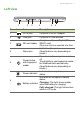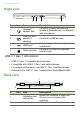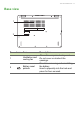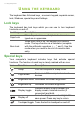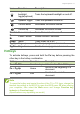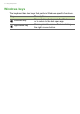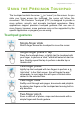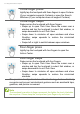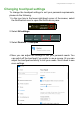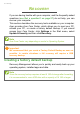User's Manual
Table Of Contents
- First things first
- Your Acer notebook tour
- Using the keyboard
- Using the Precision Touchpad
- Recovery
- Using a Bluetooth connection
- Connecting to the Internet
- Bluelight Shield
- Securing your computer
- Fingerprint Reader
- BIOS utility
- Power management
- Battery pack
- Traveling with your computer
- Universal Serial Bus (USB)
- SD card reader
- Video and audio connectors
- HDMI
- Frequently asked questions
- Internet and online security
Your Acer notebook tour - 11
Left view
# Icon Item Description
1 DC-in jack Connects to an AC adapter.
2 USB port Connects to USB devices.
3 SD card reader
Accepts one Secure Digital (SD or
SDHC) card.
Only one card can operate at a time.
4Stylus slot
Holds the stylus pen.
(Specifications vary depending on
model.)
5
Power button
with fingerprint
reader
Press to turn the computer on and
off.
Touch lightly to use fingerprint reader
for Windows Hello and security.
(Specifications vary depending on
model.)
6
Power indicator
Indicates the computer’s power
status.
Battery indicator
Indicates the computer’s battery
status.
Charging: The light shows amber
when the battery is charging.
Fully charged: The light shows blue
when in AC mode.
1 2 3 4 5 6