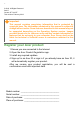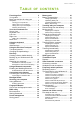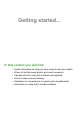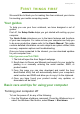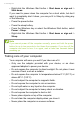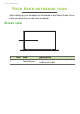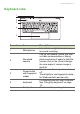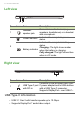User's Manual
Table Of Contents
- First things first
- Your Acer notebook tour
- Using the keyboard
- Using the Precision Touchpad
- Recovery
- Using a Bluetooth connection
- Connecting to the Internet
- Bluelight Shield
- Securing your computer
- Fingerprint Reader
- BIOS utility
- Power management
- Battery pack
- Traveling with your computer
- USB Type-C port
- Thunderbolt 3 port
- Video and audio connectors
- Frequently asked questions
- Internet and online security
10 - Your Acer notebook tour
Left view
Right view
USB Type-C information
• USB 3.1 Gen 2 with transfer speeds up to 10 Gbps.
• Supports DisplayPort
™
audio/video output.
# Icon Item Description
1
Headset/
speaker jack
Connects to audio devices (e.g.,
speakers, headphones) or a headset
with microphone.
2
Power indicator
Indicates the computer’s power
status.
Battery indicator
Indicates the computer’s battery
status.
Charging: The light shows amber
when the battery is charging.
Fully charged: The light shows blue
when in AC mode.
1
2
# Icon Item Description
1
USB Type-C port
with DC-in
Connects to the provided USB Type-
C power adapter and to USB devices
with a USB Type-C connector.
Supports DisplayPort
™
over USB-C
™
.
1