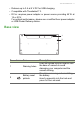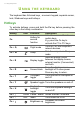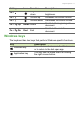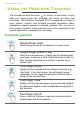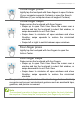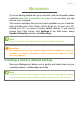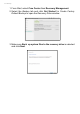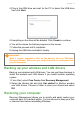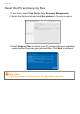User's Manual
Table Of Contents
- First things first
- Your Acer notebook tour
- Using the keyboard
- Using the Precision Touchpad
- Recovery
- Using a Bluetooth connection
- Connecting to the Internet
- Bluelight Shield
- Securing your computer
- Fingerprint Reader
- BIOS utility
- Power management
- Battery pack
- Traveling with your computer
- USB Type-C port
- Thunderbolt 3 port
- Video and audio connectors
- Frequently asked questions
- Internet and online security
12 - Using the keyboard
USING THE KEYBOARD
The keyboard has full-sized keys, a numeric keypad, separate cursor,
lock, Windows keys and hotkeys.
Hotkeys
To activate hotkeys, press and hold the Fn key before pressing the
other key in the hotkey combination.
Hotkey Icon Function Description
Fn
Hotkey for
second
function
Activates a second function on
certain keys.
E.g. press the Fn key to
activate the F1 to F12 keys.
Fn + Q Flight mode
Turns on / off the computer's
network devices.
Fn + W Sleep
Puts the computer in Sleep
mode.
Fn + E Display toggle
Switches display output
between the display screen,
external monitor (if connected)
and both.
Fn + R Screen blank
Turns the display screen
backlight off to save power.
Press any key to return.
Fn + T
Touchpad
toggle
Turns the built-in touchpad on
and off.
Fn + Y Speaker toggle Turns the speakers on and off.
Fn + U
Keyboard
backlight
toggle
Turns the keyboard backlight
on and off.
Fn + ]
PauseBr
Pause / Break Sends a Break Command.
Fn + \
Insert
Insert Turns Insert on or off.
Fn + Brightness up
Increases the screen
brightness.