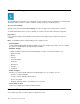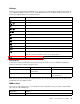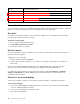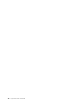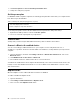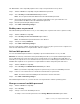Setup Guide
Hotkeys
Some keys on the keyboard are printed with icons. These keys are called hotkeys and can be pressed alone
or in combination with the Fn key to access certain Windows functions or settings quickly. The functions of
hotkeys are symbolized by the icons printed on them.
Hotkey Function
Mute/Unmute sound.
/
Decrease/Increase volume.
Enable/Disable the microphones.
/
Decrease/Increase the screen brightness.
Switch display devices.
Turn on/off airplane mode.
Start the Settings app.
Enable/Disable the camera.
Enable/Disable the touchpad.
Enable/Disable the print screen function.
Switch between insert mode and overtype mode.
Start/End screen recording.
Note: This function is available only when you are playing games.
Adjust keyboard backlight.
Hotkey mode
Some hotkeys share keys with functions keys (F1 to F12). The hotkey mode is a UEFI/BIOS setting that
changes how hotkeys (or function keys) are used.
Hotkey mode setting How to use hotkeys How to use function keys
Disabled Hold down the Fn key and press one
of the hotkeys.
Press the function keys directly.
Enabled Press the hotkeys directly. Hold down the Fn key and press one
of the function keys.
Note: Hotkeys that do not share keys with function keys are not affected by the hotkey mode setting. They
should always be used with the Fn key.
Hidden keys
Some numeric and character keys on your keyboard can be used with the Fn key to enable certain settings.
These keys are called hidden keys.
Hidden keys Function
Fn + 4 Enter sleep mode.
Chapter 2. Get started with your computer 17