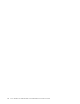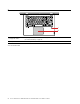User's Guide
Table Of Contents
- About this documentation
- Chapter 1. Meet your computer
- Chapter 2. Get started with your computer
- Chapter 3. Explore your computer
- Chapter 4. Secure your computer and information
- Chapter 5. Configure advanced settings
- Chapter 6. Help and support
- Appendix A. Important safety information
- Appendix B. Accessibility and ergonomic information
- Appendix C. Supplemental information about the Ubuntu operating system
- Appendix D. Compliance information
- Appendix E. Notices and trademarks
Right
21
3 4 5 6
1. Speaker
Produce sound.
2. Novo button
When the computer is off, press this button to start the System Recovery or to enter
the boot menu.
3. Power button
Press to turn on the computer or put the computer to sleep mode.
To turn off the computer, open the Start menu, click
Power, and then select Shut
down.
The indicator in the power button shows the system status of your computer.
• Blinking for three times: The computer is initially connected to power.
• On: The computer is on.
• Off: The computer is off or in hibernation mode.
• Blinking slowly: The computer is in sleep mode.
4. Media-card slot
Insert a flash media card for data access or storage. See “Use a media card or smart
card” on page 21.
5. USB 3.1 connector Gen 1
Connect a USB-compatible device, such as a USB keyboard, USB mouse, USB
storage device, or USB printer.
6. Always On USB 3.1
connector Gen 1
To charge the USB-compatible devices when your computer is off, in sleep mode, or in
hibernation mode, enable the Always On USB feature on your computer.
To configure the Always On USB settings:
1. Open the Start menu and click Lenovo Vantage.
2. Select Hardware Settings ➙ Power.
3. Locate the Always On USB section and follow the on-screen instructions to select
options of your preference.
Note: The Always On USB 3.1 connector Gen 1 does not work if you click Charge
from Sleep and your computer is off without connecting to ac power.
4 Lenovo IdeaPad C340-14IWL/IdeaPad C340-15IWL/IdeaPad C340-14API User Guide