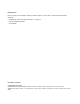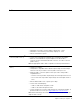Setup Guide
Table Of Contents
- TempConfidential_User Guide English
- About this documentation
- Chapter 1. Meet your computer
- Chapter 2. Get started with your computer
- Chapter 3. Explore your computer
- Chapter 4. Help and support
- Appendix A. Important safety information
- Appendix B. Accessibility and ergonomic information
- Appendix C. Compliance information
- Appendix D. Notices and trademarks
- TempConfidential_User Guide French
- À propos de cette documentation
- Chapitre 1. Découvrir votre ordinateur
- Chapitre 2. Prendre en main votre ordinateur
- Chapitre 3. Découvrir votre ordinateur
- Chapitre 4. Aide et assistance
- Annexe A. Consignes de sécurité importantes
- Annexe B. Informations relatives à l'accessibilité et à l'ergonomie
- Annexe C. Informations relatives à la conformité
- Annexe D. Avis et marques
Right
1. Novo button hole It is recommended to press this button only when you need to start
the System Recovery or the UEFI/BIOS set up utility, or enter the Boot
menu.
Make sure that the computer is off before pressing the Novo button.
2. Power button with power button light Press the button to turn on the computer or put the computer in sleep
mode.
• Solid white: the computer is turned on; battery capacity 21% –
100%
• Fast blinking: the computer is turned on; battery capacity 1% –
20%
• Slow blinking: the computer is in sleep mode
• Off: the computer is turned off or in hibernation mode
3. Combo audio jack Connect headphones or headsets with a 3.5-mm (0.14-inch), 4-pole
plug.
Note: This jack does not support standalone external microphones. If
you use headsets, choose one with a single plug.
4. USB (3.1 Gen 1) Type-A connector
(always-on)
The always-on connector can charge external devices when the
computer is turned off, in sleep or hibernation mode.
Note: The always-on function can be turned on or off in one or more
of the following software:
Lenovo Vantage
Lenovo PC Manager
UEFI/BIOS Setup utility
4 Lenovo IdeaPad S540 series User Guide