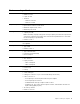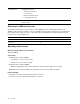User's Guide
Table Of Contents
- About this guide
- Chapter 1. Meet your computer
- Chapter 2. Get started with your computer
- Chapter 3. Explore your computer
- Chapter 4. Help and support
- Appendix A. Accessibility and ergonomic information
- Appendix B. Safety and compliance information
- Appendix C. Notices and trademarks
Connection type Requirements
Wired You must have one of the following:
• HDMI cable
• An appropriate USB-C adapter and video cable
• A USB-C to USB-C cable (if the external display includes a USB-C port that
supports DisplayPort Alternate Mode.)
Wireless You must have one of the following:
• An external display that supports Miracast
®
• A Miracast adapter for the external display
Connect a wired display device
HDMI
Use an HDMI cable (not supplied) to connect your computer to a wired display device. Read the
documentation for the display device before purchasing a cable.
Step 1. Plug one end of the HDMI cable into the HDMI connector on your computer.
Step 2. Plug the other end of the HDMI cable into the appropriate HDMI connector on the display.
USB-C
With an appropriate cable, dock, or adapter, you can connect an external display through the USB-C
connector on your computer. The following table helps you decide what cables, adapters, or peripheral
devices to use based on the capability of the external display.
Port provided by the external display Required cables, adapters, or other peripheral devices
A USB-C
®
port that supports DisplayPort Alternate Mode A cable with USB-C plugs on both ends
A native DisplayPort A cable with a USB-C plug on one end and a DisplayPort
plug on the other
An HDMI, a DVI, or a VGA port
• A USB-C to HDMI, DVI, or VGA adapter
• A dock that connects to the USB-C connector of the
computer and provides HDMI, DVI, or VGA port
Connect to a wireless display device
You can connect your computer to an external display through Miracast.
Note: The display device may support Miracast directly or may use an adapter that supports Miracast.
Step 1. In Windows 10, select Start ➙ Settings ➙ Devices.
Step 2. Select Add Bluetooth or other device ➙ Wireless display or dock.
Step 3. Select the device name to connect to.
Notes: If the device name is not displayed, check to ensure that
• Wi-Fi is turned on for your computer.
• the display device is turned on and is near your computer.
Chapter 2. Get started with your computer 11