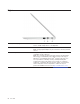User's Guide
&RQWHQWV
About this documentation . . . . . . . . . . . . ii
Chapter 1. Meet your Chromebook . . . 1
Front . . . . . . . . . . . . . . . . . . . . 1
Base . . . . . . . . . . . . . . . . . . . . 2
Left . . . . . . . . . . . . . . . . . . . . 3
Right . . . . . . . . . . . . . . . . . . . . 4
Bottom . . . . . . . . . . . . . . . . . . . 5
Features and specifications . . . . . . . . . . . 6
Statement on USB transfer rate . . . . . . . . 7
Operating environment . . . . . . . . . . . 7
Chapter 2. Get started with your
Chromebook . . . . . . . . . . . . . . . 9
Charge your Chromebook. . . . . . . . . . . . 9
User interface . . . . . . . . . . . . . . . 10
Connect to Wi-Fi . . . . . . . . . . . . . . 10
Connect to Bluetooth devices . . . . . . . . . 10
Set the power plan . . . . . . . . . . . . . 11
Chapter 3. Navigate the screen . . . . 13
Use the multi-touch screen . . . . . . . . . . 13
Use the special keys . . . . . . . . . . . . . 14
Use the touchpad . . . . . . . . . . . . . . 15
Chapter 4. Use multimedia . . . . . . 17
Use the camera . . . . . . . . . . . . . . . 17
Use audio . . . . . . . . . . . . . . . . . 17
Connect to an external display . . . . . . . . . 17
Chapter 5. Account, login, and
logout . . . . . . . . . . . . . . . . . 19
Types of user account for logging into Chrome . . 19
Become your Chromebook’s owner . . . . . . . 19
Sign in with a Google Account other than the
owner’s . . . . . . . . . . . . . . . . . . 19
Browse as a guest . . . . . . . . . . . . . . 20
Create a supervised account. . . . . . . . . . 20
Sign out . . . . . . . . . . . . . . . . . . 20
Control who can use your Chromebook . . . . . 20
Check a Chromebook’s owner . . . . . . . . . 21
Disable guest login . . . . . . . . . . . . . 21
Lock your Chromebook. . . . . . . . . . . . 21
Shut down your Chromebook . . . . . . . . . 21
Reset your Chromebook . . . . . . . . . . . 21
Get help from Google . . . . . . . . . . . . 22
Chapter 6. Manage files and
folders . . . . . . . . . . . . . . . . . 23
What is Google Drive. . . . . . . . . . . . . 23
Your local storage space . . . . . . . . . . . 23
The Files app . . . . . . . . . . . . . . . . 23
Create folders using the Files app . . . . . . . . 23
Delete unused files . . . . . . . . . . . . . 23
Check the amount of available storage . . . . . . 23
Expand the local storage . . . . . . . . . . . 24
Chapter 7. Language settings. . . . . 25
Change display language . . . . . . . . . . . 25
Add an input method. . . . . . . . . . . . . 25
Switch among input methods . . . . . . . . . 25
Chapter 8. Add and manage apps. . . 27
What is Chrome Web Store . . . . . . . . . . 27
Add apps or extensions. . . . . . . . . . . . 27
Install Android apps . . . . . . . . . . . . . 27
Pin apps to shelf . . . . . . . . . . . . . . 28
Pin Web pages to shelf . . . . . . . . . . . . 28
Chapter 9. Lenovo help and
support . . . . . . . . . . . . . . . . . 29
Lenovo support Web site . . . . . . . . . . . 29
What is a CRU? . . . . . . . . . . . . . . . 29
CRUs for your product model . . . . . . . . . 29
Call Lenovo . . . . . . . . . . . . . . . . 29
Before you contact Lenovo . . . . . . . . 29
Lenovo Customer Support Center . . . . . . 30
Purchase additional services. . . . . . . . . . 30
Appendix A. Important safety
information . . . . . . . . . . . . . . . 31
Appendix B. Accessibility,
ergonomic, and maintenance
information . . . . . . . . . . . . . . . 45
Appendix C. Compliance
information . . . . . . . . . . . . . . . 49
Appendix D. Notices and
trademarks . . . . . . . . . . . . . . . 61
© Copyright Lenovo 2020 i