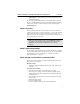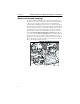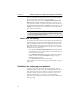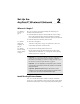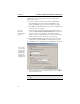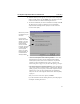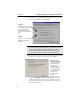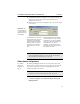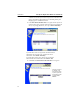User's Manual
Table Of Contents
- Understanding your AnyPoint™ Wireless II Network 1
- What is a network?
- Components required to connect a PC to a network
- How does my Wireless II adapter operate?
- How do I use my Wireless II laptop in different locations?
- What is the AnyPoint Connection Manager?
- What is sharing and mapping?
- What is Internet Sharing Software (ISS)?
- Guidelines for setting up your network
- Set Up the AnyPoint™ Wireless II Network 2
- Share Drives and Printers 3
- Connect to the Internet 4
- Managing your Wireless II Network 5
- Using the AnyPoint Connection Manager
- View and edit current settings using the Wireless Control Panel tab
- Activate a profile
- Creating a new profile
- Scan for public access points
- Create a profile for a public access point
- Create an AnyPoint profile for your home or small office
- Create a profile for a corporate wired network
- Troubleshooting 6
- I can’t see a network PC from another PC
- I have an insufficient permissions error when running Windows 2000
- Remove incompatible network adapters
- I can’t connect to my ISP from an ISS client PC
- Make sure the ISS server PC is turned on and running the ISS software
- Make sure both the ISS server and ISS client PCs are on the network
- If you are using AOL*, check the AOL software
- If you are using AT&T WorldNet*, or CompuServe 2000*, check their settings
- Find out if the problem is ISS or your ISP connection
- I keep getting disconnected from the Internet without hanging up
- Can I use Internet sharing software from more than one manufacturer?
- ISS and ICS (Internet Connection Sharing)
- Network game problems
- I can’t see a drive or printer on a network PC
- I can’t map or print to a printer
- I can’t map to a drive
- I can’t write or save files to a drive on a network PC
- Printer drivers not found
- My laptop has speaker noise
- I am trying to access my Wireless II network with an Intel PRO/Wireless adapter
- I am trying to install a Wireless II adapter into an Intel PRO/Wireless network
- My Wireless II connection keeps getting interrupted
- What do the lights on my Wireless II adapter mean?
- Internet Service Provider Reference 7
- Technical Support Option 8
- Agency Notices
- Glossary
- Specifications
Understanding your AnyPoint™ Wireless II Network CHAPTER 1
7
• Other settings - In some networks, you will be prompted to provide
other 802.11b settings.
The operating system settings define shared and mapped drives, printers,
browsers, TCP/IP (addressing) functions and standard windows operating
settings. You can also save these settings in network profiles using the
Profile Manager tab.
What is a profile?
Network profiles contain all the setting listed in the previous section. For
example, you can set up several network profiles — one for your AnyPoint
home network; another for your place of business, and yet another for
public access points. The AnyPoint Connection Manager software lets you
setup as many profiles as you need.
What is network switching?
The AnyPoint Connection Manager lets you easily witch between multiple
networks. When shutting down or starting your PC, you can select which
network profile to use. For more details, see "Using the AnyPoint
Connection Manager" on page 38.
What settings are switched in a network profile?
Each network profile contains the settings found in the Network Control
Panel, as well as a few others.
Wireless settings:
• All 802.11b settings including network ID code, mode, channel, and
encryption
Operating system settings:
• Microsoft Internet Explorer* (4.0 and later) proxy settings
• Network resource settings, such as file and printer sharing settings,
default printers, mapped drives (Windows 95 and Windows 98 only),
and shared folders
• Some TCP/IP settings (found on the network control panel’s TCP/IP
properties tab)
• Windows domain settings
• User name and Host name
• Software running at startup for the AnyPoint applications
Note: You rarely change profiles on your desktop PC, unless you
are adding an access point or gateway into your network. For a
laptop PC, you may add several profiles for use in several
networks.