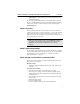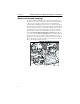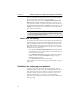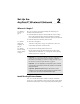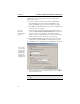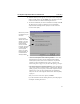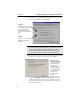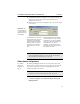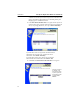User's Manual
Table Of Contents
- Understanding your AnyPoint™ Wireless II Network 1
- What is a network?
- Components required to connect a PC to a network
- How does my Wireless II adapter operate?
- How do I use my Wireless II laptop in different locations?
- What is the AnyPoint Connection Manager?
- What is sharing and mapping?
- What is Internet Sharing Software (ISS)?
- Guidelines for setting up your network
- Set Up the AnyPoint™ Wireless II Network 2
- Share Drives and Printers 3
- Connect to the Internet 4
- Managing your Wireless II Network 5
- Using the AnyPoint Connection Manager
- View and edit current settings using the Wireless Control Panel tab
- Activate a profile
- Creating a new profile
- Scan for public access points
- Create a profile for a public access point
- Create an AnyPoint profile for your home or small office
- Create a profile for a corporate wired network
- Troubleshooting 6
- I can’t see a network PC from another PC
- I have an insufficient permissions error when running Windows 2000
- Remove incompatible network adapters
- I can’t connect to my ISP from an ISS client PC
- Make sure the ISS server PC is turned on and running the ISS software
- Make sure both the ISS server and ISS client PCs are on the network
- If you are using AOL*, check the AOL software
- If you are using AT&T WorldNet*, or CompuServe 2000*, check their settings
- Find out if the problem is ISS or your ISP connection
- I keep getting disconnected from the Internet without hanging up
- Can I use Internet sharing software from more than one manufacturer?
- ISS and ICS (Internet Connection Sharing)
- Network game problems
- I can’t see a drive or printer on a network PC
- I can’t map or print to a printer
- I can’t map to a drive
- I can’t write or save files to a drive on a network PC
- Printer drivers not found
- My laptop has speaker noise
- I am trying to access my Wireless II network with an Intel PRO/Wireless adapter
- I am trying to install a Wireless II adapter into an Intel PRO/Wireless network
- My Wireless II connection keeps getting interrupted
- What do the lights on my Wireless II adapter mean?
- Internet Service Provider Reference 7
- Technical Support Option 8
- Agency Notices
- Glossary
- Specifications
Set Up the AnyPoint™ Wireless II Network CHAPTER 2
15
11
Click Next then Finish. A confirmation screen appears notifying you
that your software has successfully installed. You will then be
prompted to restart the PC.
12 When your PC restarts, you are prompted to type a user name to log on
to the network.
Share drives and printers
See "What is
sharing and
mapping?" on
page 8
.
The Sharing and Mapping Software lets you locate and use drives and
printers from several PCs as if they were on one single PC. The first time
you run the Setup program, the Sharing and Mapping Software runs
automatically (skip to step 2 below).
To share a drive:
1
Click Start > Programs > Intel AnyPoint Network > Sharing and
Mapping Software
The Windows user name can be
different from the PC name you
typed when you installed the
AnyPoint Wireless II Network
software. You do not need to
have different user names at
each PC, but you can if you
wish.
Windows passwords are associated
with user names. If you don’t create a
password now, you are not prompted
to type your user name each time you
restart this PC. If you create a
password, you must type the same
password each time you log on to this
PC with this user name.
Important: Do
not click Cancel!
If you do, this PC
will not connect to
the network.
Note: At this point, your system includes a default network profile.
To view or edit those values, see
"View and edit current settings
using the Wireless Control Panel tab" on page 39
.
Important: Windows 2000 users should see "I have an insufficient
permissions error when running Windows 2000" on page 52
.