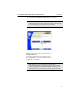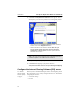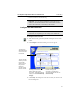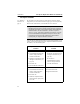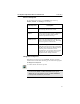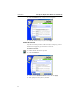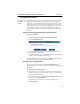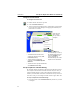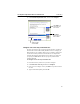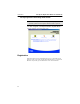User's Manual
Table Of Contents
- Understanding your AnyPoint™ Wireless II Network 1
- What is a network?
- Components required to connect a PC to a network
- How does my Wireless II adapter operate?
- How do I use my Wireless II laptop in different locations?
- What is the AnyPoint Connection Manager?
- What is sharing and mapping?
- What is Internet Sharing Software (ISS)?
- Guidelines for setting up your network
- Set Up the AnyPoint™ Wireless II Network 2
- Share Drives and Printers 3
- Connect to the Internet 4
- Managing your Wireless II Network 5
- Using the AnyPoint Connection Manager
- View and edit current settings using the Wireless Control Panel tab
- Activate a profile
- Creating a new profile
- Scan for public access points
- Create a profile for a public access point
- Create an AnyPoint profile for your home or small office
- Create a profile for a corporate wired network
- Troubleshooting 6
- I can’t see a network PC from another PC
- I have an insufficient permissions error when running Windows 2000
- Remove incompatible network adapters
- I can’t connect to my ISP from an ISS client PC
- Make sure the ISS server PC is turned on and running the ISS software
- Make sure both the ISS server and ISS client PCs are on the network
- If you are using AOL*, check the AOL software
- If you are using AT&T WorldNet*, or CompuServe 2000*, check their settings
- Find out if the problem is ISS or your ISP connection
- I keep getting disconnected from the Internet without hanging up
- Can I use Internet sharing software from more than one manufacturer?
- ISS and ICS (Internet Connection Sharing)
- Network game problems
- I can’t see a drive or printer on a network PC
- I can’t map or print to a printer
- I can’t map to a drive
- I can’t write or save files to a drive on a network PC
- Printer drivers not found
- My laptop has speaker noise
- I am trying to access my Wireless II network with an Intel PRO/Wireless adapter
- I am trying to install a Wireless II adapter into an Intel PRO/Wireless network
- My Wireless II connection keeps getting interrupted
- What do the lights on my Wireless II adapter mean?
- Internet Service Provider Reference 7
- Technical Support Option 8
- Agency Notices
- Glossary
- Specifications
CHAPTER 2 Set Up the AnyPoint™ Wireless II Network
24
Configure Parental Control
To configure Parental Control:
1
Double-click the ISS icon to open ISS.
2 Click the Parental Control tab.
3 Type the password, if prompted. You are prompted for a password only
if you entered one while running the Setup program. Remember, the
password is case-sensitive.
Set up exceptions to automatic filtering
The automatic filtering mechanism in Parental Control blocks sites based
on its analysis of their content. Sometimes innocent sites (news sites, for
example) include language or other content that looks suspicious to the
software, so it blocks them. If Parental Control blocks sites you want a PC
to be able to visit, you can configure Parental Control to ignore those sites.
To set up exceptions for automatic filtering:
1
From the list of PCs in the Parental Control tab, click the one you want
to configure.
Choose the type of Web access control for
that PC:
• To disable Parental Control for the
selected PC, keep the setting at No
restrictions (default).
• To block material in predefined
categories, click Automatically filter
Web sites.
• To allow access to only specific Web sites,
click Allow these sites only.
To specify exceptions to
automatic filtering or to set up
the Web sites that this PC can
visit, Click Configure. See
“Set up exceptions to
automatic filtering” later in this
chapter for more information.
From the list of
PCs, click the
one you want to
configure.