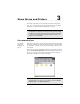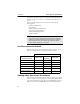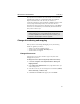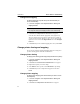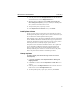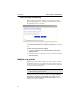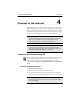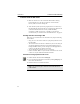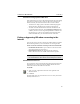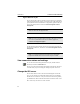User's Manual
Table Of Contents
- Understanding your AnyPoint™ Wireless II Network 1
- What is a network?
- Components required to connect a PC to a network
- How does my Wireless II adapter operate?
- How do I use my Wireless II laptop in different locations?
- What is the AnyPoint Connection Manager?
- What is sharing and mapping?
- What is Internet Sharing Software (ISS)?
- Guidelines for setting up your network
- Set Up the AnyPoint™ Wireless II Network 2
- Share Drives and Printers 3
- Connect to the Internet 4
- Managing your Wireless II Network 5
- Using the AnyPoint Connection Manager
- View and edit current settings using the Wireless Control Panel tab
- Activate a profile
- Creating a new profile
- Scan for public access points
- Create a profile for a public access point
- Create an AnyPoint profile for your home or small office
- Create a profile for a corporate wired network
- Troubleshooting 6
- I can’t see a network PC from another PC
- I have an insufficient permissions error when running Windows 2000
- Remove incompatible network adapters
- I can’t connect to my ISP from an ISS client PC
- Make sure the ISS server PC is turned on and running the ISS software
- Make sure both the ISS server and ISS client PCs are on the network
- If you are using AOL*, check the AOL software
- If you are using AT&T WorldNet*, or CompuServe 2000*, check their settings
- Find out if the problem is ISS or your ISP connection
- I keep getting disconnected from the Internet without hanging up
- Can I use Internet sharing software from more than one manufacturer?
- ISS and ICS (Internet Connection Sharing)
- Network game problems
- I can’t see a drive or printer on a network PC
- I can’t map or print to a printer
- I can’t map to a drive
- I can’t write or save files to a drive on a network PC
- Printer drivers not found
- My laptop has speaker noise
- I am trying to access my Wireless II network with an Intel PRO/Wireless adapter
- I am trying to install a Wireless II adapter into an Intel PRO/Wireless network
- My Wireless II connection keeps getting interrupted
- What do the lights on my Wireless II adapter mean?
- Internet Service Provider Reference 7
- Technical Support Option 8
- Agency Notices
- Glossary
- Specifications
Share Drives and Printers CHAPTER 3
29
Player (default on most Windows PCs and available for free download
from Microsoft’s website) are recommended. Simply open Windows
Explorer and double-click on the video file you wish to view.
Certain video formats may require installation of additional software called
a codec (compression/decompression). The codec allows the PC to
uncompress the video format, such as the DiVX codec for certain MPEG4
videos. You can use Media Player to automatically download and install
many of these codecs for you.
Change drive sharing and mapping
When you first view the Sharing and Mapping screens, the following
defaults are applied to your drives:
• All drives are shared except diskette drives.
• All shared drives have
Shared - Read Only access.
• All shared drives are mapped.
Change drive access
Changing access to your drives will allow (or prevent) others from
changing files on your PC.
To change drive access (at the PC physically attached to the drive):
1
Click Start > Programs > Intel AnyPoint Network > Sharing and
Mapping Software
.
2 On the Share Drives with Other PCs screen, right-click the drive you
want to change access.
3 Select the access level you want to assign to the selected drive (Shared,
Shared - Read Only, or Shared - Full).
4 Click Next until the Finish button appears, then click Finish.
Note: Third party software, such as SnapStream PVS*
(www.snapstream.com), offers additional video sharing and TV
recording capabilities and makes sharing video content on your
Wireless II network simpler and more enjoyable.”