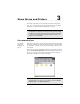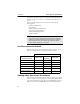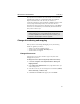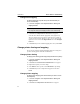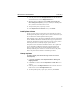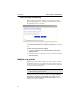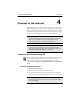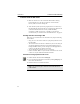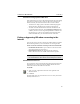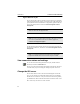User's Manual
Table Of Contents
- Understanding your AnyPoint™ Wireless II Network 1
- What is a network?
- Components required to connect a PC to a network
- How does my Wireless II adapter operate?
- How do I use my Wireless II laptop in different locations?
- What is the AnyPoint Connection Manager?
- What is sharing and mapping?
- What is Internet Sharing Software (ISS)?
- Guidelines for setting up your network
- Set Up the AnyPoint™ Wireless II Network 2
- Share Drives and Printers 3
- Connect to the Internet 4
- Managing your Wireless II Network 5
- Using the AnyPoint Connection Manager
- View and edit current settings using the Wireless Control Panel tab
- Activate a profile
- Creating a new profile
- Scan for public access points
- Create a profile for a public access point
- Create an AnyPoint profile for your home or small office
- Create a profile for a corporate wired network
- Troubleshooting 6
- I can’t see a network PC from another PC
- I have an insufficient permissions error when running Windows 2000
- Remove incompatible network adapters
- I can’t connect to my ISP from an ISS client PC
- Make sure the ISS server PC is turned on and running the ISS software
- Make sure both the ISS server and ISS client PCs are on the network
- If you are using AOL*, check the AOL software
- If you are using AT&T WorldNet*, or CompuServe 2000*, check their settings
- Find out if the problem is ISS or your ISP connection
- I keep getting disconnected from the Internet without hanging up
- Can I use Internet sharing software from more than one manufacturer?
- ISS and ICS (Internet Connection Sharing)
- Network game problems
- I can’t see a drive or printer on a network PC
- I can’t map or print to a printer
- I can’t map to a drive
- I can’t write or save files to a drive on a network PC
- Printer drivers not found
- My laptop has speaker noise
- I am trying to access my Wireless II network with an Intel PRO/Wireless adapter
- I am trying to install a Wireless II adapter into an Intel PRO/Wireless network
- My Wireless II connection keeps getting interrupted
- What do the lights on my Wireless II adapter mean?
- Internet Service Provider Reference 7
- Technical Support Option 8
- Agency Notices
- Glossary
- Specifications
Share Drives and Printers CHAPTER 3
31
3
Select the printer from the Unmapped Printers box and click the left-
arrow button to move it to the
Mapped Printers box.
4 Windows starts the Add Printer Wizard. Make sure you have the
driver disk(s) for the printer
(you may need them). To add the printer
driver, follow the instructions on the screen.
5 To map another printer, repeat steps 3 and 4.
6 On the Map Printers on other PCs screen, Click Finish.
Install printer drivers
To map a network printer, its printer driver must be installed on each PC
that will print to that printer. The printer driver is software that enables your
PC to communicate with that particular kind of printer.
When mapping a printer, the Sharing and Mapping Software automatically
runs the Windows Add Printer Wizard and tries to copy the printer drivers
from the PC attached to the printer. If this doesn’t work, you may need to
install the printer drivers manually using the printer software.
Some printers come with custom installation software. These printers do
not use the Windows Add Printer Wizard to install and configure the
printer. To map a printer that uses custom installation software, first
manually install the printer software on each PC that will use the printer.
Refer to the printer documentation for installation procedures.
Unmap a printer
To unmap a printer (at the PC that no longer needs access to the
network printer):
1
Click Start > Programs > Intel AnyPoint Network > Sharing and
Mapping Software
.
2 Click Next several times until the Map Printers on other PCs screen
appears.
3 Click the printer in the Mapped Printers box then click the left-arrow
button to move it to the
Unmapped Printers box.
4 To unmap another printer, repeat step 3; otherwise, click Finish.