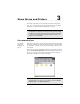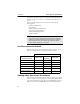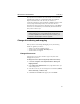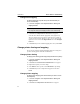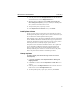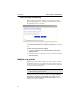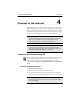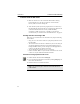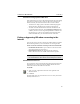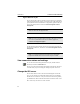User's Manual
Table Of Contents
- Understanding your AnyPoint™ Wireless II Network 1
- What is a network?
- Components required to connect a PC to a network
- How does my Wireless II adapter operate?
- How do I use my Wireless II laptop in different locations?
- What is the AnyPoint Connection Manager?
- What is sharing and mapping?
- What is Internet Sharing Software (ISS)?
- Guidelines for setting up your network
- Set Up the AnyPoint™ Wireless II Network 2
- Share Drives and Printers 3
- Connect to the Internet 4
- Managing your Wireless II Network 5
- Using the AnyPoint Connection Manager
- View and edit current settings using the Wireless Control Panel tab
- Activate a profile
- Creating a new profile
- Scan for public access points
- Create a profile for a public access point
- Create an AnyPoint profile for your home or small office
- Create a profile for a corporate wired network
- Troubleshooting 6
- I can’t see a network PC from another PC
- I have an insufficient permissions error when running Windows 2000
- Remove incompatible network adapters
- I can’t connect to my ISP from an ISS client PC
- Make sure the ISS server PC is turned on and running the ISS software
- Make sure both the ISS server and ISS client PCs are on the network
- If you are using AOL*, check the AOL software
- If you are using AT&T WorldNet*, or CompuServe 2000*, check their settings
- Find out if the problem is ISS or your ISP connection
- I keep getting disconnected from the Internet without hanging up
- Can I use Internet sharing software from more than one manufacturer?
- ISS and ICS (Internet Connection Sharing)
- Network game problems
- I can’t see a drive or printer on a network PC
- I can’t map or print to a printer
- I can’t map to a drive
- I can’t write or save files to a drive on a network PC
- Printer drivers not found
- My laptop has speaker noise
- I am trying to access my Wireless II network with an Intel PRO/Wireless adapter
- I am trying to install a Wireless II adapter into an Intel PRO/Wireless network
- My Wireless II connection keeps getting interrupted
- What do the lights on my Wireless II adapter mean?
- Internet Service Provider Reference 7
- Technical Support Option 8
- Agency Notices
- Glossary
- Specifications
Connect to the Internet CHAPTER 4
35
Disconnect or hang up from an ISS client
From an ISS client, you can close the shared connection only if the settings
on the ISS server allow any PC to hang up. When any PC hangs up the
shared connection, the connection closes for all PCs on the network.
• To disconnect or hang up from an ISS client without hanging up the
shared connection, quit all Internet programs on the ISS client.
• To end the network’s shared Internet connection and disconnect all
PCs, double-click the ISS icon, and click
Hang Up. If Hang Up is not
available, the ISS server has not granted permission for clients to end
the connection, or, in the case of continuous connections like cable
modems and DSL lines, you cannot disconnect the connection.
Exiting or bypassing ISS when connecting to the
Internet
If you need to connect your PC to the Internet without using the AnyPoint
Internet Sharing Software, use these instructions to exit or bypass ISS.
Choose one of two methods of connecting to the Internet without ISS:
• Exit ISS from the ISS server to prevent all PCs on the network from
using the shared Internet connection, or
• Bypass ISS from any PC. This bypasses ISS only on that PC.
None of the ISS services are available in this mode of operation.
Exit ISS from the ISS server
To prevent all PCs on the network from using the shared connection, quit
ISS at the ISS server. This closes the ISS window and disconnects all
network PCs from the shared Internet connection.
To quit ISS:
1
At the server PC, right-click the ISS icon on the right side of the
Windows taskbar.
2 Click Exit.
ISS starts again when you restart the ISS server PC or when you start ISS
manually at the ISS server.
Note: If your network uses a gateway or an access point, refer to
the documentation for these devices for connecting to the Internet.