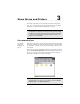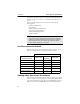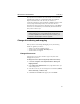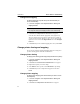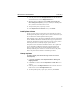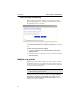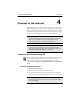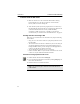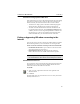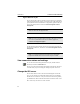User's Manual
Table Of Contents
- Understanding your AnyPoint™ Wireless II Network 1
- What is a network?
- Components required to connect a PC to a network
- How does my Wireless II adapter operate?
- How do I use my Wireless II laptop in different locations?
- What is the AnyPoint Connection Manager?
- What is sharing and mapping?
- What is Internet Sharing Software (ISS)?
- Guidelines for setting up your network
- Set Up the AnyPoint™ Wireless II Network 2
- Share Drives and Printers 3
- Connect to the Internet 4
- Managing your Wireless II Network 5
- Using the AnyPoint Connection Manager
- View and edit current settings using the Wireless Control Panel tab
- Activate a profile
- Creating a new profile
- Scan for public access points
- Create a profile for a public access point
- Create an AnyPoint profile for your home or small office
- Create a profile for a corporate wired network
- Troubleshooting 6
- I can’t see a network PC from another PC
- I have an insufficient permissions error when running Windows 2000
- Remove incompatible network adapters
- I can’t connect to my ISP from an ISS client PC
- Make sure the ISS server PC is turned on and running the ISS software
- Make sure both the ISS server and ISS client PCs are on the network
- If you are using AOL*, check the AOL software
- If you are using AT&T WorldNet*, or CompuServe 2000*, check their settings
- Find out if the problem is ISS or your ISP connection
- I keep getting disconnected from the Internet without hanging up
- Can I use Internet sharing software from more than one manufacturer?
- ISS and ICS (Internet Connection Sharing)
- Network game problems
- I can’t see a drive or printer on a network PC
- I can’t map or print to a printer
- I can’t map to a drive
- I can’t write or save files to a drive on a network PC
- Printer drivers not found
- My laptop has speaker noise
- I am trying to access my Wireless II network with an Intel PRO/Wireless adapter
- I am trying to install a Wireless II adapter into an Intel PRO/Wireless network
- My Wireless II connection keeps getting interrupted
- What do the lights on my Wireless II adapter mean?
- Internet Service Provider Reference 7
- Technical Support Option 8
- Agency Notices
- Glossary
- Specifications
CHAPTER 4 Connect to the Internet
36
Bypass ISS from any PC
You can bypass ISS at either an ISS client or at the ISS server. You might
want to bypass ISS in order to play a non-Internet game with another PC on
your AnyPoint™ Wireless II Network. To bypass ISS, right-click the ISS
icon on the taskbar, and click to deselect
Internet Programs Connect
Through ISS
.
To undo the ISS bypass and share the Internet connection, right-click the
ISS icon in the status area, and click to select
Internet Programs Connect
Through ISS
.
View connection status and settings
To view the connection settings and status at any PC, double-click the
ISS icon, then click the
Connection tab.
You can view the connection status and settings from either the ISS server
or an ISS client, but you can change the settings only at the ISS server.
Change the ISS server
You can either add a new PC to the network and designate it as the ISS
server or you can make an existing ISS client the ISS server. Remember
that the ISS server must have a way to connect to the Internet. If possible,
you should choose the PC with the fastest Internet connection as the server.
There can be only one ISS server on the network.
Note: ISS clients can use the shared Internet connection even
when the server PC has bypassed ISS.
Note: If you have questions about connecting to the Internet, you can
refer to the AnyPoint Wireless II Network Online Support site,
www.intel.com/anypoint/support/.
Note: If you bypass ISS and then restart the PC, ISS remains
bypassed. Click the ISS icon in the service tray to re-enable.