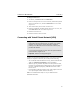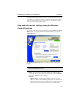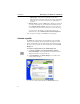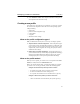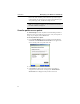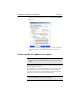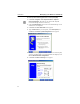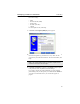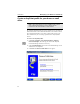User's Manual
Table Of Contents
- Understanding your AnyPoint™ Wireless II Network 1
- What is a network?
- Components required to connect a PC to a network
- How does my Wireless II adapter operate?
- How do I use my Wireless II laptop in different locations?
- What is the AnyPoint Connection Manager?
- What is sharing and mapping?
- What is Internet Sharing Software (ISS)?
- Guidelines for setting up your network
- Set Up the AnyPoint™ Wireless II Network 2
- Share Drives and Printers 3
- Connect to the Internet 4
- Managing your Wireless II Network 5
- Using the AnyPoint Connection Manager
- View and edit current settings using the Wireless Control Panel tab
- Activate a profile
- Creating a new profile
- Scan for public access points
- Create a profile for a public access point
- Create an AnyPoint profile for your home or small office
- Create a profile for a corporate wired network
- Troubleshooting 6
- I can’t see a network PC from another PC
- I have an insufficient permissions error when running Windows 2000
- Remove incompatible network adapters
- I can’t connect to my ISP from an ISS client PC
- Make sure the ISS server PC is turned on and running the ISS software
- Make sure both the ISS server and ISS client PCs are on the network
- If you are using AOL*, check the AOL software
- If you are using AT&T WorldNet*, or CompuServe 2000*, check their settings
- Find out if the problem is ISS or your ISP connection
- I keep getting disconnected from the Internet without hanging up
- Can I use Internet sharing software from more than one manufacturer?
- ISS and ICS (Internet Connection Sharing)
- Network game problems
- I can’t see a drive or printer on a network PC
- I can’t map or print to a printer
- I can’t map to a drive
- I can’t write or save files to a drive on a network PC
- Printer drivers not found
- My laptop has speaker noise
- I am trying to access my Wireless II network with an Intel PRO/Wireless adapter
- I am trying to install a Wireless II adapter into an Intel PRO/Wireless network
- My Wireless II connection keeps getting interrupted
- What do the lights on my Wireless II adapter mean?
- Internet Service Provider Reference 7
- Technical Support Option 8
- Agency Notices
- Glossary
- Specifications
CHAPTER 5 Managing your Wireless II Network
40
• Signal quality - This provides an indication of how much
background noise is interfering with your signal. Poor signal quality
may mean you are too close to a microwave or cordless phone in
operation.
•
Wireless settings - Provides an Edit button to modify your settings. If
you want to edit settings for a network that has all AnyPoint devices,
select AnyPoint wireless network. You will see a series of Wizard
screens with current values. You can change any value in the screens.
Or, if you want to edit settings for a network does not have all
AnyPoint devices, choose
Manual wireless network configuration.
Once you make your changes, click
Finish to keep all changes.
Activate a profile
The Profile tab of the AnyPoint Connection Manager lists all available
profiles on your computer. When you installed your adapter, the profile
manager automatically created a default profile, named AnyPoint. Each
time you create a new profile, the name is added to the list on the
Profile
Manager
tab.
To activate an existing profile on your Profile Manager tab:
1
Click Start > Programs > Intel AnyPoint Network > AnyPoint
Connection Manager
. You can also click the AnyPoint Connection
Manager icon in the lower right service tray.
2 Click Profile Manager. The Profile Manager screen and the list of
current profiles will appear.
3 Click one of the profiles listed under the Profile Name column.