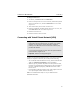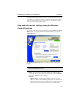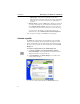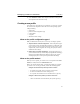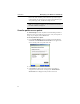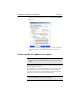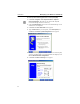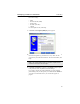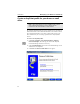User's Manual
Table Of Contents
- Understanding your AnyPoint™ Wireless II Network 1
- What is a network?
- Components required to connect a PC to a network
- How does my Wireless II adapter operate?
- How do I use my Wireless II laptop in different locations?
- What is the AnyPoint Connection Manager?
- What is sharing and mapping?
- What is Internet Sharing Software (ISS)?
- Guidelines for setting up your network
- Set Up the AnyPoint™ Wireless II Network 2
- Share Drives and Printers 3
- Connect to the Internet 4
- Managing your Wireless II Network 5
- Using the AnyPoint Connection Manager
- View and edit current settings using the Wireless Control Panel tab
- Activate a profile
- Creating a new profile
- Scan for public access points
- Create a profile for a public access point
- Create an AnyPoint profile for your home or small office
- Create a profile for a corporate wired network
- Troubleshooting 6
- I can’t see a network PC from another PC
- I have an insufficient permissions error when running Windows 2000
- Remove incompatible network adapters
- I can’t connect to my ISP from an ISS client PC
- Make sure the ISS server PC is turned on and running the ISS software
- Make sure both the ISS server and ISS client PCs are on the network
- If you are using AOL*, check the AOL software
- If you are using AT&T WorldNet*, or CompuServe 2000*, check their settings
- Find out if the problem is ISS or your ISP connection
- I keep getting disconnected from the Internet without hanging up
- Can I use Internet sharing software from more than one manufacturer?
- ISS and ICS (Internet Connection Sharing)
- Network game problems
- I can’t see a drive or printer on a network PC
- I can’t map or print to a printer
- I can’t map to a drive
- I can’t write or save files to a drive on a network PC
- Printer drivers not found
- My laptop has speaker noise
- I am trying to access my Wireless II network with an Intel PRO/Wireless adapter
- I am trying to install a Wireless II adapter into an Intel PRO/Wireless network
- My Wireless II connection keeps getting interrupted
- What do the lights on my Wireless II adapter mean?
- Internet Service Provider Reference 7
- Technical Support Option 8
- Agency Notices
- Glossary
- Specifications
Managing your Wireless II Network CHAPTER 5
41
4
Select Activate then Close. Your computer will load the settings for the
selected profile and reboot if necessary.
Creating a new profile
If you plan to use your laptop in several networks, you can create a profile
for each network. All profiles contain the wireless and operating system
settings including:
• profile name
• profile network configuration type
• network mode
• encryption
• Windows network settings
What are the profile configuration types?
With your Wireless II network, there are two ways to configure profiles:
1 AnyPoint wireless network configuration - Choose this profile type if
your network uses only AnyPoint Wireless II devices. This profile type
is the easiest to create. The profile wizard merely asks you for a name
and password, and an encryption code. Using your input, the software
defaults the other settings.
2 Manual wireless network configuration - Choose this profile type if
your network includes any wireless adapter (using 802.11b technology)
other than an AnyPoint Wireless II adapter. In this case, the profile
wizard prompts you for more input for specific 802.11b settings.
What are the profile modes?
When you create a profile, you will select one of two profile modes: Peer-
to-Peer
(or ad hoc) mode or the Infrastructure mode.
Before you can make that decision, you must know which type of profile
you want to create. To help you decide, consider the following options.
Configure an Infrastructure profile if you want to connect:
• to a public access point, such as an airport or coffee house.
• to a home or small office network with a gateway.
• to a corporate wired network or in a network that uses a gateway.
Configure a Peer-to-Peer profile if you want to connect to:
• a home or small office network with only PCs (and no gateway).