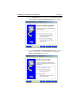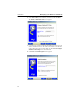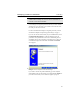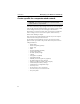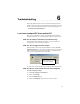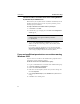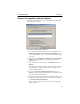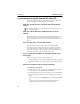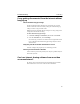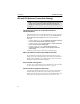User's Manual
Table Of Contents
- Understanding your AnyPoint™ Wireless II Network 1
- What is a network?
- Components required to connect a PC to a network
- How does my Wireless II adapter operate?
- How do I use my Wireless II laptop in different locations?
- What is the AnyPoint Connection Manager?
- What is sharing and mapping?
- What is Internet Sharing Software (ISS)?
- Guidelines for setting up your network
- Set Up the AnyPoint™ Wireless II Network 2
- Share Drives and Printers 3
- Connect to the Internet 4
- Managing your Wireless II Network 5
- Using the AnyPoint Connection Manager
- View and edit current settings using the Wireless Control Panel tab
- Activate a profile
- Creating a new profile
- Scan for public access points
- Create a profile for a public access point
- Create an AnyPoint profile for your home or small office
- Create a profile for a corporate wired network
- Troubleshooting 6
- I can’t see a network PC from another PC
- I have an insufficient permissions error when running Windows 2000
- Remove incompatible network adapters
- I can’t connect to my ISP from an ISS client PC
- Make sure the ISS server PC is turned on and running the ISS software
- Make sure both the ISS server and ISS client PCs are on the network
- If you are using AOL*, check the AOL software
- If you are using AT&T WorldNet*, or CompuServe 2000*, check their settings
- Find out if the problem is ISS or your ISP connection
- I keep getting disconnected from the Internet without hanging up
- Can I use Internet sharing software from more than one manufacturer?
- ISS and ICS (Internet Connection Sharing)
- Network game problems
- I can’t see a drive or printer on a network PC
- I can’t map or print to a printer
- I can’t map to a drive
- I can’t write or save files to a drive on a network PC
- Printer drivers not found
- My laptop has speaker noise
- I am trying to access my Wireless II network with an Intel PRO/Wireless adapter
- I am trying to install a Wireless II adapter into an Intel PRO/Wireless network
- My Wireless II connection keeps getting interrupted
- What do the lights on my Wireless II adapter mean?
- Internet Service Provider Reference 7
- Technical Support Option 8
- Agency Notices
- Glossary
- Specifications
51
. . . . . . . . . . . . . . . . . . . . . . . . . . . . . . . . . .
Troubleshooting
6
This chapter addresses some of the most common problems people have
with their AnyPoint™ Wireless II Network. If the information you need is
not here, check the AnyPoint Wireless II Network Online Support site at:
www.intel.com/anypoint/support/
I can’t see a network PC from another PC
First, make sure both PCs are turned on, and that the network adapters’
hardware and software are correctly installed. Follow these steps in order.
Make sure the adapters and cables are installed correctly
For information about installation and cables, refer to the Installation
Guide (the poster that came with your adapter).
Make sure you are logged on to the network
Restart all the PCs on the network. When Windows* restarts, the Enter
Network Password
screen may appear, depending on your previous system
settings. If it does appear, type a new user name (or accept the default),
create a password (optional), and then click
OK.
See page 15 for more information on user names and network passwords.
Make sure the PCs on the network are in the same workgroup
To verify work group settings:
1
Click Start > Settings > Control Panel.
2 Double-click Network.
3 Click the Identification tab.
4 Change the Workgroup setting to the same name on all PCs.
Do not click Cancel!
If you click Cancel, you will
not be on the network.