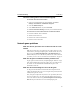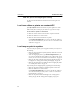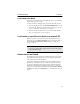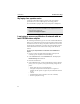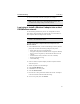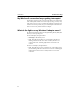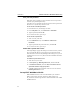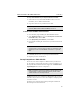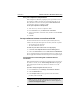User's Manual
Table Of Contents
- Understanding your AnyPoint™ Wireless II Network 1
- What is a network?
- Components required to connect a PC to a network
- How does my Wireless II adapter operate?
- How do I use my Wireless II laptop in different locations?
- What is the AnyPoint Connection Manager?
- What is sharing and mapping?
- What is Internet Sharing Software (ISS)?
- Guidelines for setting up your network
- Set Up the AnyPoint™ Wireless II Network 2
- Share Drives and Printers 3
- Connect to the Internet 4
- Managing your Wireless II Network 5
- Using the AnyPoint Connection Manager
- View and edit current settings using the Wireless Control Panel tab
- Activate a profile
- Creating a new profile
- Scan for public access points
- Create a profile for a public access point
- Create an AnyPoint profile for your home or small office
- Create a profile for a corporate wired network
- Troubleshooting 6
- I can’t see a network PC from another PC
- I have an insufficient permissions error when running Windows 2000
- Remove incompatible network adapters
- I can’t connect to my ISP from an ISS client PC
- Make sure the ISS server PC is turned on and running the ISS software
- Make sure both the ISS server and ISS client PCs are on the network
- If you are using AOL*, check the AOL software
- If you are using AT&T WorldNet*, or CompuServe 2000*, check their settings
- Find out if the problem is ISS or your ISP connection
- I keep getting disconnected from the Internet without hanging up
- Can I use Internet sharing software from more than one manufacturer?
- ISS and ICS (Internet Connection Sharing)
- Network game problems
- I can’t see a drive or printer on a network PC
- I can’t map or print to a printer
- I can’t map to a drive
- I can’t write or save files to a drive on a network PC
- Printer drivers not found
- My laptop has speaker noise
- I am trying to access my Wireless II network with an Intel PRO/Wireless adapter
- I am trying to install a Wireless II adapter into an Intel PRO/Wireless network
- My Wireless II connection keeps getting interrupted
- What do the lights on my Wireless II adapter mean?
- Internet Service Provider Reference 7
- Technical Support Option 8
- Agency Notices
- Glossary
- Specifications
Troubleshooting CHAPTER 6
57
Check PCs running Internet Connection Sharing (ICS)
To determine which PC has ICS installed:
1
On the PCs running Windows 98, Second Edition, click Start >
Settings > Control Panel > Add/Remove Programs
.
2 Select the Windows Setup tab.
3 Select Internet Tools in the list, and click Details.
4 If Internet Connection Sharing is checked, ICS is installed on that PC.
To restore PCs to a home network that has a PC with ICS installed:
1
Determine which PC has ICS installed.
2 Shut down all network PCs.
3 Restart the PC with ICS installed first.
4 Restart the other network PCs.
Network game problems
Make sure the PCs you want to use are turned on and are on the
network
With some network games, you will need to see if other clients are on the
network before you can play computer games. To find out if the PCs are on
the network, open Network Neighborhood (or My Network Places for
Windows Me). If you can see the other PC, both PCs are on the network. If
you cannot, refer to "I can’t see a network PC from another PC" on page 51.
Make sure the game is installed on each PC you want to use
To play a game across the network, each participating PC must have a copy
of the game installed. Some games also require you to use a different CD
for each PC. See the documentation included with the game or the
manufacturer’s Web site.
Make sure the network settings are correct for the game
See the game’s documentation for information about required network
settings. In particular, make sure you are using the same protocol (TCP/IP
or IPX) for the game on each PC.
Also, some games require that only client PCs are operational, and not the
Server PC. In those cases, you will need to right-click the ISS icon and
remove the check from the message
Internet Programs Connect through
ISS
. This will prevent the ISS server from interrupting the game.